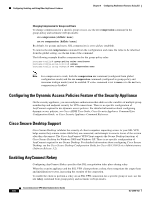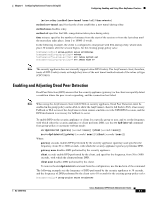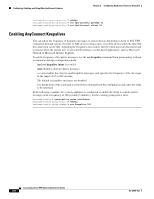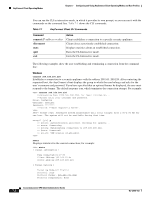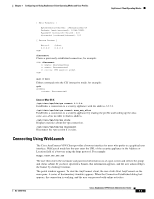Cisco 5505 Administration Guide - Page 69
Connecting Using WebLaunch, Linux or Mac OS X - password
 |
UPC - 882658082252
View all Cisco 5505 manuals
Add to My Manuals
Save this manual to your list of manuals |
Page 69 highlights
Chapter 7 Configuring and Using AnyConnect Client Operating Modes and User Profiles AnyConnect Client Operating Modes [ Data Transfer ] Bytes(sent/received): 1950410/23861719 Packets (sent/received): 18346/28851 Bypassed (outbound/inbound): 0/0 Discarded (outbound/inbound): 0/0 [ Secure Routes ] Network 0.0.0.0 VPN> Subnet 0.0.0.0 disconnect Closes a previously established connection; for example: VPN> disconnect >> state: Disconnecting >> state: Disconnected >> notice: VPN session ended. VPN> quit or exit Either command exits the CLI interactive mode; for example: quit goodbye >>state: Disconnected Linux or Mac OS X /opt/cisco/vpn/bin/vpn connect 1.2.3.4 Establishes a connection to a security appliance with the address 1.2.3.4. /opt/cisco/vpn/bin/vpn connect some_asa_alias Establishes a connection to a security appliance by reading the profile and looking up the alias some_asa_alias in order to find its address. /opt/cisco/vpn/bin/vpn stats Displays statistics about the vpn connection. /opt/cisco/vpn/bin/vpn disconnect Disconnect the vpn session if it exists. Connecting Using WebLaunch The Cisco AnyConnect VPN Client provides a browser interface for users who prefer to a graphical user interface. WebLaunch mode lets the user enter the URL of the security appliance in the Address or Location field of a browser using the https protocol. For example: https://209.165.200.225 The user then enters the username and password information on a Logon screen and selects the group and clicks submit. If you have specified a banner, that information appears, and the user acknowledges the banner by clicking Continue. The portal window appears. To start the AnyConnect client, the user clicks Start AnyConnect on the main pane. A series of documentary windows appears. When the Connection Established dialog box appears, the connection is working, and the user can proceed with online activities. OL-12950-012 Cisco AnyConnect VPN Client Administrator Guide 7-3