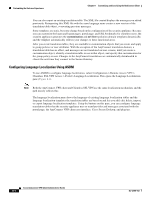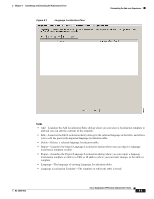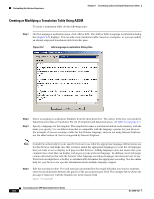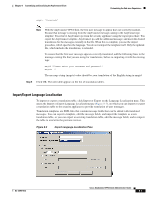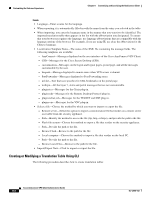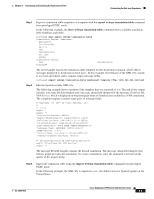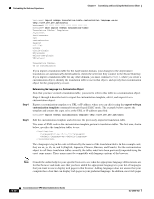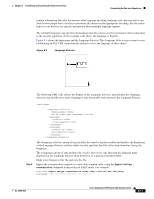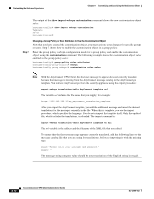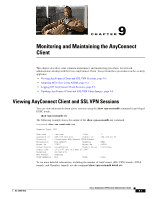Cisco 5505 Administration Guide - Page 91
export webvpn translation-table, United States. - asa -
 |
UPC - 882658082252
View all Cisco 5505 manuals
Add to My Manuals
Save this manual to your list of manuals |
Page 91 highlights
Chapter 8 Customizing and Localizing the AnyConnect Client Customizing the End-user Experience Step 1 Export a translation table template to a computer with the export webvpn translation-table command from privileged EXEC mode. In the following example, the show webvpn translation-table command shows available translation table templates and tables. hostname# show import webvpn translation-table Translation Tables' Templates: AnyConnect PortForwarder banners csd customization url-list webvpn Translation Tables: test hostname# customization The next example exports the translation table template for the AnyConnect domain, which affects messages displayed to AnyConnect client users. In this example, the filename of the XML file created is test (user-specified), and it contains empty message fields: hostname# export webvpn translation-table AnyConnect template tftp://209.165.200.225/test Step 2 Edit the translation table XML file. The following example shows a portion of the template that was exported as test. The end of this output includes a message ID field (msgid) and a message string field (msgstr) for the message Clientless SSL VPN Service, which is displayed on the portal page when a Clientless user establishes a VPN connection. The complete template contains many pairs of message fields: # Copyright (C) 2007 by Cisco Systems, Inc. # #, fuzzy msgid "" msgstr "" "Project-Id-Version: ASA\n" "Report-Msgid-Bugs-To: [email protected]\n" "POT-Creation-Date: 2007-04-23 18:57 GMT\n" "PO-Revision-Date: YEAR-MO-DA HO:MI+ZONE\n" "Last-Translator: FULL NAME \n" "Language-Team: LANGUAGE \n" "MIME-Version: 1.0\n" "Content-Type: text/plain; charset=UTF-8\n" "Content-Transfer-Encoding: 8bit\n" #: DfltCustomization:24 DfltCustomization:64 msgid "Clientless SSL VPN Service" msgstr "" The message ID field (msgid) contains the default translation. The message string field (msgstr) that follows msgid provides the translation. To create a translation, enter the translated text between the quotes of the msgstr string. Step 3 Import the translation table using the import webvpn translation-table command from privileged EXEC mode. In the following example, the XML file is imported es-us-the abbreviation for Spanish spoken in the United States. OL-12950-012 Cisco AnyConnect VPN Client Administrator Guide 8-9