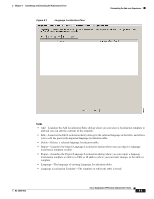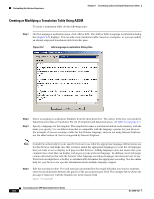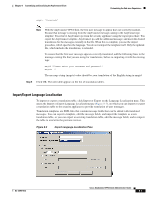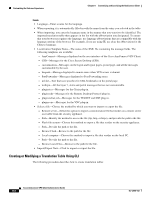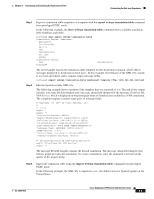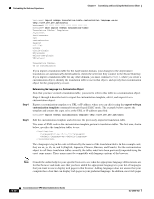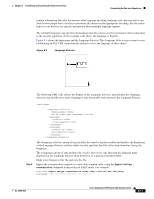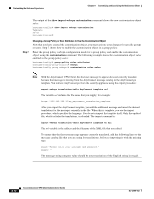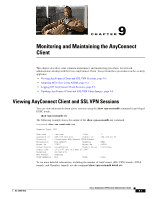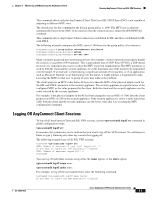Cisco 5505 Administration Guide - Page 92
Referencing the Language in a Customization Object, export webvpn, customization template - end of sale
 |
UPC - 882658082252
View all Cisco 5505 manuals
Add to My Manuals
Save this manual to your list of manuals |
Page 92 highlights
Customizing the End-user Experience Chapter 8 Customizing and Localizing the AnyConnect Client hostname# import webvpn translation-table customization language es-us tftp://209.165.200.225/portal hostname hostname# show import webvpn translation-table Translation Tables' Templates: AnyConnect PortForwarder csd customization keepout url-list webvpn Citrix-plugin RPC-plugin Telnet-SSH-plugin VNC-plugin Translation Tables: es-us customization If you import a translation table for the AnyConnect domain, your changes to the AnyConnect translations are automatically downloaded to clients the next time they connect to the Secure Gateway. If you import a translation table for any other domain, you must continue to Step 4, where you create a customization object, identify the translation table to use in that object, and specify that customization object for the group policy or user. Step 4 Step 5 Referencing the Language in a Customization Object Now that you have created a translation table, you need to refer to this table in a customization object. Steps 4 through 6 describe how to export the customization template, edit it, and import it as a customization object: Export a customization template to a URL or IP address where you can edit it using the export webvpn customization template command from privileged EXEC mode. The example below exports the template and creates the copy sales at the URL or IP address specified: hostname# export webvpn customization template tftp://209.165.200.225/sales Edit the customization template and reference the previously-imported translation table. Two areas of XML code in the customization template pertain to translation tables. The first area, shown below, specifies the translation tables to use: en,ja,zh,ru,fr en The tag in the code is followed by the names of the translation tables. In this example code, they are en, ja, zh, ru, and fr (English, Japanese, Chinese, Russian, and French). For the customization object to call these translation tables correctly, the tables must have been previously imported using the exact same names. These names must be compatible with language options of the browser. Note Consult the online help for your specific browser to see what the appropriate language abbreviations are for that browser and make sure that you have added the appropriate languages to your list of languages that you want to use to display web pages in that browser. Adding languages does not ensure that your computer has a font that can display web pages in your preferred language. In addition, most web pages 8-10 Cisco AnyConnect VPN Client Administrator Guide OL-12950-012