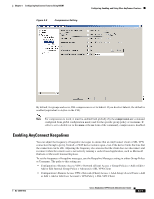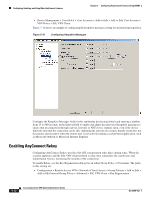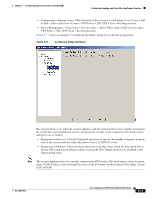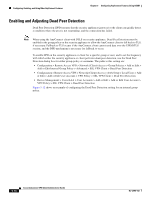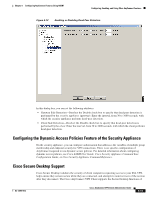Cisco 5505 Administration Guide - Page 53
Enabling AnyConnect Keepalives - nat
 |
UPC - 882658082252
View all Cisco 5505 manuals
Add to My Manuals
Save this manual to your list of manuals |
Page 53 highlights
Chapter 5 Configuring AnyConnect Features Using ASDM Figure 5-9 Compression Setting Configuring, Enabling, and Using Other AnyConnect Features By default, for groups and users, SSL compression is set to Inherit. If you deselect Inherit, the default is enabled (equivalent to deflate in the CLI). Note For compression to work, it must be enabled both globally (by the compression svc command configured from global configuration mode) and for the specific group policy or username. If either is set to disable (or to the none or the no form of the command), compression is disabled. Enabling AnyConnect Keepalives You can adjust the frequency of keepalive messages to ensure that an AnyConnect client or SSL VPN connection through a proxy, firewall, or NAT device remains open, even if the device limits the time that the connection can be idle. Adjusting the frequency also ensures that the client does not disconnect and reconnect when the remote user is not actively running a socket-based application, such as Microsoft Outlook or Microsoft Internet Explorer. To set the frequency of keepalive messages, use the Keepalive Messages setting in either Group Policy or Username. The paths to this setting are: • Configuration > Remote Access VPN > Network (Client) Access > Group Policies > Add or Edit > Add or Edit Internal Group Policy > Advanced > SSL VPN Client • Configuration > Remote Access VPN > Network (Client) Access > AAA Setup > Local Users > Add or Edit > Add or Edit User Account > VPN Policy > SSL VPN Client OL-12950-012 Cisco AnyConnect VPN Client Administrator Guide 5-11