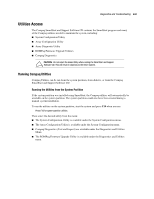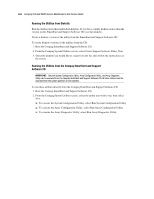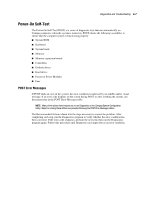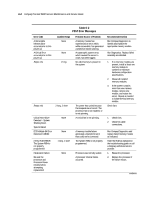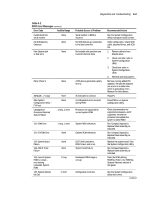Compaq ProLiant 8000 ProLiant 8000 Servers Maintenance and Service Guide - Page 131
Default Configuration, Inspect Utility
 |
View all Compaq ProLiant 8000 manuals
Add to My Manuals
Save this manual to your list of manuals |
Page 131 highlights
6-4 Compaq ProLiant 8000 Servers Maintenance and Service Guide Default Configuration When the system is first turned on, the system ROM detects the unconfigured state of the hardware and provides default configuration settings for most devices. By providing this initialization, the system can run Diagnostics and other software applications before running the normal SmartStart and System Configuration programs. Default Configuration Messages IMPORTANT: Formatting and partitioning the boot drive before running SmartStart and the System Configuration programs may prohibit creating a System Partition and the off-line remote management features that it provides. If you insert a System Configuration, Diagnostics, or SmartStart and Support Software CD into the CD-ROM drive before powering up the Server, the system ROM boots to that utility. If the system ROM does not detect one of those CDs, you will be prompted for the intended operating system. The system reboots if any operating system-dependent configurations have changed with the new operating system selection. If the selected operating system-dependent configurations are the same as the current configurations, the system boots normally. If you enter a wrong choice, on subsequent reboots you can change the operating system. Inspect Utility The Inspect Utility provides configuration information such as the contents of the operating system startup files, the current memory configuration, the ROM version, and Integrated Management Log information. It operates with MS-DOS and in the MS-DOS emulation mode of OS/2. Running the Inspect Utility 1. Turn off the server and then turn it back on and press F10 when the cursor appears in the upper right corner of the screen. 2. At the main menu, select Diagnostics and Utilities. 3. Press Enter. 4. Select Inspect Computer and press Enter. NOTE: If Diagnostics is not installed on the hard drive, the System Configuration Utility prompts you to insert the Diagnostics diskette into drive A. 5. Follow the instructions. The first time the Inspect Utility displays, select Entire System and press Enter. Printing the Inspect Listing Select Print on the Inspect screen to print a copy of the Inspect listing. Keep a copy of the listing with each server for later reference.