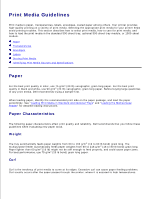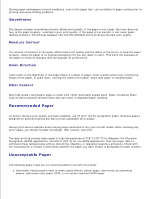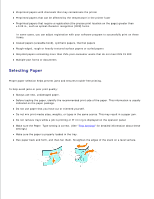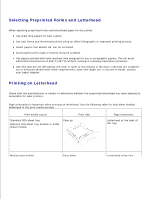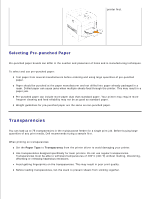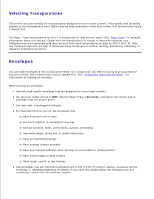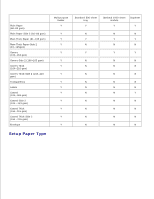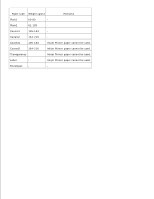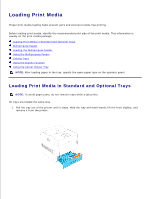Dell 5110cn User Guide - Page 115
Envelopes, Selecting Transparencies
 |
UPC - 054343272297
View all Dell 5110cn manuals
Add to My Manuals
Save this manual to your list of manuals |
Page 115 highlights
Selecting Transparencies The printer can print directly on transparencies designed for use in laser printers. Print quality and durability depend on the transparency used. Before buying large quantities of any print media, Dell recommends trying a sample first. The Paper Type setting should be set to Transparency to help prevent jams. (See "Paper Type" for detailed information about this setting.) Check with the manufacturer or vendor to determine whether your transparencies are compatible with laser printers that reach temperatures as high as 205°C (401°F). Only use transparencies that are able to withstand these temperatures without melting, discoloring, offsetting, or releasing hazardous emissions. Envelopes You can load envelopes in the multipurpose feeder for a single print job. Before buying large quantities of any print media, Dell recommends trying a sample first. See "Loading the Multipurpose Feeder" for instructions on loading an envelope. When printing on envelopes: Use only high-quality envelopes that are designed for use in laser printers. Set the print media source to MPF. Set the Paper Type to Envelope, and select the correct size of envelope from the printer driver. Use only new, undamaged envelopes. For best performance, do not use envelopes that: Have excessive curl or twist Are stuck together or damaged in any way Contain windows, holes, perforations, cutouts, embossing Use metal clasps, string ties, or metal folding bars Have an interlocking design Have postage stamps attached Have any exposed adhesive when the flap is in the sealed or closed position Have nicked edges or bent corners Have rough, cockle, or laid finishes Use envelopes that can withstand temperatures of 205°C (401°F) without sealing, excessive curling, wrinkling, or releasing hazardous emissions. If you have any doubts about the envelopes you are considering, check with the envelope supplier.