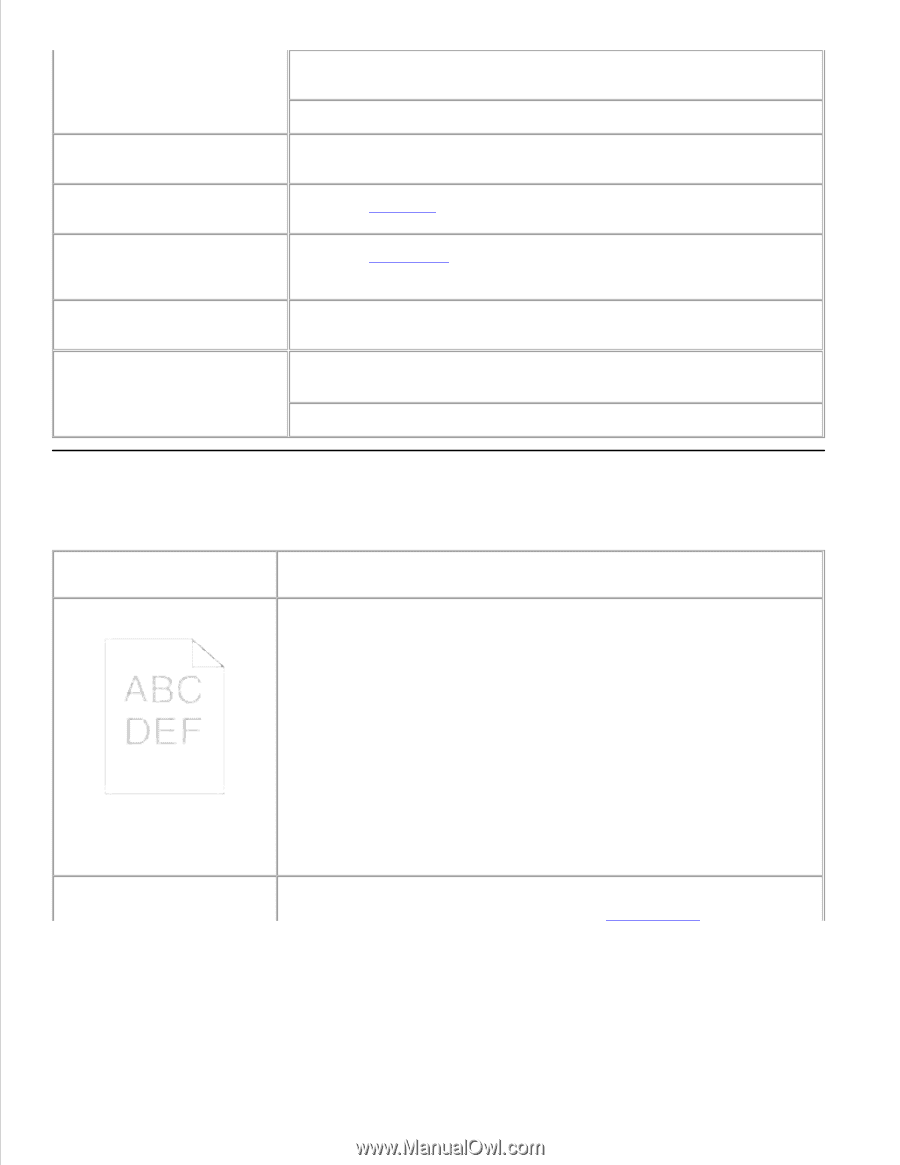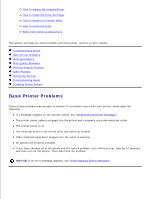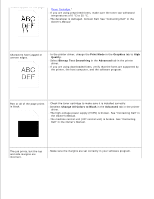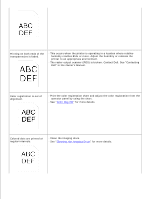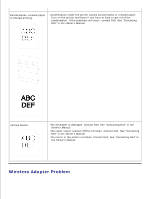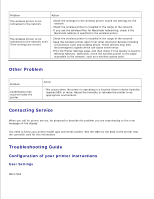Dell 5110cn User Guide - Page 227
Print Quality Problems, Toner Saving Mode, Advanced - transfer roller replacement
 |
UPC - 054343272297
View all Dell 5110cn manuals
Add to My Manuals
Save this manual to your list of manuals |
Page 227 highlights
Remove the top and bottom sheets of a ream before loading the print media. Load a print media source only when it is empty. Envelope misfeeds or multiple Remove the stack of envelopes from the multipurpose feeder. feeds occur. Page breaks in unexpected places. Check the Time-Out in the System Settings menu. Increase the setting. Job prints from the wrong source or on the wrong print media. Check the Paper Type in the Tray Settings menu on the printer operator panel and in the printer driver. Print media does not stack neatly in the output bin. Turn the print media stack over in the tray or multipurpose feeder. Printer does not duplex pages. Make sure 2 Sided is selected in both the PCL (Printer Control Language) menu on the printer operator panel and in the printer driver. Make sure you have enough printer memory installed. Print Quality Problems Problem Print is too light. Action · The toner may be low. Confirm the amount of the toner and change the toner cartridges if necessary. · Set the Toner Saving Mode check box to off in the Advanced tab in the printer driver. · If you are printing on an uneven print surface, change the Paper Type settings in the Tray Settings menu. See "Tray Settings." · Verify that the correct print media is being used. · The imaging drum may need to be replaced. Change the imaging drum. · The developer is damaged. Contact Dell. See "Contacting Dell" in the Owner's Manual. · The transfer roller may need to be replaced. Contact Dell. See "Contacting Dell" in the Owner's Manual. · The drive assembly developer is damaged. Contact Dell. See "Contacting Dell" in the Owner's Manual. Toner smears or print comes · If you are printing on an uneven print surface, change the Paper Type off page. settings in the Tray Settings menu. See "Tray Settings."