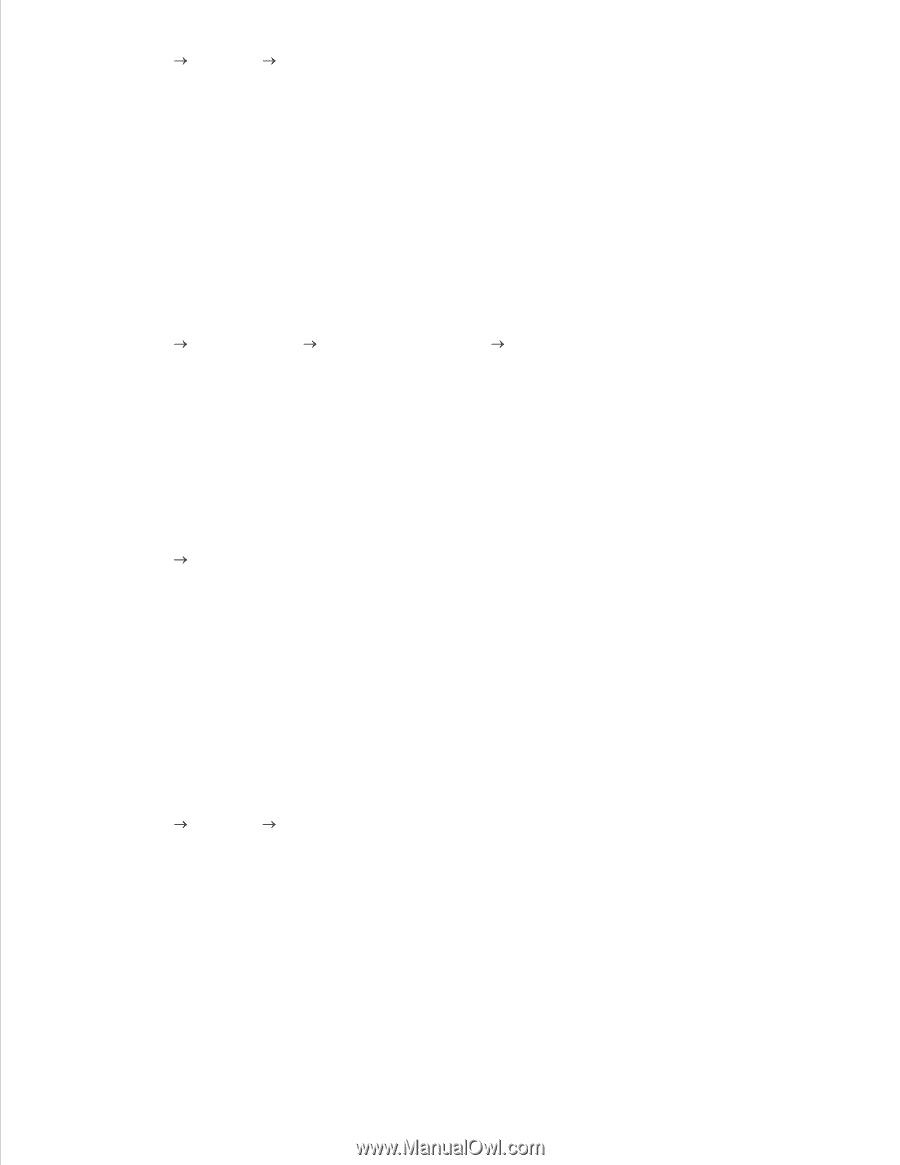Dell 5110cn User Guide - Page 82
Get Information from Printer, Hardware and Sound - drivers windows 7
 |
UPC - 054343272297
View all Dell 5110cn manuals
Add to My Manuals
Save this manual to your list of manuals |
Page 82 highlights
1. Click Start Settings Printers. 2. Right-click this printer icon and select Properties. 3. Click the Options tab, and then select Get Information from Printer. 4. Click Apply, and then click OK. 5. Close the Printers folder. When Using PS Driver Windows Vista 1. Click Start Control Panel Hardware and Sound Printers. 2. Right-click this printer icon and select Properties. 3. Click the Device Settings tab, and then select your tray configuration under Installable Options: Paper Tray Configuration. 4. Click Apply, and then click OK. Windows XP/XP x64/Server 2003/Server 2003 x64 1. Click Start Printers and Faxes. 2. Right-click this printer icon and select Properties. 3. Click the Device Settings tab, and then select your tray configuration under Installable Options: Paper Tray Configuration. 4. Modify your tray assignments from Not Available to the appropriate form for each tray under Form to Tray Assignment. 5. Click Apply, and then click OK. Windows 2000/NT 4.0 1. Click Start Settings Printers. 2. Right-click this printer icon and select Properties. 3. Click the Device Settings tab, and then select your tray configuration under Installable Options: Paper Tray Configuration. 4. Modify your tray assignments from Not Available to the appropriate form for each tray under Form to Tray Assignment. 5. Click Apply, and then click OK.