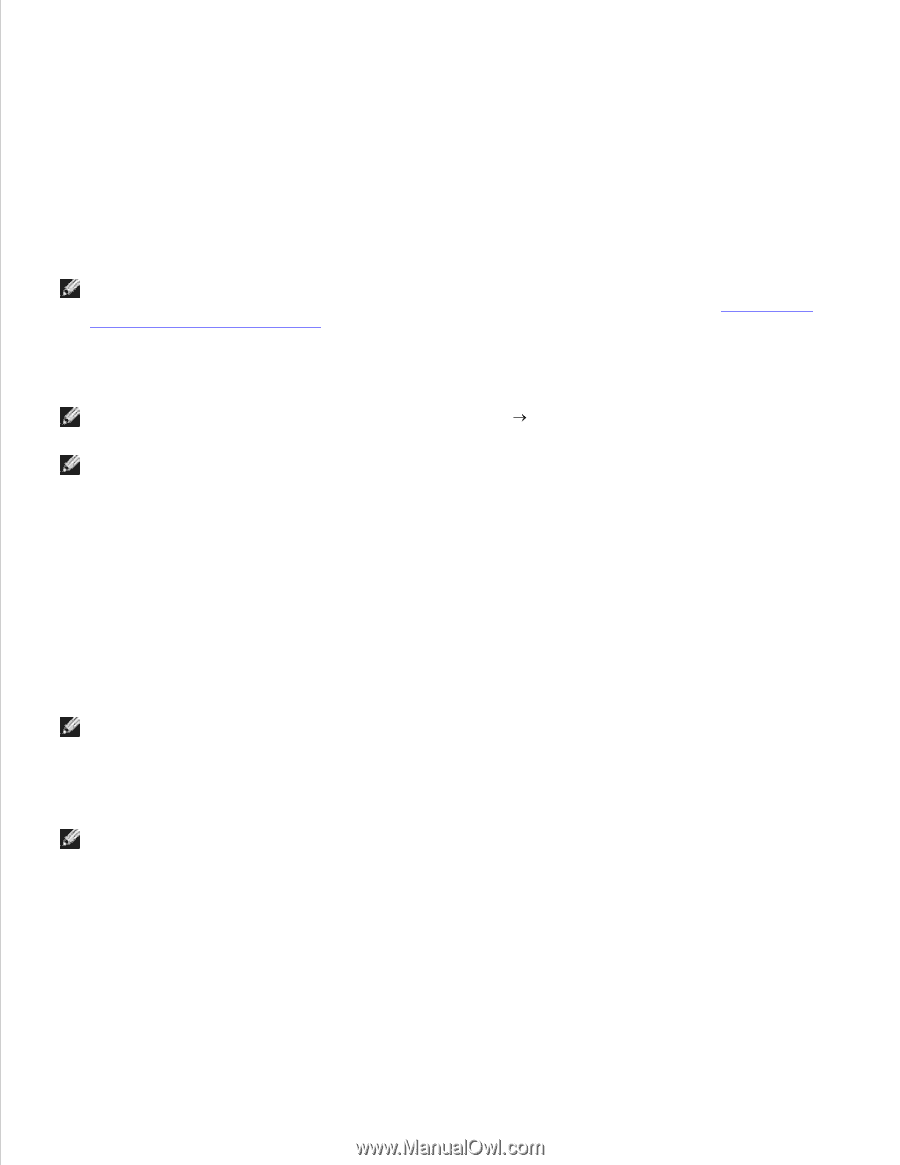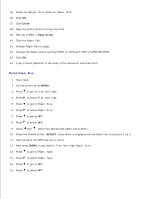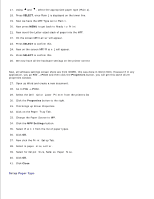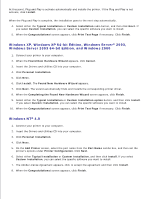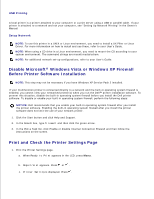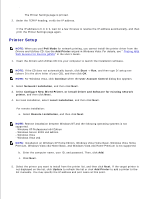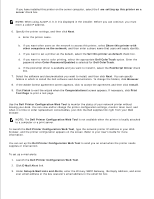Dell 5110cn User Guide - Page 247
Printer Setup, Con New Wired Printer - printer service manual
 |
UPC - 054343272297
View all Dell 5110cn manuals
Add to My Manuals
Save this manual to your list of manuals |
Page 247 highlights
b. c. The Printer Settings page is printed. 2. Under the TCP/IP heading, verify the IP address. If the IP address is 0.0.0.0, wait for a few minutes to resolve the IP address automatically, and then print the Printer Settings page again. Printer Setup NOTE: When you use IPv6 Mode for network printing, you cannot install the printer driver from the Drivers and Utilities CD. Use the Add Printer wizard in Windows Vista. For details, see " Printing With Web Services for Devices (WSD)" in the User's Guide. 1. Insert the Drivers and Utilities CD into your computer to launch the installation software. NOTE: If the CD does not automatically launch, click Start Run, and then type D:\setup.exe (where D is the drive letter of your CD), and then click OK. NOTE: For Windows Vista, click Continue when the User Account Control dialog box appears. 2. Select Network Installation, and then click Next. 3. Select Configure New Wired Printer, or Install Driver and Software for existing network printer, and then click Next. 4. For local installation, select Local Installation, and then click Next. For remote installation: a. Select Remote Installation, and then click Next. NOTE: Remote installation between Windows NT and the following operating systems is not supported. - Windows XP Professional x64 Edition - Windows Server 2003 x64 Edition - Windows Vista - Windows Vista x64 NOTE: Installation on Windows XP Home Edition, Windows Vista Home Basic, Windows Vista Home Premium, Windows Vista x64 Home Basic, and Windows Vista x64 Home Premium is not supported. b. Enter the computer name, user ID, and password. Then, click Add. c. Click Next. 5. Select the printer you want to install from the printer list, and then click Next. If the target printer is not displayed on the list, click Update to refresh the list or click Add Printer to add a printer to the list manually. You may specify the IP address and port name at this point.