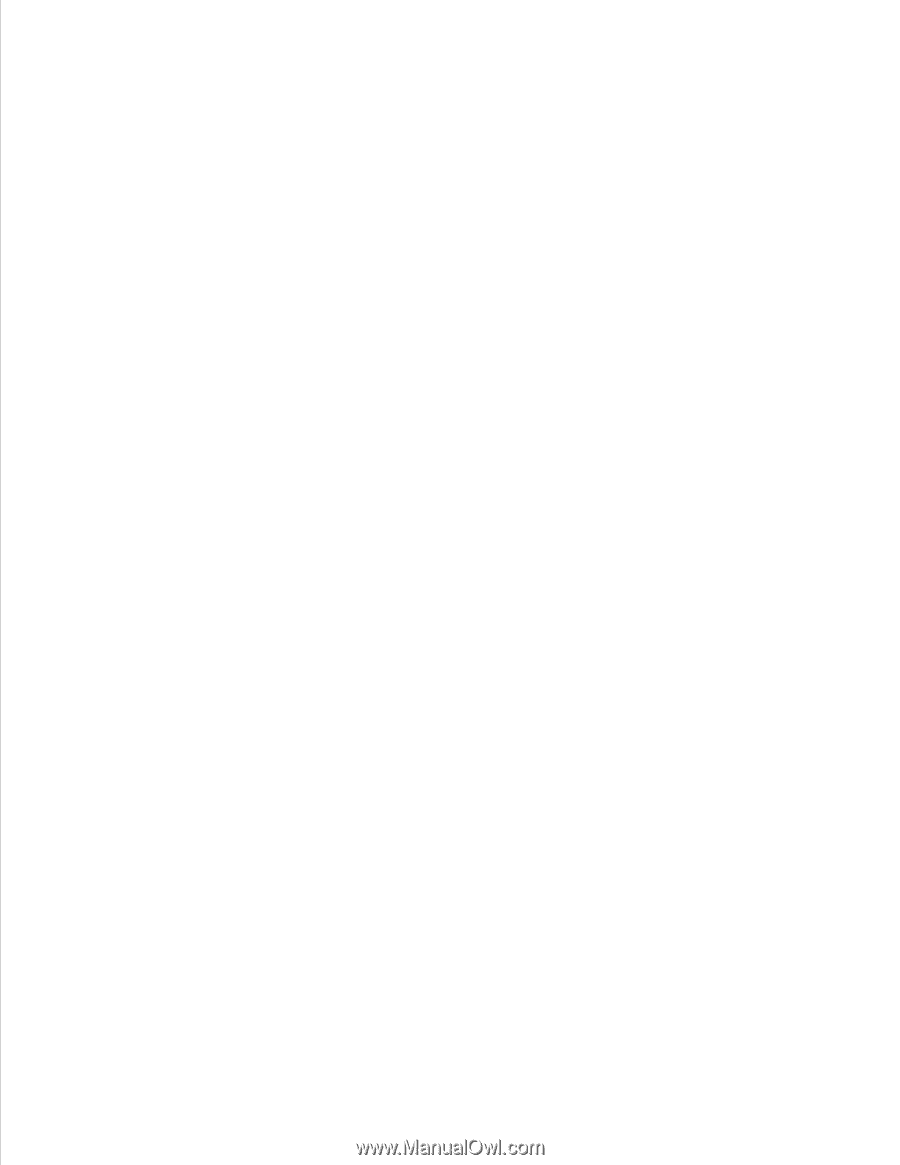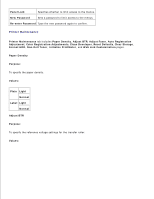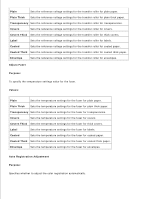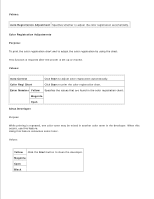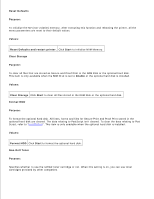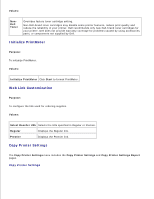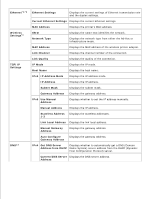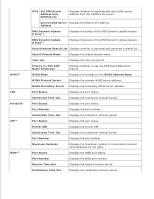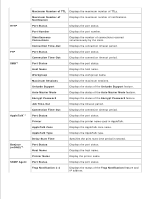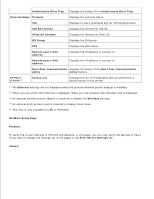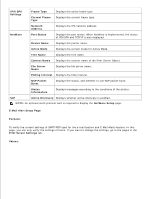Dell 5110cn User Guide - Page 32
Print Server Settings, Copy Printer Settings Report
 |
UPC - 054343272297
View all Dell 5110cn manuals
Add to My Manuals
Save this manual to your list of manuals |
Page 32 highlights
Purpose: To copy the printer settings to one or more of the same model of printer. Use the password of this printer. To copy the settings to another printer, specify the IP address and password of the printer to which the settings are copied in the IP Address text box and Password text box. Then, click the Copy the settings to the Host in the above list. button. Copying the settings is complete. The connection time-out period is 60 seconds. After that, you can check whether settings were copied or not on this page. And you need to check the Copy the settings to the Host in the above list and reboot the machine. menu of the Dell Printer Configuration Web Tool in the destination printer to verify if settings were actually copied or not. If the settings can be copied but printer configuration is different, the settings of only the same items are copied. Printer settings are simultaneously copied to printers of up to 10 IP addresses. Copy Printer Settings Report Purpose: To verify the histories of copying after turning on the printer. Print Server Settings Use the Print Server Settings menu to set the type of printer interface and necessary conditions for communications. The following tabbed pages are displayed in the top of the Right Frame. Print Server Reports The Print Server Reports tab includes Print Server Setup Page, NetWare Setup Page, and E-Mail Alert Setup Page. Print Server Setup Page Purpose: To verify the current settings of TCP/IP protocol and printing ports. On this page, you can only verify the settings of items. If you want to change the settings, go to the pages in the Print Server Settings tab. Values: