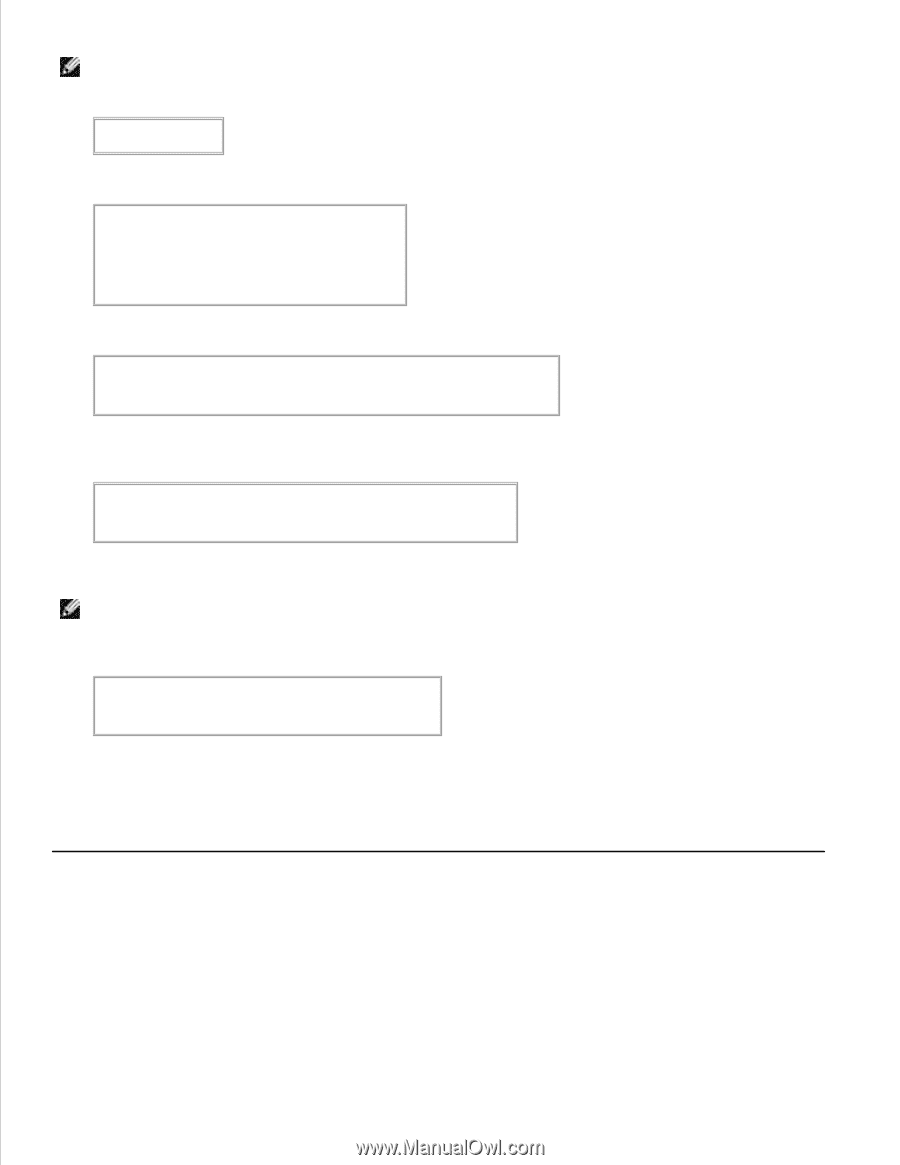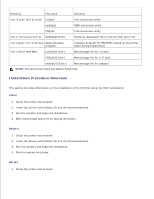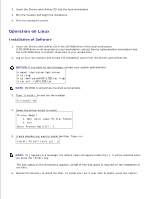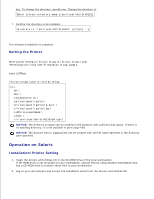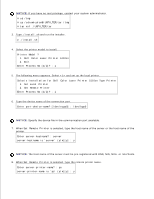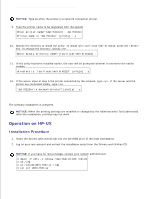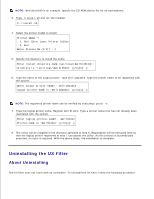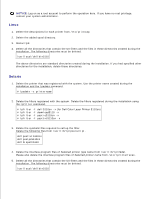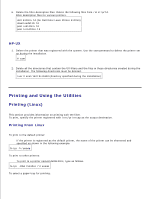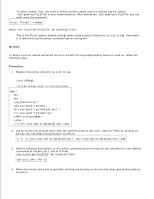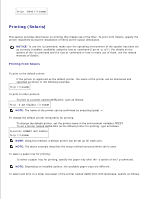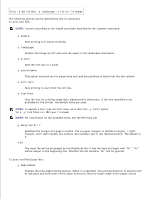Dell 5110cn User Guide - Page 353
Uninstalling the UX Filter, About Uninstalling
 |
UPC - 054343272297
View all Dell 5110cn manuals
Add to My Manuals
Save this manual to your list of manuals |
Page 353 highlights
NOTE: /dev/ds/clt2d0 is an example. Specify the CD-ROM device file for all workstations. 3. Type ./install.sh and run the installer. # ./install.sh 4. Select the printer model to install. Printer Model ? 1. Dell Color Laser Printer 5110cn 2. Exit Enter Process No (1/2)? : 1 5. Specify the directory to install the utility. Enter install directory name /usr/local/dellbin5110] : directory is '/usr/local/dellbin5110' (y/n)[n]: y 6. Type the name of the output printer. Type delllp5110cn. Type the printer name to be registered with the system. Enter output-printer-name? : delllp5110cn output-printer-name is 'delllp5110cn' (y/n)[y]: y NOTE: The registered printer name can be verified by executing lpstat -v. 7. Type the logical printer name. Register dell5110cn. Type a printer name that has not already been registered with the system. Enter logical-printer-name? : dell5110cn Printer-name is 'dell5110cn' (y/n)[y]: y 8. The utility will be installed in the directory specified at step 5. Registration will be executed here so that the logical printer registered at step 7 can access the utility. As this process is automatically executed, no input is required. With the above steps, the installation is complete. Uninstalling the UX Filter About Uninstalling The UX filter does not come with an uninstaller. To uninstall the UX filter, follow the following procedure.