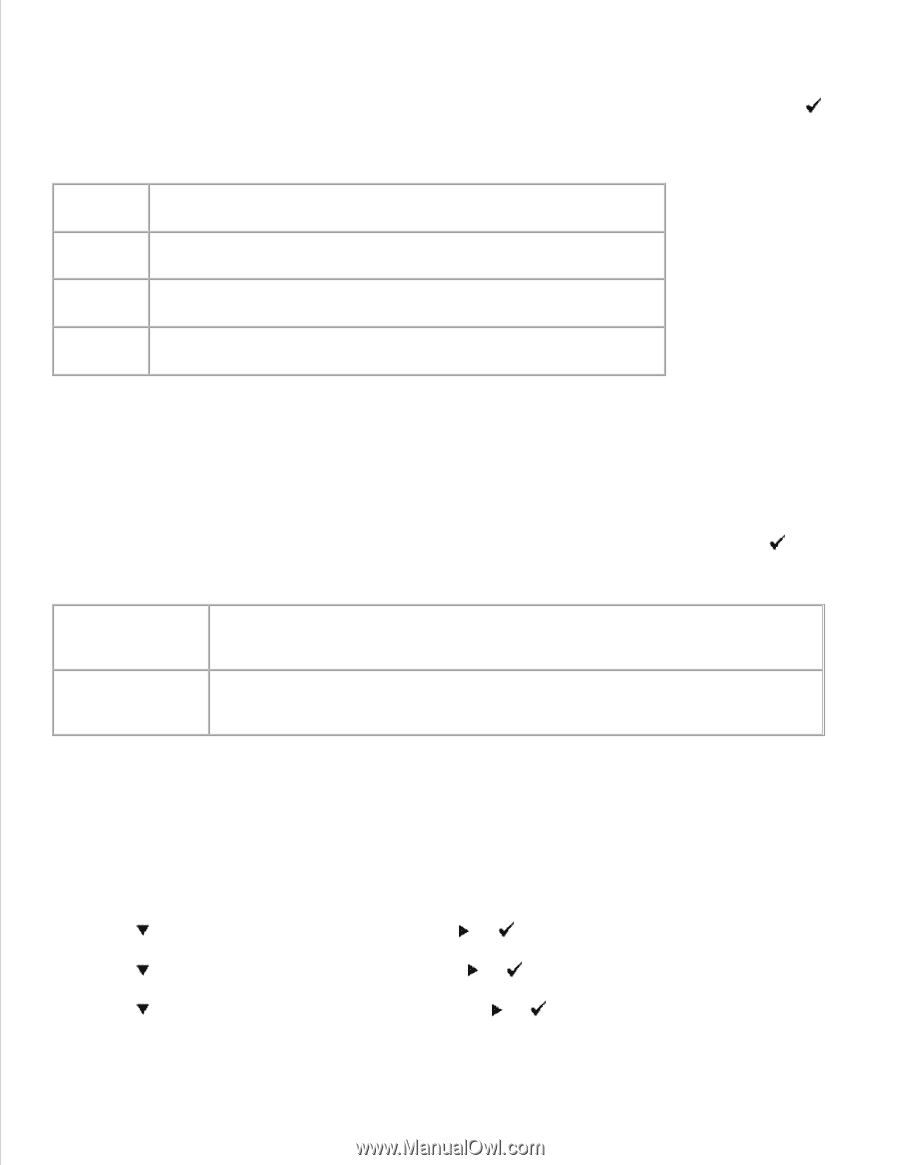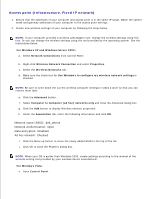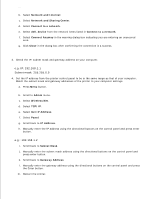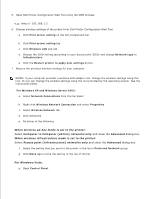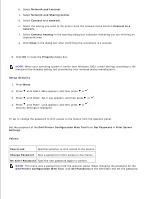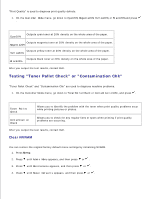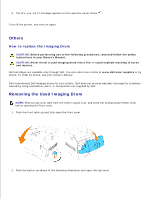Dell 5110cn User Guide - Page 278
Testing Toner Pallet Check or Contamination Chk, Clear NVRAM
 |
UPC - 054343272297
View all Dell 5110cn manuals
Add to My Manuals
Save this manual to your list of manuals |
Page 278 highlights
"Print Quality" is used to diagnose print quality defects. 1. On the Customer Mode menu, go down to Cyan20%, Magenta20%, Yellow20%, or Black20% and press . Cyan20% Outputs cyan toner at 20% density on the whole area of the paper. Outputs magenta toner at 20% density on the whole area of the paper. Magenta20% Outputs yellow toner at 20% density on the whole area of the paper. Yellow20% Outputs black toner at 20% density on the whole area of the paper. Black20% After you output the test results, contact Dell. Testing "Toner Pallet Check" or "Contamination Chk" "Toner Pallet Check" and "Contamination Chk" are used to diagnose machine problems. 1. On the Customer Mode menu, go down to TonerPalletCheck or ContaminationChk, and press . Toner Pallet Check Contamination Check Allows you to identify the problem with the toner when print quality problems occur while printing pictures or photos. Allows you to check for any regular lines or spots when printing if print quality problems are occurring. After you output the test results, contact Dell. Clear NVRAM You can restore the original factory default menu settings by initializing NVRAM. 1. Press Menu. 2. Press until Admin Menu appears, and then press or . 3. Press until Maintenance appears, and then press or . 4. Press until Reset Defaults appears, and then press or . 5.