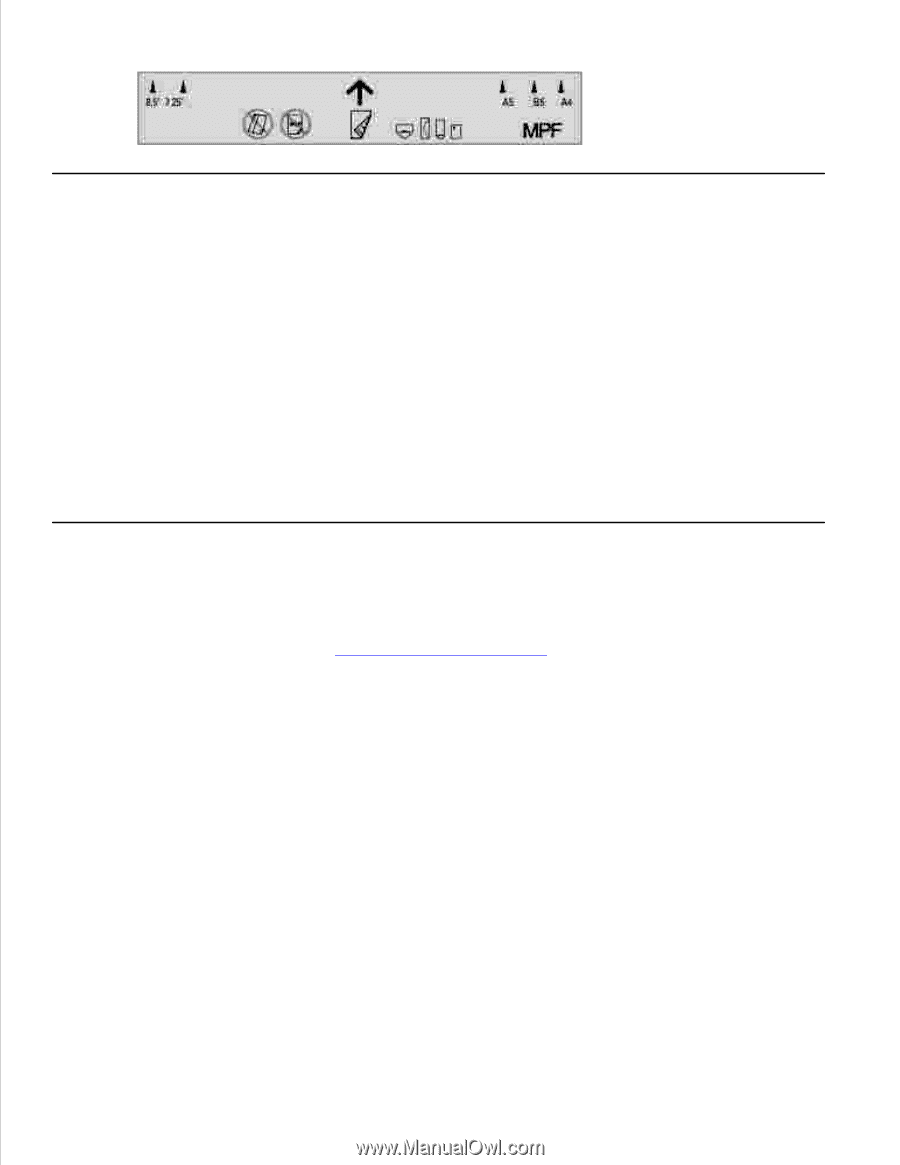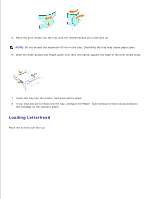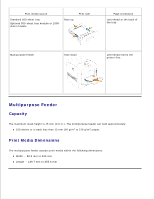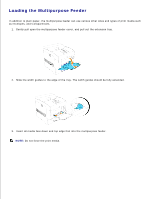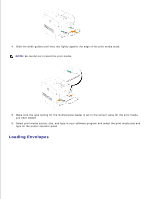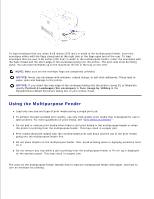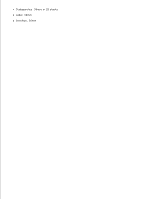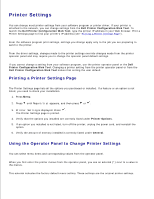Dell 5110cn User Guide - Page 127
Linking Trays, Using the Duplex Function, Using Duplex Bind
 |
UPC - 054343272297
View all Dell 5110cn manuals
Add to My Manuals
Save this manual to your list of manuals |
Page 127 highlights
Linking Trays Tray linking allows you to load the same size and type of print media in multiple sources. The printer automatically links the source/trays and will use the first tray until it runs out, then switch to the linked tray. If you load the same size print media in each tray, make sure the print media is the same type in order to link the trays. When the selected trays are loaded with the same size and type of print media, select the Paper Type settings in the Tray Settings for each source. To disable tray linking, set the Paper Type to a unique value in each one of the trays. If all trays do not have the same type of print media when linked, you could mistakenly print a job on the wrong paper type. Using the Duplex Function Duplex printing (or two-sided printing) allows you to print on both sides of a sheet of paper. For sizes that are acceptable for duplex printing, see "Print Media Sizes and Support." Using Duplex Bind When using duplex bind printing in the printer driver, you must select either Flip on Short Edge or Flip on Long Edge. Binding Edge in the 2 Sided menu item defines the way duplexed pages are bound, and how the printing on the back of the sheet (even-numbered pages) is oriented in relation to the printing on the front (odd-numbered pages). The two values for Binding Edge are: