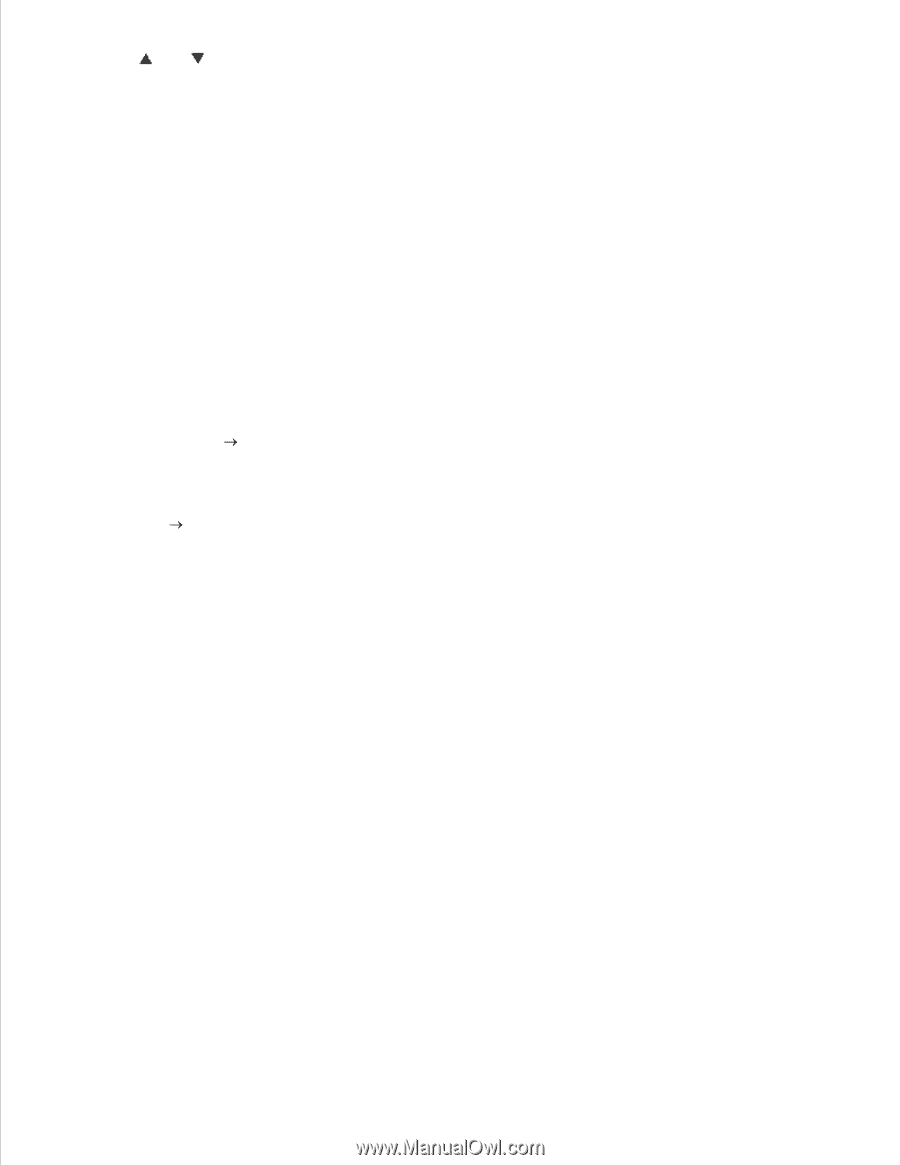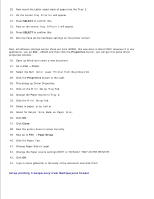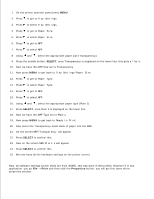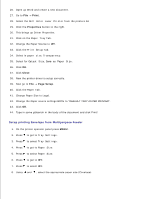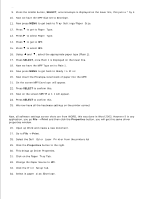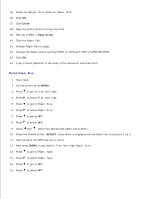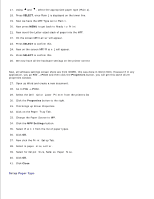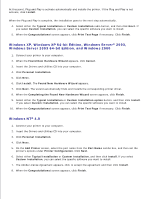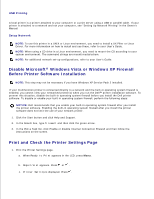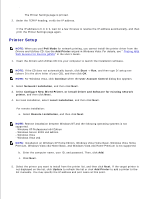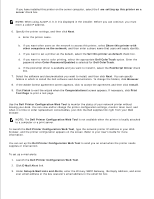Dell 5110cn User Guide - Page 243
Ready to Print, MPF/Letter, MPF/Plain 1, Dell Color Laser Printer, Paper Tray, Plain 1, Print Setup
 |
UPC - 054343272297
View all Dell 5110cn manuals
Add to My Manuals
Save this manual to your list of manuals |
Page 243 highlights
16. 17. Using and , select the appropriate paper type (Plain 1). 18. Press SELECT, once Plain 1 is displayed on the lower line. 19. Now we have the MPF Type set to Plain 1. 20. Now press MENU to get back to Ready to Print 21. Now insert the Letter-sized stack of paper into the MPF. 22. On the screen MPF/Letter will appear. 23. Press SELECT to confirm this. 24. Now on the screen MPF/Plain 1 will appear. 25. Press SELECT to confirm this. 26. We now have all the hardware settings on the printer correct Now, all software settings screen shots are from WORD, this was done in Word 2003. However if in any application, you go File Print and then click the Properties button, you will get this same driver properties window. 27. Open up Word and create a new document. 28. Go to File Print. 29. Select the Dell Color Laser Printer from the printers list 30. Click the Properties button to the right. 31. This brings up Driver Properties. 32. Click on the Paper Tray Tab. 33. Change the Paper Source to MPF. 34. Click the MPF Settings button. 35. Select Plain 1 from the list of paper types. 36. Click OK. 37. Now click the Print Setup Tab. 38. Select in paper size, Letter. 39. Select for Output Size, Same as Paper Size. 40. Click OK. 41. Click Close. Setup Paper Type