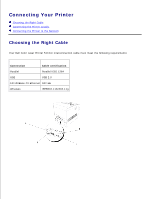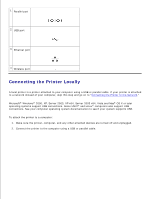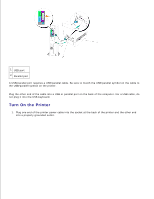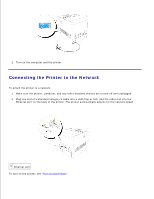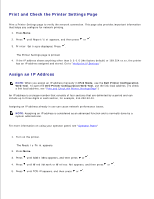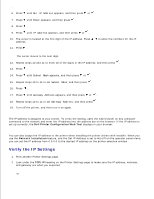Dell 5110cn User Guide - Page 68
Verify the IP Settings, Dell Printer Configuration Web Tool, Network Installation, TCP/IP - driver windows 7
 |
UPC - 054343272297
View all Dell 5110cn manuals
Add to My Manuals
Save this manual to your list of manuals |
Page 68 highlights
4. 5. 6. Press until Get IP Address appears, and then press or . 7. Press until Panel appears, and then press . 8. Press . 9. Press until IP Address appears, and then press or . 10. The cursor is located at the first digit of the IP address. Press address. 11. Press . to enter the numbers for the IP The cursor moves to the next digit. 12. Repeat steps 10 and 11 to enter all of the digits in the IP address, and then press . 13. Press . 14. Press until Subnet Mask appears, and then press or . 15. Repeat steps 10 to 11 to set Subnet Mask, and then press . 16. Press . 17. Press until Gateway Address appears, and then press or . 18. Repeat steps 10 to 11 to set Gateway Address, and then press . 19. Turn off the printer, and then turn it on again. The IP address is assigned to your printer. To verify the setting, open the web browser on any computer connected to the network and enter the IP address into the address bar on the browser. If the IP address is set up correctly, the Dell Printer Configuration Web Tool displays in your browser. You can also assign the IP address to the printer when installing the printer drivers with installer. When you use the Network Installation feature, and the Get IP Address is set to AutoIP on the operator panel menu, you can set the IP address from 0.0.0.0 to the desired IP address on the printer selection window. Verify the IP Settings 1. Print another Printer Settings page. 2. Look under the TCP/IP heading on the Printer Settings page to make sure the IP address, netmask, and gateway are what you expected. or