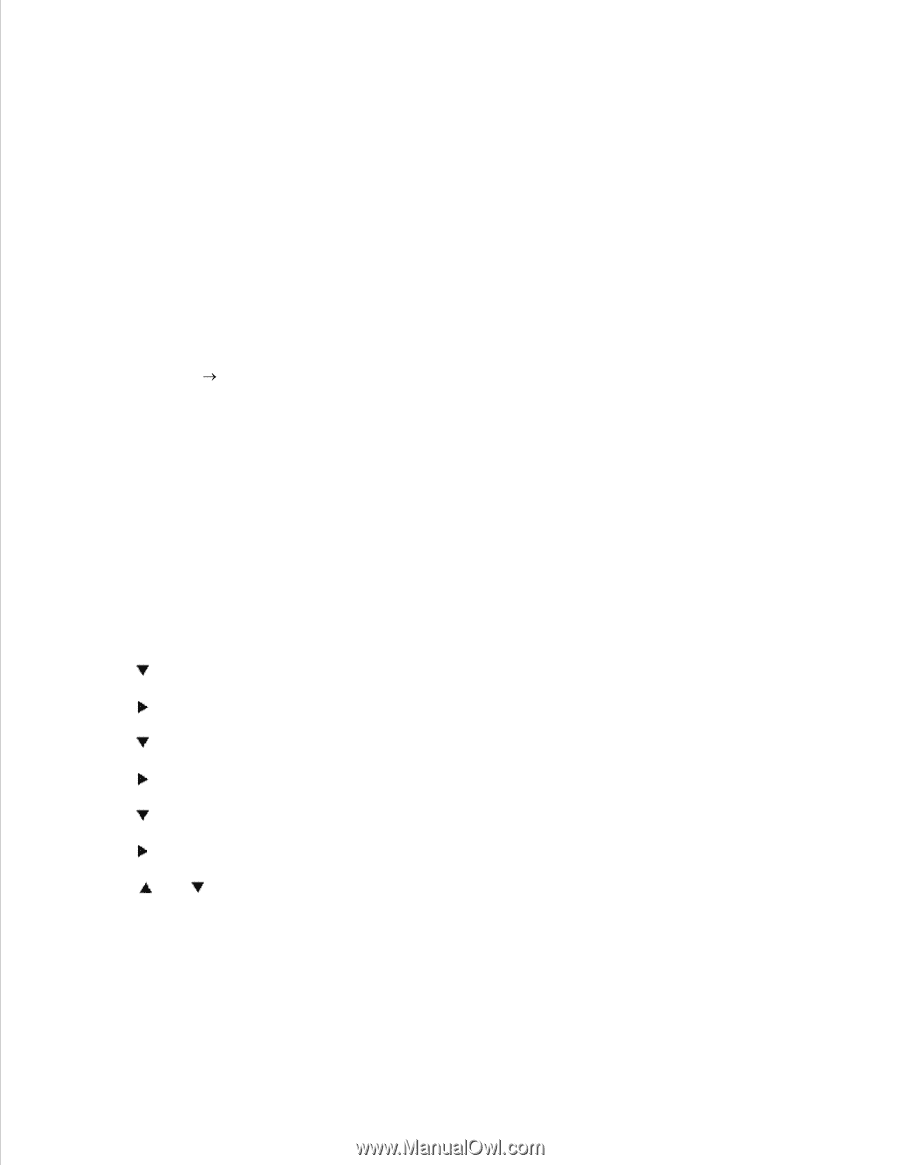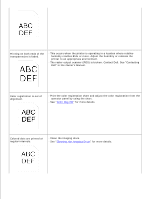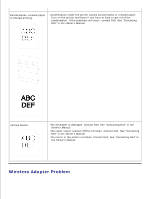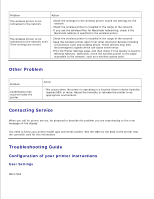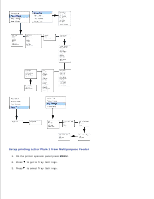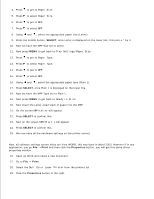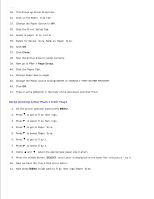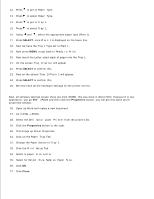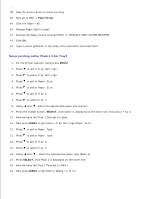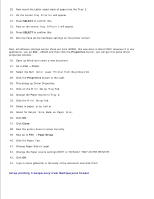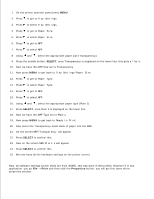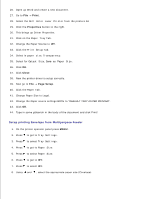Dell 5110cn User Guide - Page 235
Setup printing Letter Plain 1 from Tray1, Paper Tray, Print Setup, paper size, Letter, Output Size
 |
UPC - 054343272297
View all Dell 5110cn manuals
Add to My Manuals
Save this manual to your list of manuals |
Page 235 highlights
28. 29. 30. This brings up Driver Properties. 31. Click on the Paper Tray Tab. 32. Change the Paper Source to MPF. 33. Click the Print Setup Tab. 34. Select in paper size, Letter. 35. Select for Output Size, Same as Paper Size. 36. Click OK. 37. Click Close. 38. Now the printer driver is setup correctly. 39. Now go to File Page Setup. 40. Click the Paper Tab. 41. Change Paper Size to Legal. 42. Change the Paper source settings BOTH to "DEFAULT TRAY AS PER PRINTER". 43. Click OK. 44. Type in some gibberish in the body of the document and click Print! Setup printing Letter Plain 1 from Tray1 1. On the printer operator panel press MENU. 2. Press to get to Tray Settings. 3. Press to select Tray Settings. 4. Press to get to Paper Size. 5. Press to select Paper Size. 6. Press to get to Tray 1. 7. Press to select Tray 1. 8. Using and , select the appropriate paper size (Letter). 9. Press the middle button, SELECT, once Letter is displayed on the lower line, this puts a * by it. 10. Now we have the Tray 1 Size set to Letter. 11. Now press MENU to get back to Tray Settings/Paper Size. 12. 13.