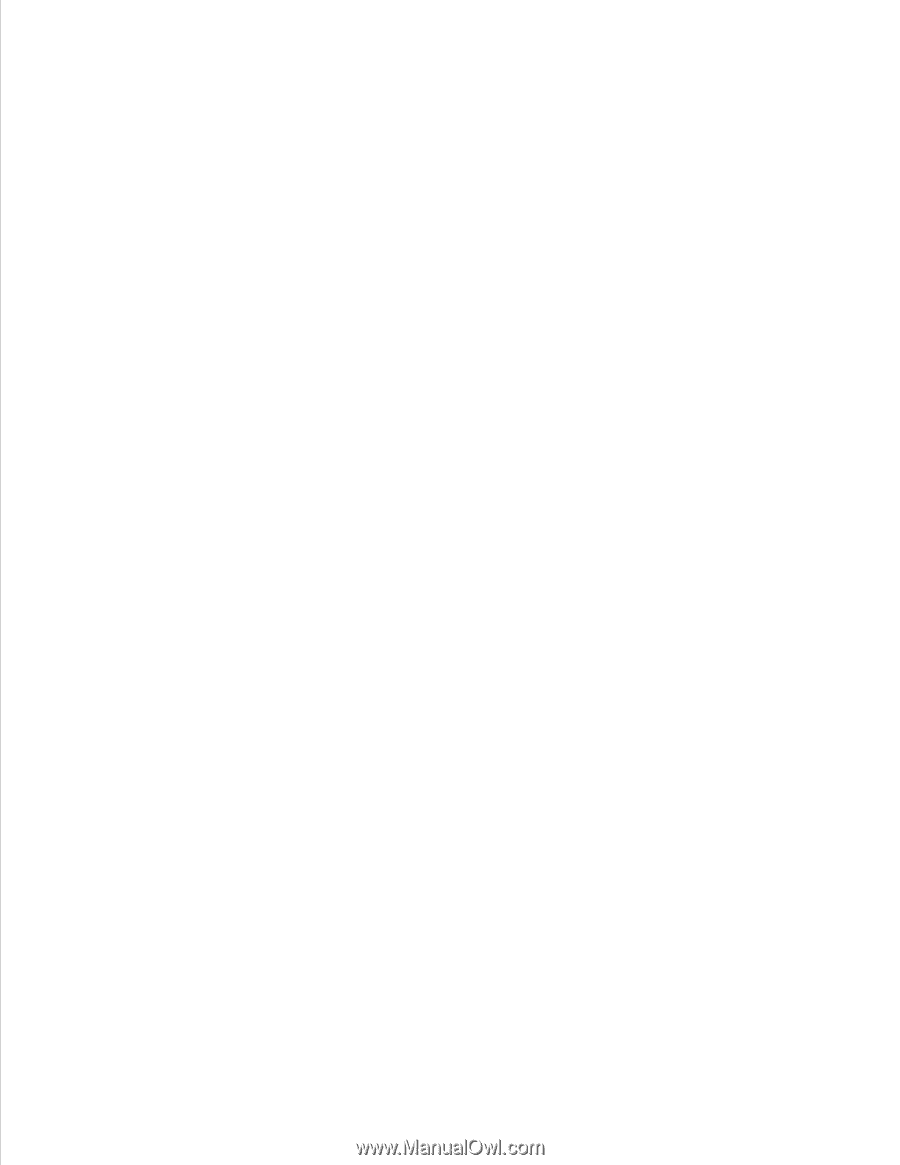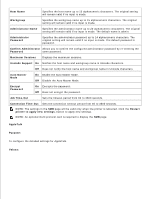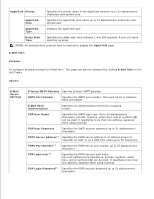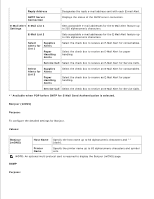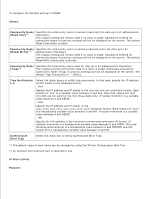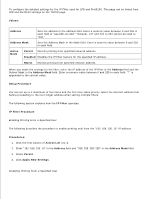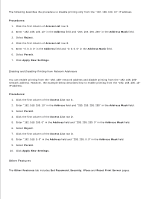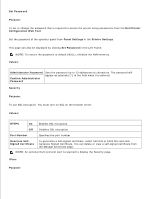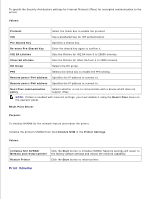Dell 5110cn User Guide - Page 51
Other Features, Procedures, Access List, Address, Address Mask, Reject, Permit, Apply New Settings
 |
UPC - 054343272297
View all Dell 5110cn manuals
Add to My Manuals
Save this manual to your list of manuals |
Page 51 highlights
The following describes the procedure to disable printing only from the "192.168.100.10" IP address. Procedures: 1. Click the first column of Access List row 1. 2. Enter "192.168.100.10" in the Address field and "255.255.255.255" in the Address Mask field. 3. Select Reject. 4. Click the first column of Access List row 2. 5. Enter "0.0.0.0" in the Address field and "0.0.0.0" in the Address Mask field. 6. Select Permit. 7. Click Apply New Settings. Enabling and Disabling Printing from Network Addresses You can enable printing from the "192.168" network address and disable printing from the "192.168.200" network address. However, the example below describes how to enable printing from the "192.168.200.10" IP address. Procedures: 1. Click the first column of the Access List row 1. 2. Enter "192.168.200.10" in the Address field and "255.255.255.255" in the Address Mask field. 3. Select Permit. 4. Click the first column of the Access List row 2. 5. Enter "192.168.200.0" in the Address field and "255.255.255.0" in the Address Mask field. 6. Select Reject. 7. Click the first column of the Access List row 3. 8. Enter "192.168.0.0" in the Address field and "255.255.0.0" in the Address Mask field. 9. Select Permit. 10. Click Apply New Settings. Other Features The Other Features tab includes Set Password, Security, IPsec and Reset Print Server pages.