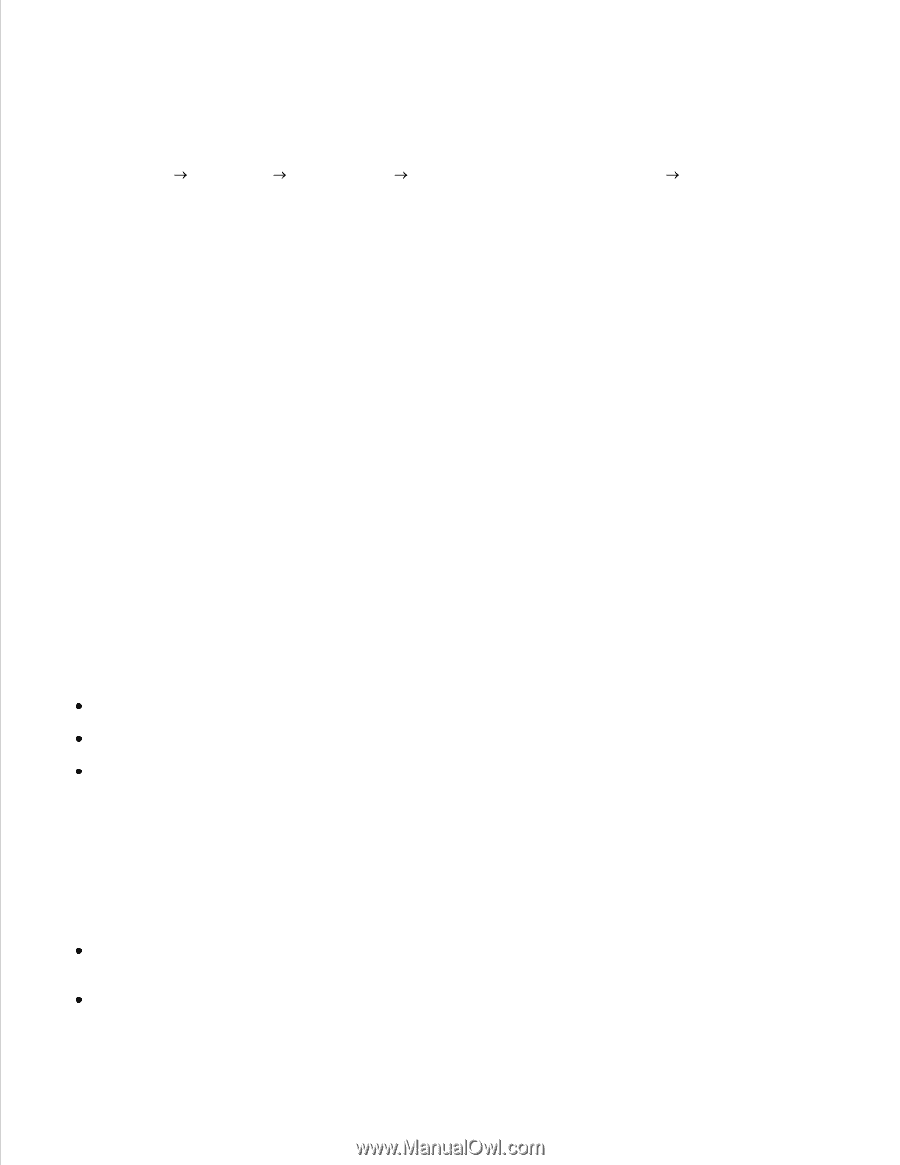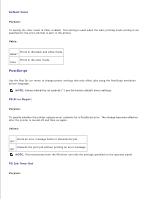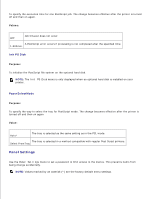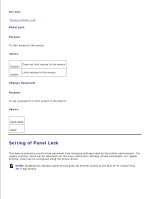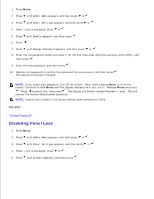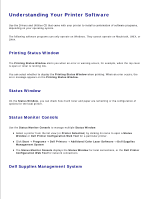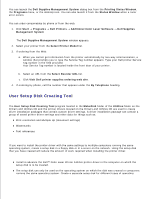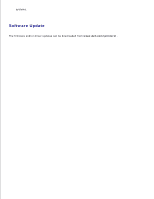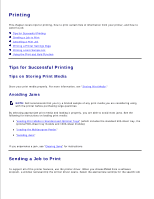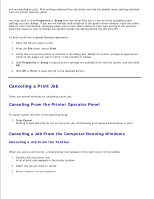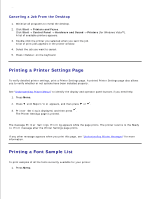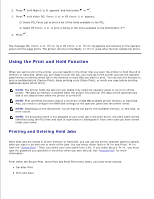Dell 5110cn User Guide - Page 178
User Setup Disk Creating Tool, Additional Color Laser Software
 |
UPC - 054343272297
View all Dell 5110cn manuals
Add to My Manuals
Save this manual to your list of manuals |
Page 178 highlights
You can launch the Dell Supplies Management System dialog box from the Printing Status Window, the Programs menu, or the desktop icon. You can also launch it from the Status Window when a toner error occurs. You can order consumables by phone or from the web. 1. Click Start Programs Dell Printers Additional Color Laser Software Dell Supplies Management System The Dell Supplies Management System window appears. 2. Select your printer from the Select Printer Model list. 3. If ordering from the Web: a. When you cannot get information from the printer automatically by two-way communication, a window that prompts you to type the Service Tag number appears. Type your Dell printer Service Tag number in the field provided. Your Service Tag number is located inside the front door of your printer. b. Select an URL from the Select Reorder URL list. c. Click Visit Dell printer supplies ordering web site. 4. If ordering by phone, call the number that appears under the By Telephone heading. User Setup Disk Creating Tool The User Setup Disk Creating Tool program located in the MakeDisk folder of the Utilities folder on the Drivers and Utilities CD and the printer drivers located on the Drivers and Utilities CD are used to create driver installation packages that contain custom driver settings. A driver installation package can contain a group of saved printer driver settings and other data for things such as: Print orientation and Multiple Up (document settings) Watermarks Font references If you want to install the printer driver with the same settings to multiple computers running the same operating system, create a setup disk in a floppy disk or in a server on the network. Using the setup disk that you have created will reduce the amount of work required when installing the printer driver. Install in advance the Dell™ Color Laser Printer 5110cn printer driver in the computer on which the setup disk is to be created. The setup disk can only be used on the operating system on which the disk was created or computers running the same operating system. Create a separate setup disk for different types of operating