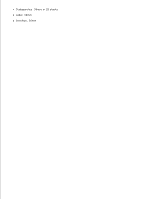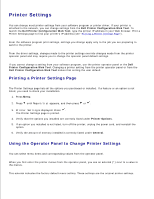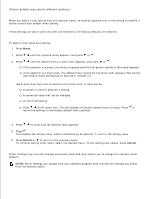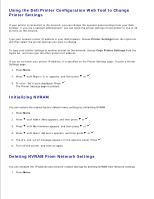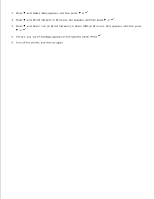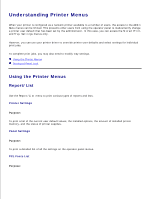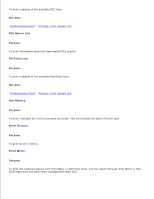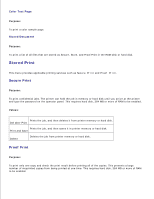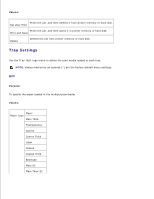Dell 5110cn User Guide - Page 134
Using the Dell Printer Configuration Web Tool to Change, Printer Settings, Initializing NVRAM - maintenance menu
 |
UPC - 054343272297
View all Dell 5110cn manuals
Add to My Manuals
Save this manual to your list of manuals |
Page 134 highlights
Using the Dell Printer Configuration Web Tool to Change Printer Settings If your printer is connected to the network, you can change the operator panel settings from your Web browser. If you are a network administrator, you can clone the printer settings of one printer to one or all printers on the network. Type your network printer IP address in your Web browser. Choose Printer Settings from the topics list, and then select the printer settings you want to change. To copy your printer settings to another printer on the network, choose Copy Printer Settings from the topics list, and then type the other printer's IP address. If you do not know your printer IP address, it is specified on the Printer Settings page. To print a Printer Settings page: 1. Press Menu. 2. Press until Report/List appears, and then press or . 3. Printer Setting is displayed. Press . The Printer Settings page is printed. Initializing NVRAM You can restore the original factory default menu settings by initializing NVRAM. 1. Press Menu. 2. Press until Admin Menu appears, and then press or . 3. Press until Maintenance appears, and then press or . 4. Press until Reset Defaults appears, and then press or . 5. The Are you sure? message appears on the operator panel. Press . 6. Turn off the printer, and then on again. Deleting NVRAM From Network Settings You can initialize the IP address and network-related settings by deleting NVRAM from Network settings. 1. Press Menu. 2.