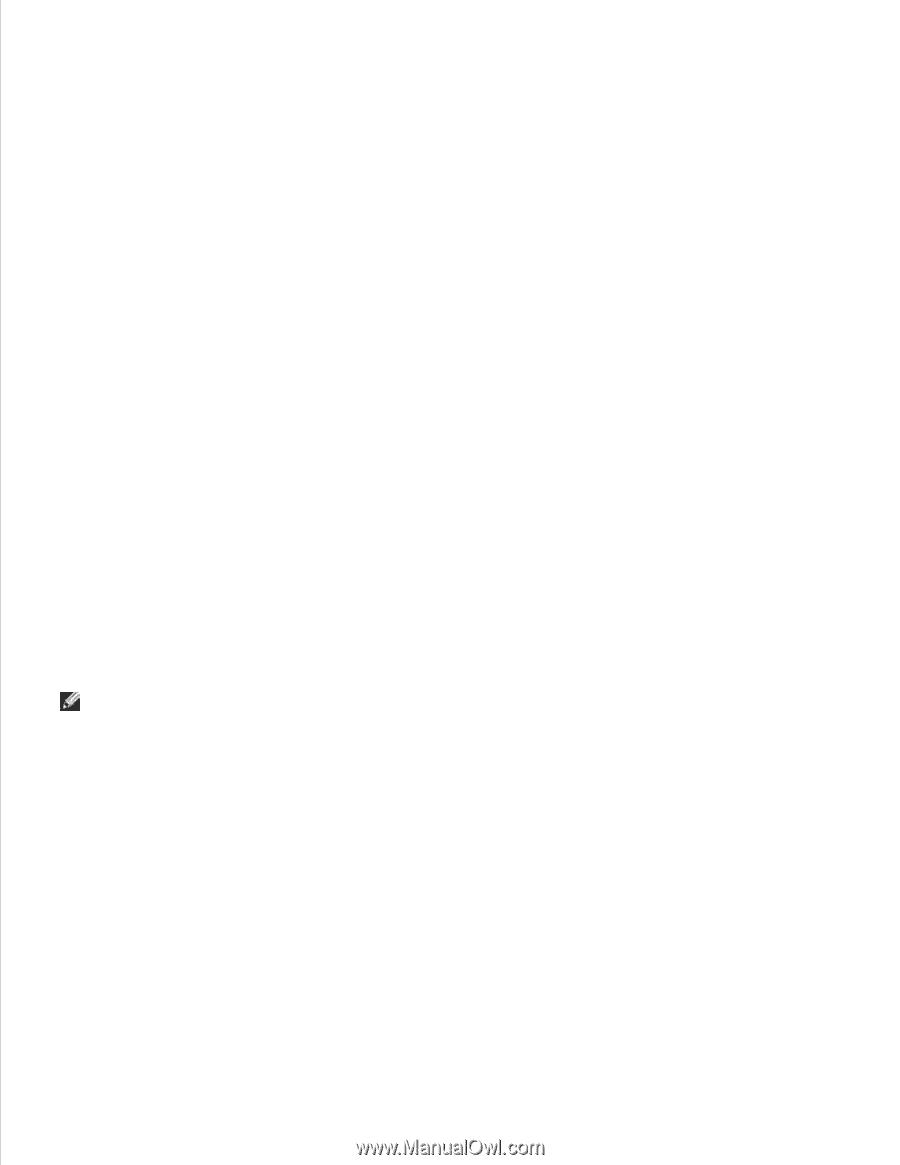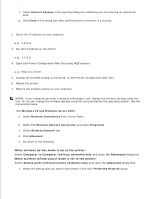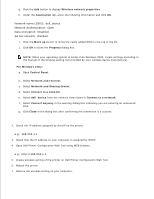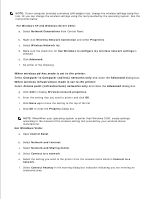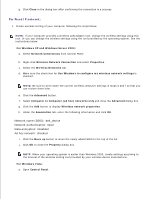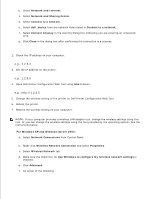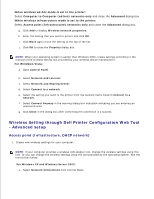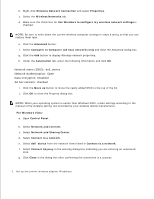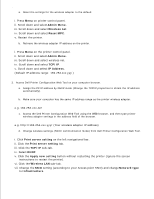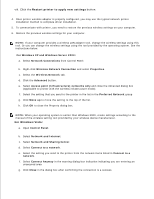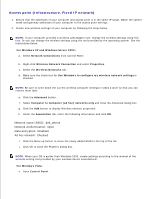Dell 5110cn User Guide - Page 268
Network Connections, Open Dell Printer Configuration Web Tool using WEB browser.
 |
UPC - 054343272297
View all Dell 5110cn manuals
Add to My Manuals
Save this manual to your list of manuals |
Page 268 highlights
a. b. Select Network and Internet. c. Select Network and Sharing Center. d. Select Connect to a network. e. Select dell_device from the network items listed in Connect to a network. f. Select Connect Anyway in the warning dialog box indicating you are entering an unsecured area. g. Click Close in the dialog box after confirming the connection is a success. 2. Check the IP address on your computer. e.g.: 1.2.3.4 3. Set the IP address on the printer. e.g.: 1.2.3.5 4. Open Dell Printer Configuration Web Tool using WEB browser. e.g.: http://1.2.3.5 5. Change the wireless setting of the printer on Dell Printer Configuration Web Tool. 6. Reboot the printer. 7. Restore the wireless setting on your computer. NOTE: If your computer provides a wireless LAN adapter tool, change the wireless settings using this tool. Or you can change the wireless settings using the tool provided by the operating system. See the instructions below. For Windows XP and Windows Server 2003: a. Select Network Connections from Control Panel. b. Right-click Wireless Network Connection and select Properties. c. Select Wireless Network tab. d. Make sure the check box for Use Windows to configure my wireless network settings is checked. e. Click Advanced. f. Do either of the following: