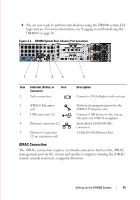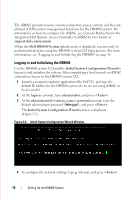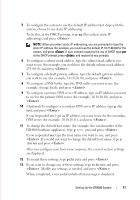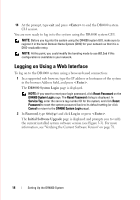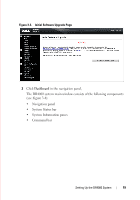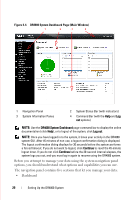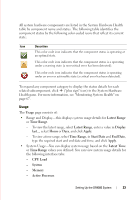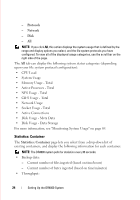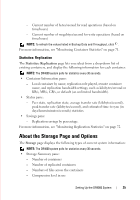Dell DR4000 Administrator Guide - Page 28
DR4000 System Dashboard Main Window - how doing
 |
View all Dell DR4000 manuals
Add to My Manuals
Save this manual to your list of manuals |
Page 28 highlights
FILE LOCATION: C:\Users\bruce_wylie\Desktop\Dell Docs\~Sidewinder_Docs_DR4000\FRAME_Conversion_DR4000_AdminGuide\~DR4000_AG_F Figure 3-4. DR4000 System Dashboard Page (Main Window) 1 2 3 4 1 Navigation Panel 3 System Information Panes 2 System Status Bar (with indicators) 4 Command Bar (with the Help and Log out options) NOTE: Use the DR4000 System Dashboard page command bar to display the online documentation (click Help), or to logout of the system, click Log out. NOTE: Once you have logged in to the system, it times your activity in the DR4000 system GUI. After 45 minutes of non-use, a logout confirmation dialog is displayed. The logout confirmation dialog displays for 30 seconds before the system performs a forced timeout. If you do not want to logout, click Continue to reset the 45-minute logout timer. If you do not click Continue before the 30-second interval elapses, the system logs you out, and you must log in again to resume using the DR4000 system. Before you attempt to manage your data using the system navigation panel options, you should understand what options and capabilities you can use. The navigation panel contains five sections that let you manage your data: • Dashboard DELL CONFIDENTIAL - PRELIMINARY 1/10/12 - FOR PROOF ONLY 20 Setting Up the DR4000 System