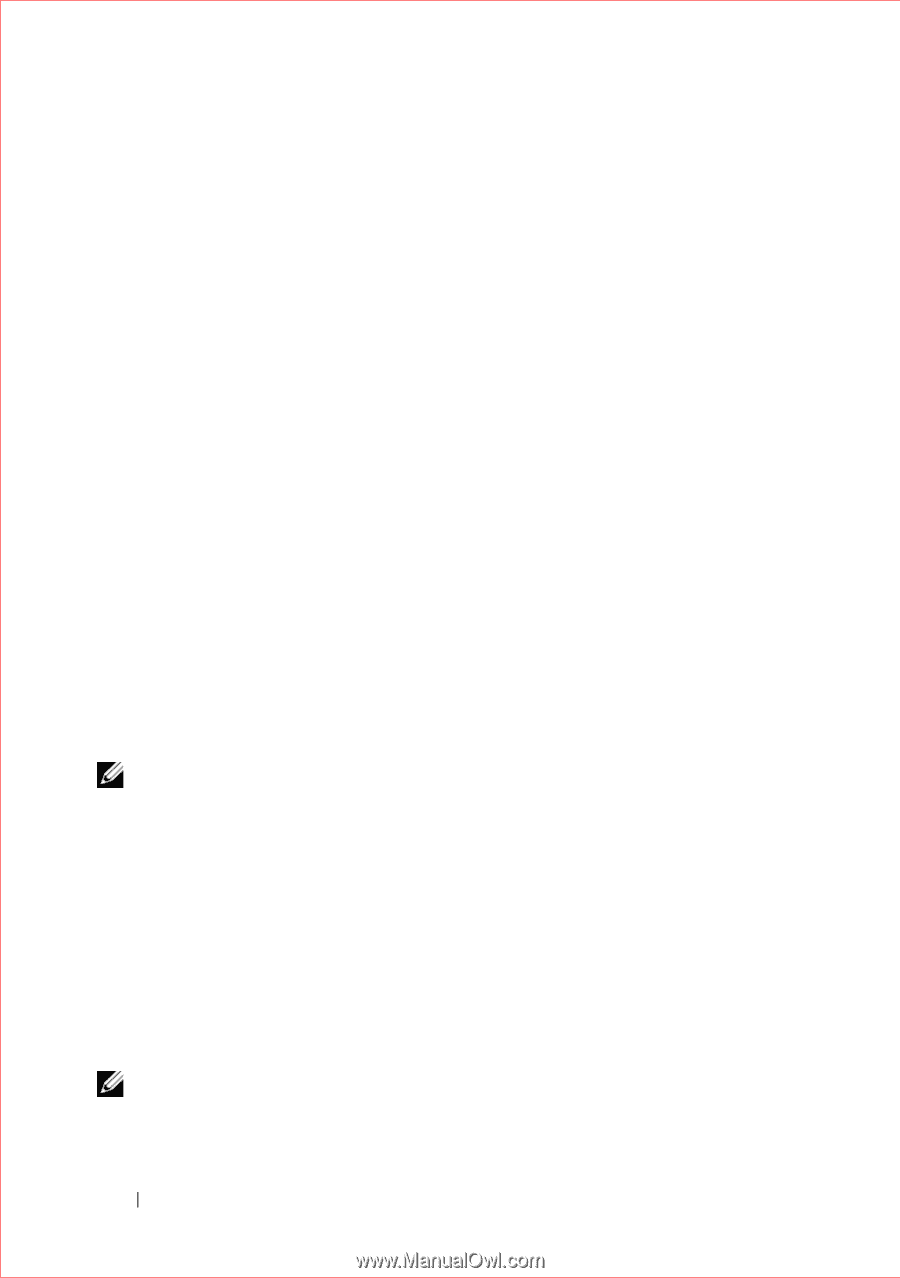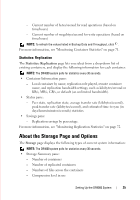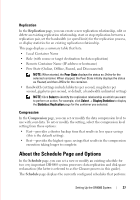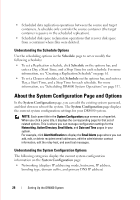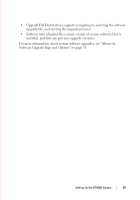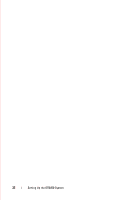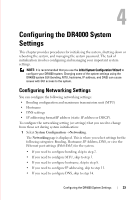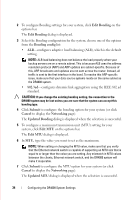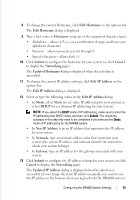Dell DR4000 Administrator Guide - Page 38
Understanding the Support Options, Diagnostics, Software Upgrade, Support
 |
View all Dell DR4000 manuals
Add to My Manuals
Save this manual to your list of manuals |
Page 38 highlights
FILE LOCATION: C:\Users\bruce_wylie\Desktop\Dell Docs\~Sidewinder_Docs_DR4000\FRAME_Conversion_DR4000_AdminGuide\~DR4000_AG_F • eth0 MAC and Speed • eth1 MAC and Speed • eth2 MAC and Speed • eth3 MAC and Speed Understanding the Support Page Options The Support page contains two important options that display separate pages: • Diagnostics • Software Upgrade Diagnostics The Diagnostics page lists the current number of generated diagnostics bundles of log files, and displays a summary table that lists each of the current diagnostics files. Using this page, you can view a list of available diagnostic files, generate a new file, download and save an existing file, or delete an existing file. Diagnostics files are listed by file name, size, the timestamp when the file was created, the reason it was created, and its status. The diagnostics bundle of log files are used by Dell Support to diagnose system conditions that relate to issues your report with operating the DR4000 system. NOTE: Click Select to identify the diagnostics log file on which you want to perform an action. For example, click Select Download to display the File Download dialog for the diagnostics log file you selected. For more information about the Diagnostics page and Diagnostics service, see "About the Diagnostics Page and Options" on page 76, and "About the Diagnostics Service" on page 112. Software Upgrade The Software Upgrade page provides a mechanism to select the software upgrade file needed to update your system software, and displays the following software-related information: NOTE: When preparing to perform a software upgrade for the DR4000 system, the software upgrade file must be download from support.dell.com/downloads and be locally accessible from the system running the DR4000 system GUI. DELL CONFIDENTIAL - PRELIMINARY 1/10/12 - FOR PROOF ONLY 30 Setting Up the DR4000 System