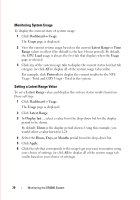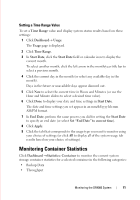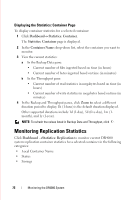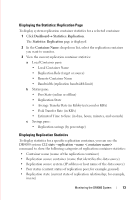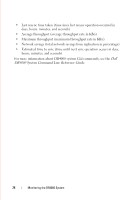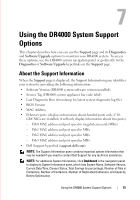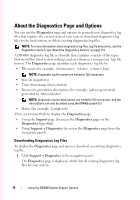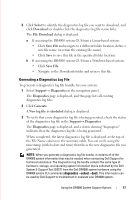Dell DR4000 Administrator Guide - Page 80
Displaying the Statistics: Container Monitoring Replication Statistics
 |
View all Dell DR4000 manuals
Add to My Manuals
Save this manual to your list of manuals |
Page 80 highlights
FILE LOCATION: C:\Users\bruce_wylie\Desktop\Dell Docs\~Sidewinder_Docs_DR4000\FRAME_Conversion_DR4000_AdminGuide\~DR4000_AG_F Displaying the Statistics: Container Page To display container statistics for a selected container: 1 Click DashboardStatistics: Container. The Statistics: Container page is displayed. 2 In the Container Name: drop-down list, select the container you want to monitor. 3 View the current statistics: a In the Backup Data pane: • Current number of files ingested based on time (in hours) • Current number of bytes ingested based on time (in minutes) b In the Throughput pane: • Current number of read statistics in megabytes based on time (in hours) • Current number of write statistics in megabytes based on time (in minutes) 4 In the Backup and Throughput panes, click Zoom to select a different duration period to display; 1h (1-hour) is the default duration displayed. Other supported durations include 1d (1-day), 5d (five-day), 1m (1month), and 1y (1-year). NOTE: To refresh the values listed in Backup Data and Throughput, click . Monitoring Replication Statistics Click Dashboard Statistics: Replication to monitor current DR4000 system replication container statistics for a selected container in the following categories: • Local Container Name • Status • Savings DELL CONFIDENTIAL - PRELIMINARY 1/10/12 - FOR PROOF ONLY 72 Monitoring the DR4000 System