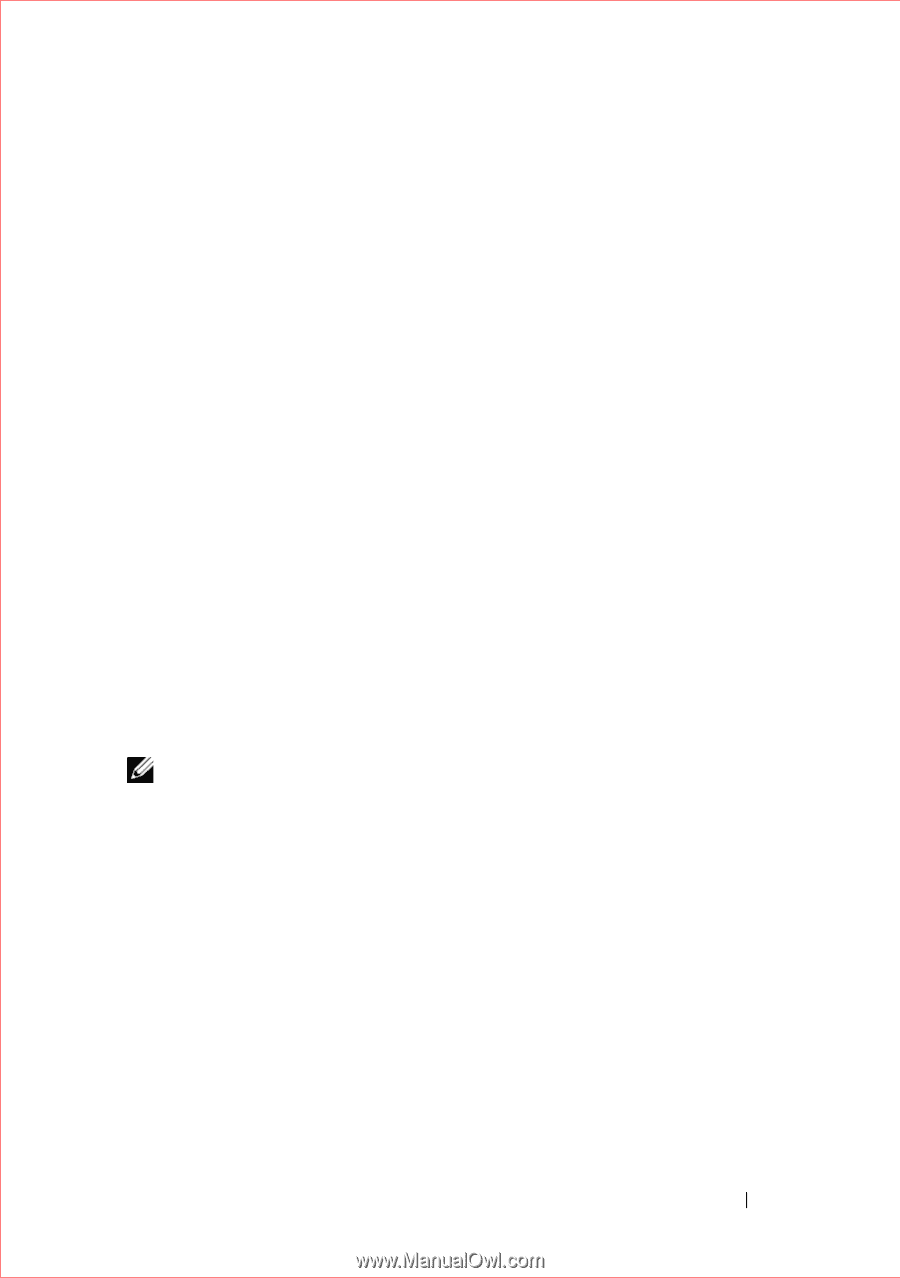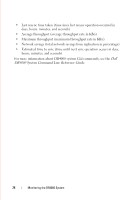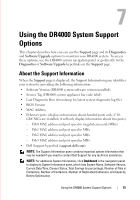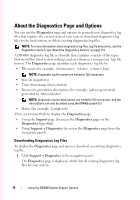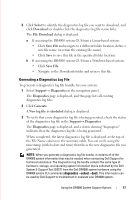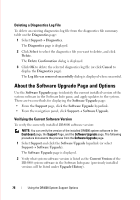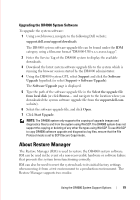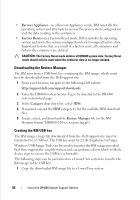Dell DR4000 Administrator Guide - Page 87
Upgrading the DR4000 System Software, About Restore Manager
 |
View all Dell DR4000 manuals
Add to My Manuals
Save this manual to your list of manuals |
Page 87 highlights
FILE LOCATION: C:\Users\bruce_wylie\Desktop\Dell Docs\~Sidewinder_Docs_DR4000\FRAME_Conversion_DR4000_AdminGuide\~DR4000_AG_F Upgrading the DR4000 System Software To upgrade the system software: 1 Using a web browser, navigate to the following Dell website: support.dell.com/support/downloads The DR4000 system software upgrade file can be found under the IDM category, using a filename format "DR4000-UM-x.x.x.xxxxx.tag.gz". 2 Enter the Service Tag of the DR4000 system to display the available downloads. 3 Download the latest system software upgrade file to the system which is running the browser session started by the DR4000 administrator. 4 Using the DR4000 system GUI, select Support and click the Software Upgrade hyperlink (or select SupportSoftware Upgrade). The Software Upgrade page is displayed. 5 Type the path of the software upgrade file in the Select the upgrade file from local disk (or click Browse... and navigate to the location where you downloaded the system software upgrade file from the support.dell.com website). 6 Select the software upgrade file, and click Open. 7 Click Start Upgrade. NOTE: The DR4000 system only supports the copying of upgrade images and diagnostics files to and from the system using WinSCP. The DR4000 system does not support the copying or deleting of any other file types using WinSCP. To use WinSCP to copy DR4000 software upgrade and diagnostics log files, ensure that the File Protocol mode is set to SCP (Secure Copy) mode. About Restore Manager The Restore Manager (RM) is used to restore the DR4000 system software. RM can be used in the event of a non-recoverable hardware or software failure that prevents the system from functioning correctly. RM can also be used to reset the system back to its initial factory settings when moving it from a test environment to a production environment. The Restore Manager supports two modes: DELL CONFIDENTIAL - PRELIMINARY 1/10/12 - FOR PROOF ONLY Using the DR4000 System Support Options 79