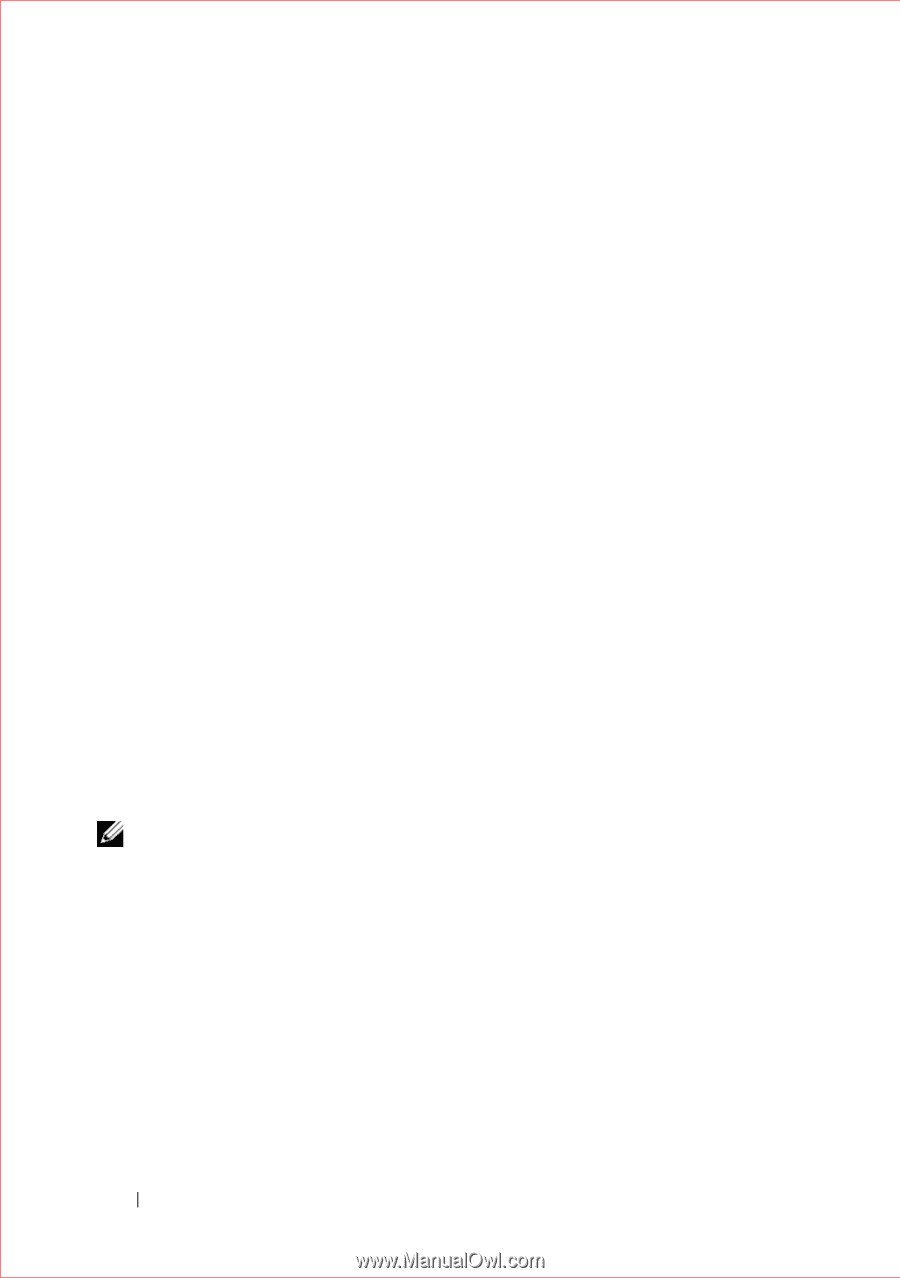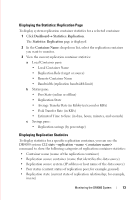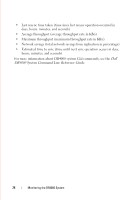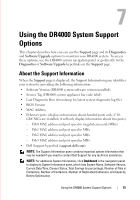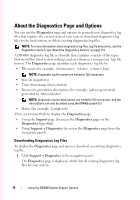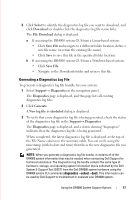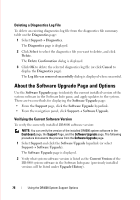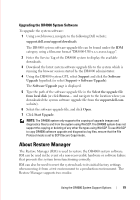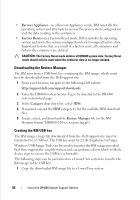Dell DR4000 Administrator Guide - Page 86
Deleting a Diagnostics Log File, About the Software Upgrade and Options
 |
View all Dell DR4000 manuals
Add to My Manuals
Save this manual to your list of manuals |
Page 86 highlights
FILE LOCATION: C:\Users\bruce_wylie\Desktop\Dell Docs\~Sidewinder_Docs_DR4000\FRAME_Conversion_DR4000_AdminGuide\~DR4000_AG_F Deleting a Diagnostics Log File To delete an existing diagnostics log file from the diagnostics file summary table on the Diagnostics page: 1 Select SupportDiagnostics. The Diagnostics page is displayed. 2 Click Select to select the diagnostics file you want to delete, and click Delete. The Delete Confirmation dialog is displayed. 3 Click OK to delete the selected diagnostics log file (or click Cancel to display the Diagnostics page). The Log file was removed successfully dialog is displayed when successful. About the Software Upgrade Page and Options Use the Software Upgrade page to identify the current installed version of the system software in the Software Info pane, and apply updates to the system. There are two methods for displaying the Software Upgrade page: • From the Support page, click the Software Upgrade hyperlink. • From the navigation panel, click SupportSoftware Upgrade. Verifying the Current Software Version To verify the currently installed DR4000 software version: NOTE: You can verify the version of the installed DR4000 system software in the Dashboard page, the Support Page, and the Software Upgrade page. The following procedure documents the process from the Software Upgrade page. 1 Select Support and click the Software Upgrade hyperlink (or select SupportSoftware Upgrade). The Software Upgrade page is displayed. 2 Verify what system software version is listed as the Current Version of the DR4000 system software in the Software Info pane (previously installed versions will be listed under Upgrade History). DELL CONFIDENTIAL - PRELIMINARY 1/10/12 - FOR PROOF ONLY 78 Using the DR4000 System Support Options