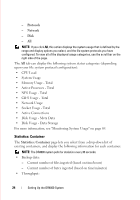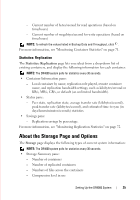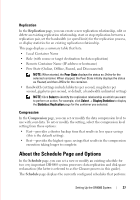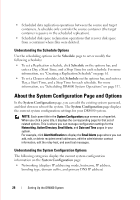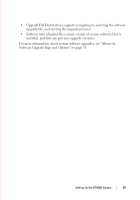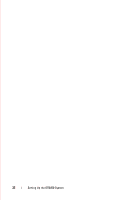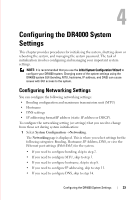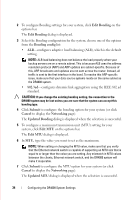Dell DR4000 Administrator Guide - Page 37
System Configuration Options Bar, About the Support and Options
 |
View all Dell DR4000 manuals
Add to My Manuals
Save this manual to your list of manuals |
Page 37 highlights
FILE LOCATION: C:\Users\bruce_wylie\Desktop\Dell Docs\~Sidewinder_Docs_DR4000\FRAME_Conversion_DR4000_AdminGuide\~DR4000_AG_F • Active Directory (displays the domain name of the Microsoft Active Directory Services or is not configured if the system has not joined the domain where Active Directory Services resides) • Alert Notification (displays the number of configured email notification recipients) • Time (displays the system time mode source used, the time zone, and the current system date and time) System Configuration Page Options Bar The System Configuration page contains three key system options: • Edit Password-use this option to change the password used to log in to the DR4000 system. NOTE: Editing your existing login password is different than resetting your login password. Click Edit Password in the System Configuration page to edit your login password to be any value that meets the system password requirements. For more information, see "Modifying the System Password" on page 38. Click Reset Password in the Login page to reset your login password to the system default value, which requires you to provide the service tag for your system. For more information, see "Resetting the Default System Password" on page 38. • Shutdown-use this option to shut down the DR4000 system. CAUTION: Shutdown powers Off the appliance on which the system software is installed. Once in a powered Off state, you can power it On at its physical location or using an iDRAC configuration to the system. • Reboot-use this option to reboot the DR4000 system. About the Support Page and Options In the Support page, you can view the current support information for your system. The Support page displays the following current Support Information categories: • Software Version • Service Tag • Last Diagnostic Run • BIOS Version • MAC Address DELL CONFIDENTIAL - PRELIMINARY 1/10/12 - FOR PROOF ONLY Setting Up the DR4000 System 29