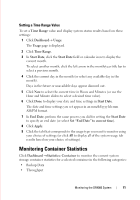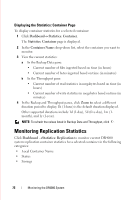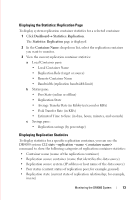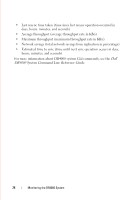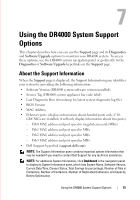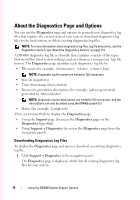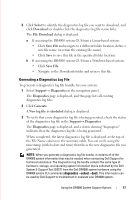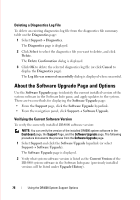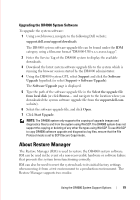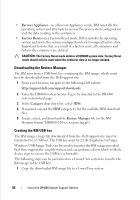Dell DR4000 Administrator Guide - Page 84
About the Diagnostics and Options, Downloading Diagnostics Log Files
 |
View all Dell DR4000 manuals
Add to My Manuals
Save this manual to your list of manuals |
Page 84 highlights
FILE LOCATION: C:\Users\bruce_wylie\Desktop\Dell Docs\~Sidewinder_Docs_DR4000\FRAME_Conversion_DR4000_AdminGuide\~DR4000_AG_F About the Diagnostics Page and Options You can use the Diagnostics page and options to generate new diagnostics log files that capture the current state of your system, download diagnostics log files to the local system, or delete existing diagnostics log files. NOTE: For more information about diagnostics log files, log file directories, and the Diagnostics service, see "About the Diagnostics Service" on page 112. A DR4000 diagnostic log file is a bundle that contains a variety of file types that record the latest system settings, and save them in a compressed .lzip file format. The Diagnostics page identifies each diagnostics log file by: • File name (for example, __.lzip). NOTE: Diagnostic log file names are limited to 128 characters. • Size (in megabytes). • Time (timestamp when created). • Reason for generation description (for example, [admin-generated]: generated by Administrator). NOTE: Diagnostic reason descriptions are limited to 512 characters, and the descriptions can only be added using the DR4000 system CLI. • Status (for example, Completed). There are two methods to display the Diagnostics page: • Using the Support page (to access the Diagnostics page via the Diagnostics hyperlink). • Using SupportDiagnostics (to access the Diagnostics page from the navigation panel). Downloading Diagnostics Log Files To display the Diagnostics page and open or download an existing diagnostics log file: 1 Click SupportDiagnostics in the navigation panel. The Diagnostics page is displayed, which lists all existing diagnostics log files for your system. DELL CONFIDENTIAL - PRELIMINARY 1/10/12 - FOR PROOF ONLY 76 Using the DR4000 System Support Options