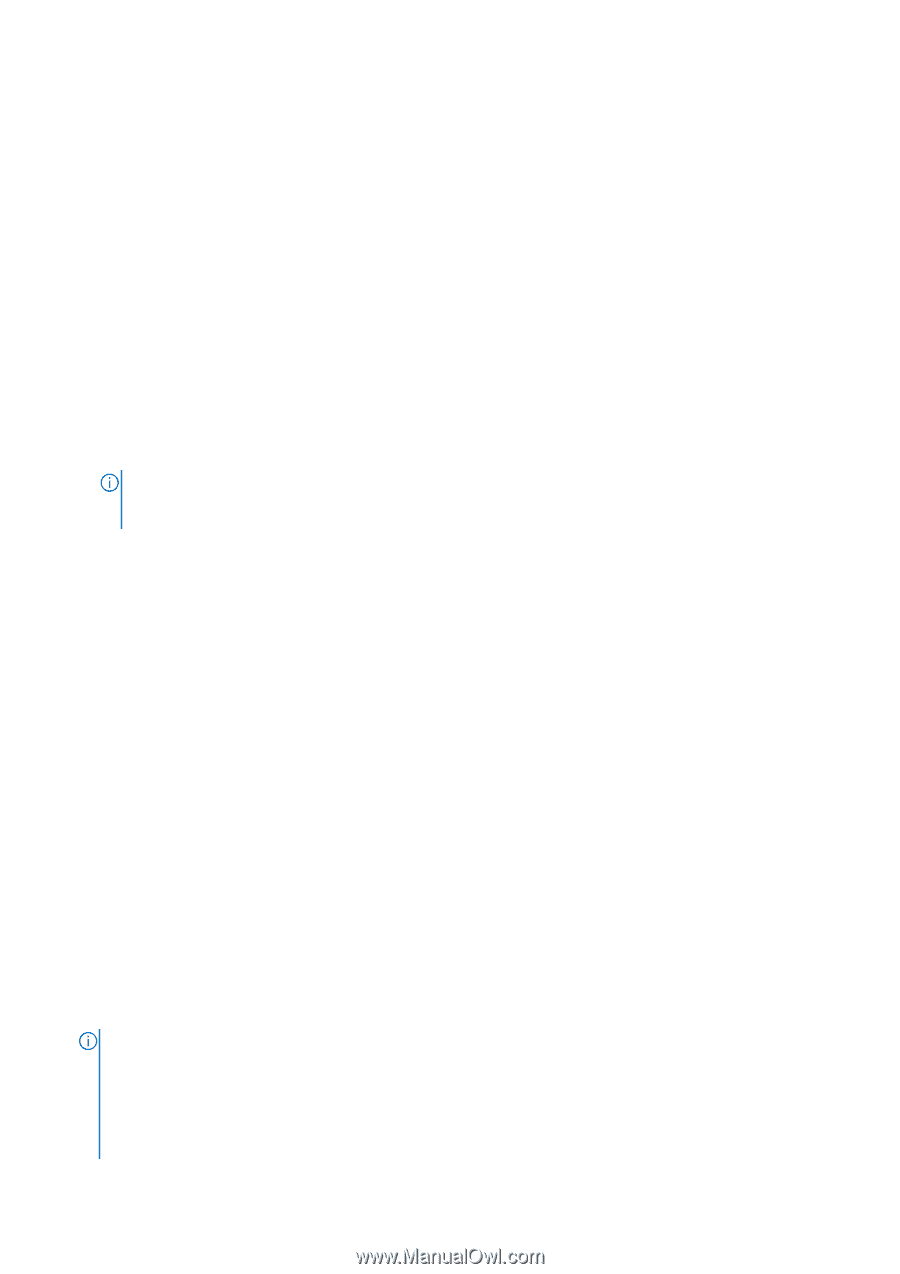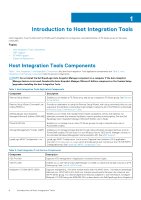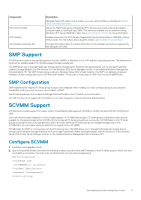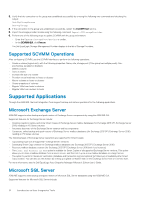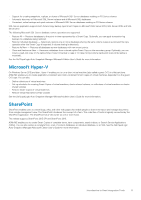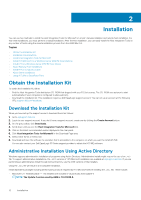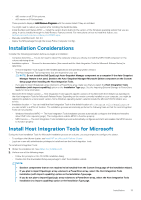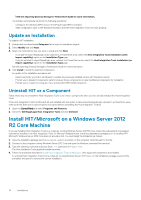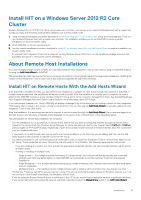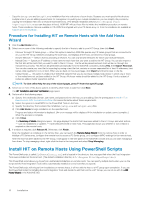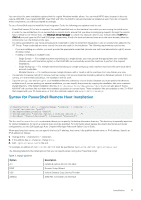Dell EqualLogic PS6210XS EqualLogic Host Integration Tools for Microsoft Editi - Page 13
Installation Considerations, Install Host Integration Tools for Microsoft
 |
View all Dell EqualLogic PS6210XS manuals
Add to My Manuals
Save this manual to your list of manuals |
Page 13 highlights
• x86 version on all 32-bit systems. • x64 version on 64-bit systems. These products display in Add/Remove Programs with the version listed if they are installed. You might need to reboot your system after installing the Redistributable. • Install the Microsoft Native MPIO - Install the version that is built into the version of the Windows operating system that you are using. It can be installed through the Add/Remove Features wizard. For instructions on how to install this feature, see technet.microsoft.com/en-us/library/cc725907.aspx. • Manually install Microsoft .Net 4.0. • Deploy the MSI package through the Group Policy (Computer Config). Installation Considerations Consider the following parameters before you begin an installation: • Computer downtime - You do not need to reboot the computer unless you choose to install the MPIO DSM component or the volume rethinning driver • Installation options - Review the documentation (this manual and the Host Integration Tools for Microsoft Release Notes) to determine: • If Host Integration Tools supports the installed applications and operating system versions • The Host Integration Tool components that are required for your site NOTE: Do not install the Dell EqualLogic Auto-Snapshot Manager component on a computer if the Auto-Snapshot Manager feature is not used. Deselect the Auto-Snapshot Manager/Microsoft Edition component on the Custom Setup page when installing the Host Integration Tools. • If you plan to import EqualLogic array volumes to a PowerStore array, make sure that you select the Host Integration Tools installation (with import capability) option on the Installation Type page. See the Importing External Storage to PowerStore Guide for more information. • Microsoft iSCSI Initiator version - Host Integration Tools supports specific versions of the Microsoft iSCSI Initiator as described in the Host Integration Tools for Microsoft Release Notes. Depending on the version currently installed on your computer, you might be required to update to a more recent version. Some Windows operating system variants include the Microsoft iSCSI Initiator as a service. • Installation location - You can install the Host Integration Tools in the default location of C:\Program Files\EqualLogic or you can install it in a different location. The installation process automatically performs the following tasks so that the Host Integration Tools can run properly: • Windows firewall and MPIO - The Host Integration Tools installation process automatically configures the Windows firewall to allow ICMP echo requests (pings). This configuration enables MPIO to function properly. • MPIO service - The Host Integration Tools installation process automatically configures and starts and enables the MPIO service to function properly. Install Host Integration Tools for Microsoft During the Host Installation Tools for Microsoft installation process on a cluster, you are prompted to configure the cluster. • To configure the failover cluster, see Install HIT on a Microsoft Failover Cluster • Log in as a user with administrator privileges to install and use the Host Integration Tools. To install Host Integration Tools: 1. Obtain the installation kit. See Obtain the Installation Kit. 2. Perform one of the following steps: • Follow the prompts on the CD-ROM installation dialog. • Double-click the downloaded Setup.exe package to start the installation wizard. NOTE: • Deselect components that are not required to be installed from the Custom Setup page of the installation wizard. • If you plan to import EqualLogic array volumes to a PowerStore array, select the Host Integration Tools installation (with import capability) option on the Installation Type page. • If you do not plan to import EqualLogic array volumes to a PowerStore array, select the Host Integration Tools installation (no import capability) option on the Installation Type page. Installation 13