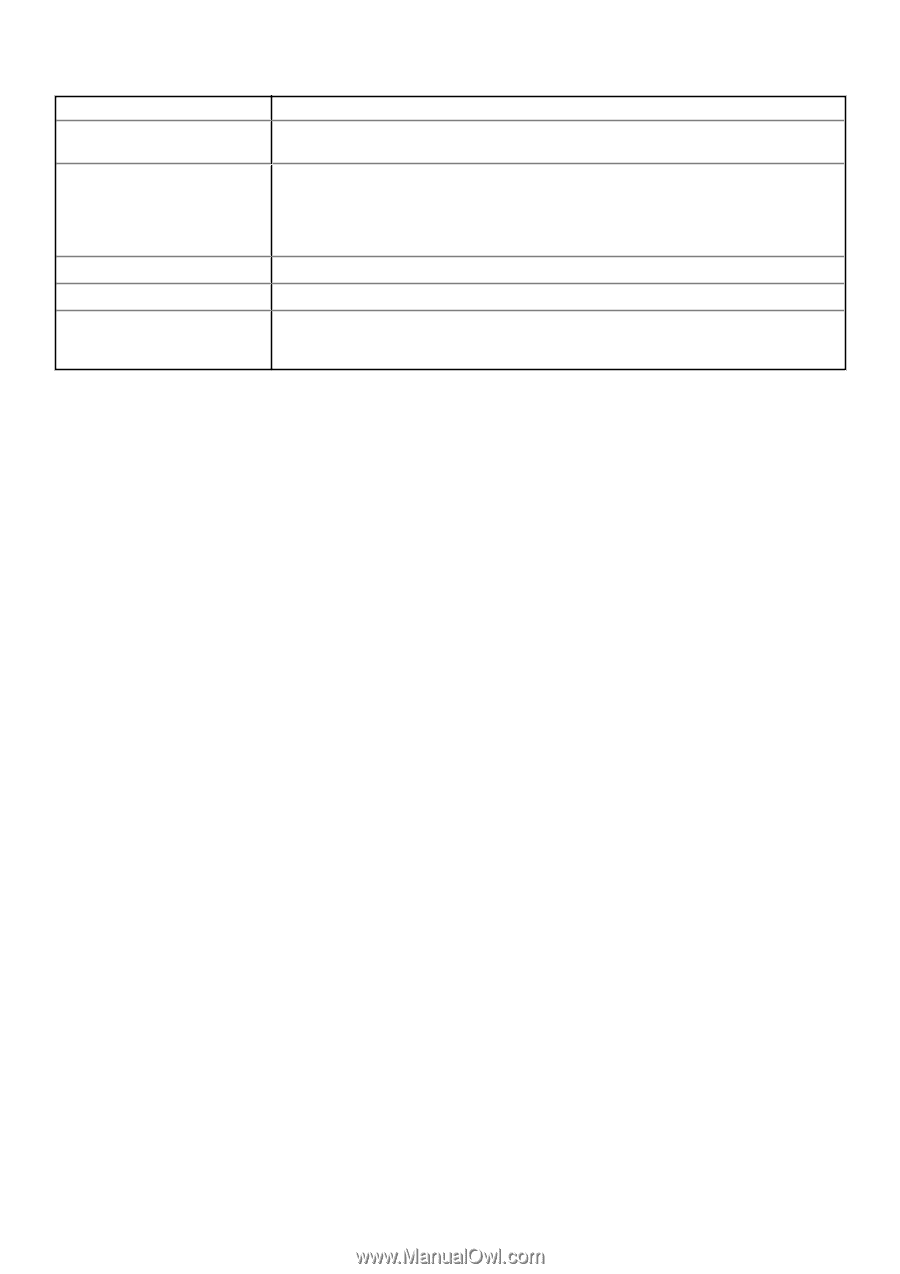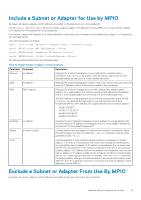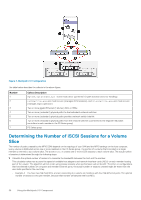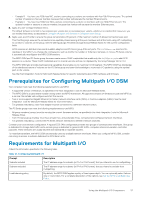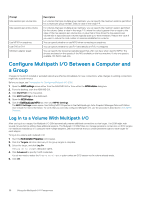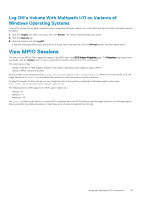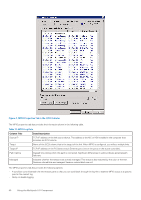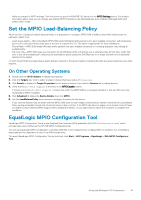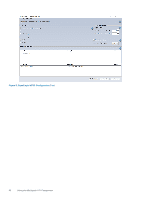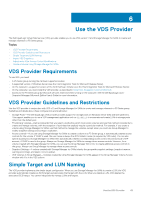Dell EqualLogic PS6210XS EqualLogic Host Integration Tools for Microsoft Editi - Page 38
Con Multipath I/O Between a Computer and a Group, Log In to a Volume With Multipath I/O
 |
View all Dell EqualLogic PS6210XS manuals
Add to My Manuals
Save this manual to your list of manuals |
Page 38 highlights
Prompt Max sessions per volume slice Max sessions per entire volume Use MPIO for snapshots Use IPv6 or IPv4 Minimum adapter speed Description For volumes that span multiple group members, you can specify the maximum sessions permitted for a volume per group member. Select a value in the range 1-4. For volumes that span multiple group members, you can specify the maximum session permitted for the volume. Select a value in the range 1-12, where the value is greater than or equal to the value of the max sessions per volume slice. A value that is three times the max sessions per volume slice is typical because volumes typically span up to three members. Reduce this value if you want to reduce the total number of sessions established to a volume. You can specify whether to use MPIO when connecting to snapshots. You can specify whether to use IPv4 (the default) or IPv6, if configured. You can specify the slowest acceptable speed that a NIC can have when used for MPIO. The choices are based on the speeds of the NICs available on the host machine. If only one speed is available, this field is read-only. Configure Multipath I/O Between a Computer and a Group Changes to the list of included or excluded subnets are effective immediately for new connections, while changes to existing connections might take several minutes. Before you begin, see Prerequisites for Configuring Multipath I/O DSM. 1. Open the MPIO settings screen either from the ASM/ME GUI or from within the iSCSI initiator dialog box. 2. From the desktop, start the ASM/ME GUI. 3. Click MultiPath in the tree panel. 4. Click MPIO settings in the dashboard. 5. Open the iSCSI Initiator. 6. Click the Dell EqualLogic MPIO tab, then click MPIO Settings. The MPIO Settings screen opens. See Setting MPIO Properties in the Dell EqualLogic Auto-Snapshot Manager/Microsoft Edition User's Guide for more information. To verify that you correctly configured Multipath I/O, use the procedures described in View MPIO Sessions. Log In to a Volume With Multipath I/O After you log in to a target, the Multipath I/O DSM automatically creates additional connections to that target. The DSM might wait several minutes before adding these additional sessions. The Multipath I/O DSM does not manage persistent connections to iSCSI targets. For maximum redundancy on a computer with multiple adapters, Dell recommends that you create persistent logins to each target for each adapter. To log in to a volume with multipath I/O: 1. Start the iSCSI Initiator Properties control panel. 2. Click the Targets tab after discovery of the group targets is complete. 3. Select the target, and click Log On. The Log On to Target dialog box opens. 4. Click Advanced to specify CHAP credentials. You do not need to select the Enable multi-path option unless an iSCSI session to the volume already exists. 5. Click OK. 38 Using the Multipath I/O Component