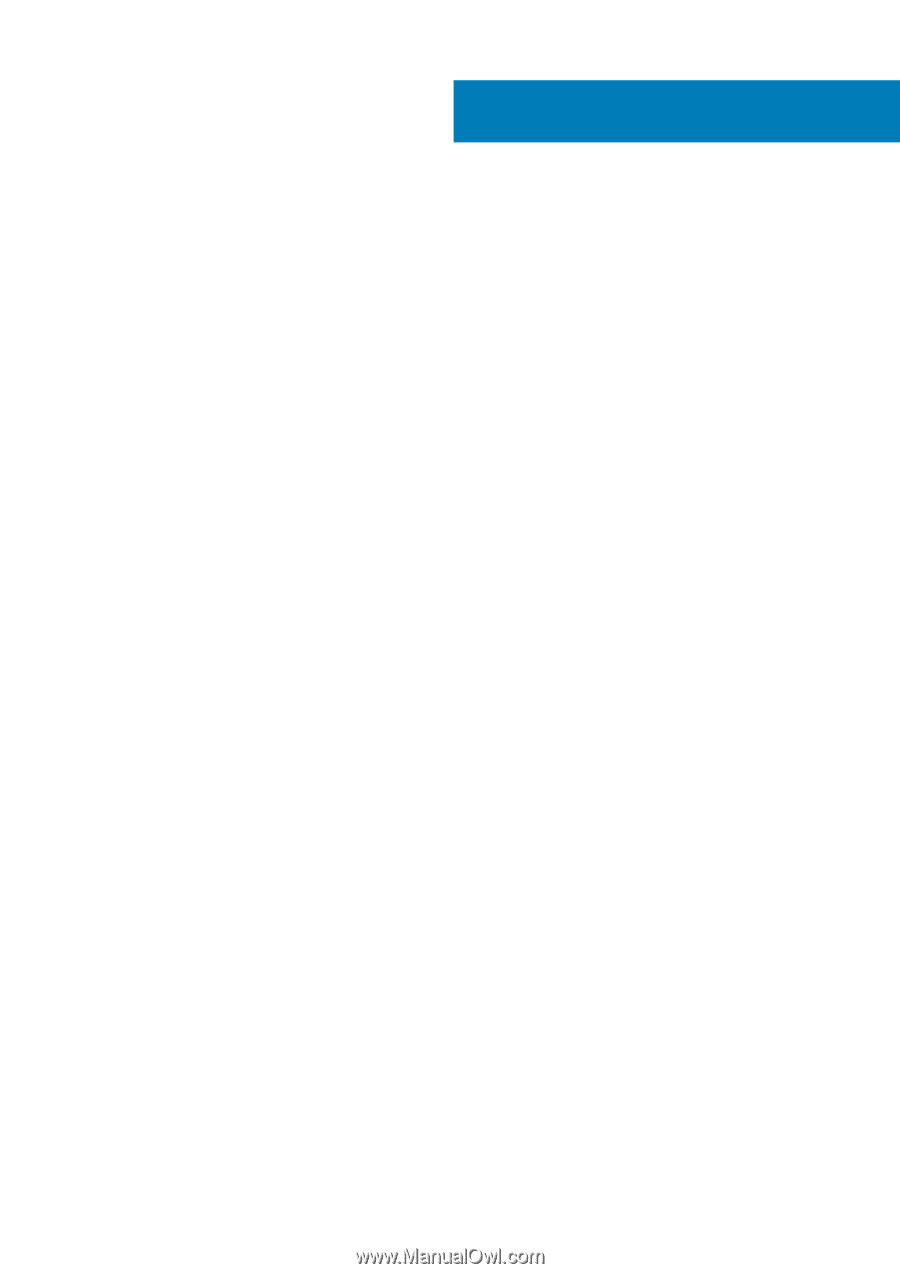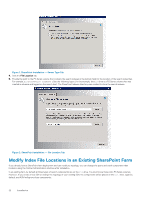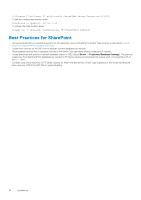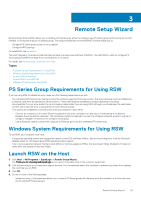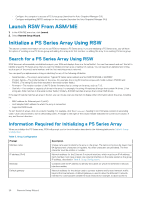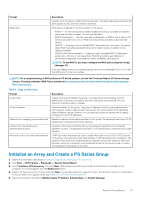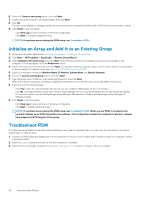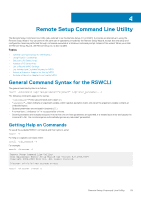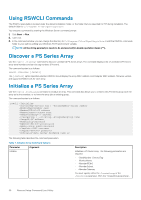Dell EqualLogic PS6210XS EqualLogic Host Integration Tools for Microsoft Editi - Page 25
Remote Setup Wizard, PS Series Group Requirements for Using RSW, Windows System Requirements
 |
View all Dell EqualLogic PS6210XS manuals
Add to My Manuals
Save this manual to your list of manuals |
Page 25 highlights
3 Remote Setup Wizard Remote Setup Wizard (RSW) allows you to initialize a PS Series array, either by creating a new PS Series group with the array as the first member, or having the array join an existing group. The wizard includes links to the ASM/ME GUI that enable you to: • Configure PS Series group access to the computer • Configure MPIO settings To install RSW, see Installation. The Host Integration Tools also include the Remote Setup Command Line Interface (RSWCLI). Use the RSWCLI utility to configure PS Series groups and MPIO settings from a command line or in scripts. For details, see Remote Setup Command Line Utility. Topics: • PS Series Group Requirements for Using RSW • Windows System Requirements for Using RSW • Launch RSW on the Host • Launch RSW From ASM/ME • Initialize a PS Series Array Using RSW PS Series Group Requirements for Using RSW If you are using RSW to initialize an array, make sure the following requirements are met: • The uninitialized PS Series array must be running the minimum supported firmware revision. The array hardware must be installed and a network cable must be attached to Ethernet port 0. Follow the hardware installation procedure described in the setup documentation for your array model. You do not require a serial cable if you are using RSW, although you should keep the serial cable for later use in case the array or group does not have network access. • Two options are available for connecting the array and computer to each other: • Connect the computer to the same Ethernet segment as the array, and make sure that Layer 2 multicasting is not blocked between the array and the computer. This connection method is required if you want to configure computer access to a group or configure multipath I/O between the computer and a group. • Use an Ethernet cable to connect the computer to Ethernet port 0 on the uninitialized PS Series array. Windows System Requirements for Using RSW To use RSW, your computer must have: • A supported operating system and a supported version of the iSCSI Software Initiator. See the Host Integration Tools for Microsoft Release Notes for information about RSW operating system support. • Two or more supported network interface cards (NICs) or host bus adapters (HBAs) that are at least 1Gbps. Multipath I/O does not utilize NICs with speeds of less than 1Gbps. Launch RSW on the Host 1. Click Start → All Programs → EqualLogic → Remote Setup Wizard. The Thank you for choosing Dell EqualLogic screen opens. It provides a link to the customer support site. 2. Click this link to log in or to create your support account. You can optionally select the checkbox to prevent this screen from opening the next time you run RSW. 3. Click OK. 4. Do one or more of the following steps: • Initialize an array. (This option also allows you to create a PS Series group with the array as its first member, or to have the array join an existing PS Series group.) Remote Setup Wizard 25