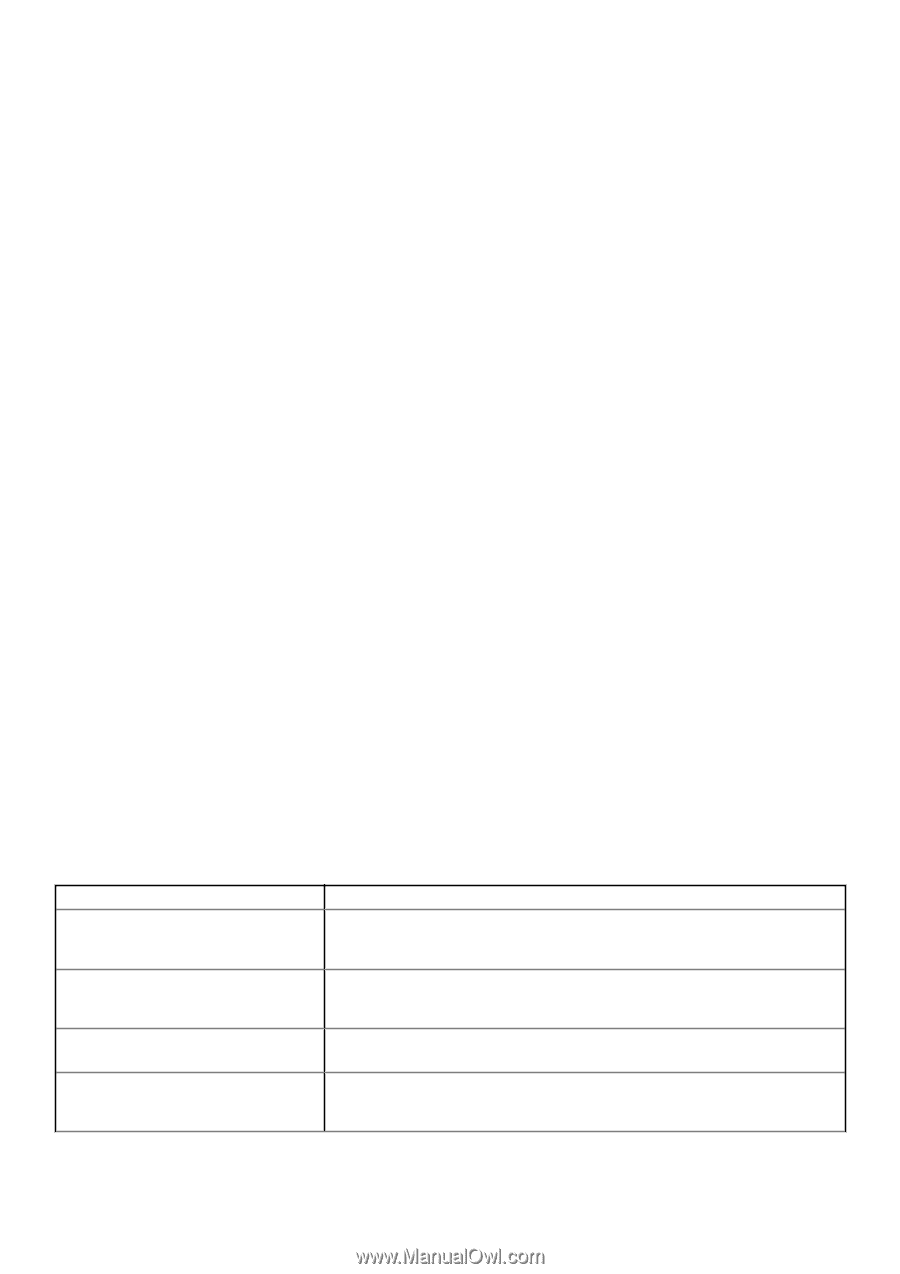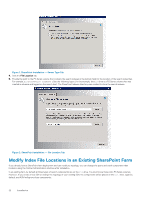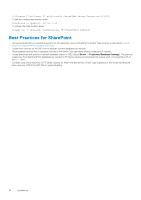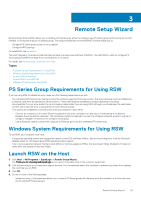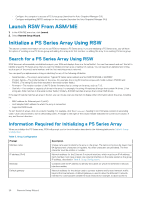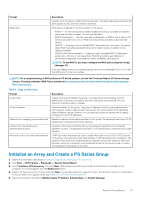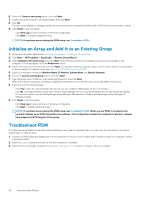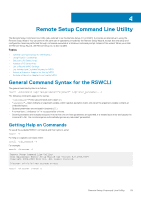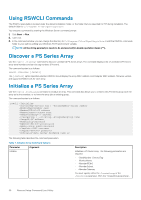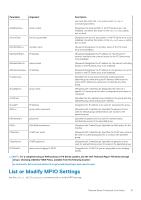Dell EqualLogic PS6210XS EqualLogic Host Integration Tools for Microsoft Editi - Page 26
Launch RSW From ASM/ME, Initialize a PS Series Array Using RSW
 |
View all Dell EqualLogic PS6210XS manuals
Add to My Manuals
Save this manual to your list of manuals |
Page 26 highlights
• Configure the computer to access a PS Series group (launches the Auto-Snapshot Manager GUI) • Configure multipathing (MPIO) settings for the computer (launches the Auto-Snapshot Manager GUI) Launch RSW From ASM/ME 1. In the ASM/ME menu bar, click Launch. 2. Select Remote Setup Wizard. Initialize a PS Series Array Using RSW This section contains information on how to use RSW to initialize a PS Series array. If you are initializing a PS Series array, you will have the option of creating a new PS Series group and adding the array as its first member, or adding the array to an existing PS Series group. Search for a PS Series Array Using RSW RSW discovers all accessible, uninitialized arrays in your SAN and displays them in a formatted list. You can then search and sort this list to identify a specific PS Series array that you want to initialize and set up as a member of a group. You can specify an alphanumeric string, such as part of the array's serial number, and the first matching array is returned. You can specify an alphanumeric string or substring for any of the following attributes: • Serial Number-The array's serial number. Typical PS Series serial numbers are SHU946170103CB8 or B035687. • Product Family-The model number of the array. For example, the string 60 matches arrays with model numbers PS6000 and PS6010. (The string 60 also finds matches in the serial number fields.) • Firmware-The revision number of the PS Series firmware that is running on the array, such as 7.1.0. • Disk Info-The number or capacity of drives in the array. For example, the string 14 matches all arrays that contain 14 drives. (That string also finds matches in the serial number fields.) Similarly, 8.00GB matches all arrays that contain 8GB drives. If the search feature matches an array in the list, you can mouse over any line item to display other information about the array, including its: • MAC address for Ethernet port 0 (eth0) • Host adapter MAC address to which the array is connected • Supported RAID levels To sort the list of arrays, click on a column heading. For example, click the Firmware heading to sort firmware revisions in ascending order. Click a second time to sort in descending order. A triangle to the right of the column header indicates the current sort column, if any, and the sort direction. Information Required for Initializing a PS Series Array When you initialize the PS Series array, RSW will prompt you for the information described in the following table and in Table 6. Group Configuration. Table 5. Array Configuration Prompt Member name IP address (IPv4) Netmask Default gateway Description Unique name used to identify the array in the group. The name string must be fewer than 64 alphanumeric characters or hyphens. No other characters are permitted. The first character must be a letter or number. Network address for the Ethernet 0 network interface, which must be an IPv4 address. Each member must have at least one network interface on the same subnet as the group IP address, described in Table 6. Group Configuration. Combines with the IP address to identify the subnet on which the Ethernet 0 network interface resides. Network address for the device used to connect subnets and forward network traffic beyond the local network. A default gateway is used to allow the Ethernet 0 network interface to communicate outside the local network (for example, to allow access to 26 Remote Setup Wizard