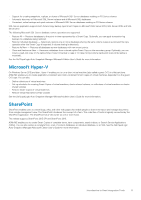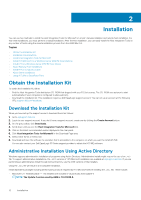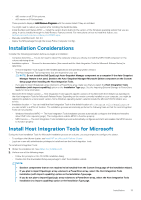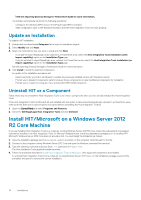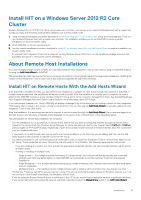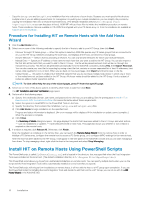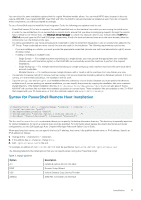Dell EqualLogic PS6210XS EqualLogic Host Integration Tools for Microsoft Editi - Page 16
Procedure for Installing HIT on Remote Hosts with the Add Hosts Wizard
 |
View all Dell EqualLogic PS6210XS manuals
Add to My Manuals
Save this manual to your list of manuals |
Page 16 highlights
• Copy the Setup.exe and Setup64.exe installation files into a directory of your choice. Because you must specify this directory multiple times if you are adding several hosts for management or pushing out multiple installations, you can simplify the process by copying the installation files onto a network shared directory. (The default installation directory is C:\Program Files \EqualLogic\bin, so you can also place it there). ASM/ME will use these files to initiate the installation procedure on remote hosts. These installation files are available on CD-ROM that shipped with your PS Series array, or from the installation kit available at support.dell.com/equallogic. Procedure for Installing HIT on Remote Hosts with the Add Hosts Wizard 1. Click the Add Hosts button. 2. Select one or more of the following methods to specify the list of hosts to add to your HIT Group, then click Next. • Discover through PS Series group - When this option is selected, ASM/ME queries any PS Series groups that are connected to any current HIT Group members (including the local host), and displays all the hosts connected to those groups. • Browse Network - Select a host by browsing a network. You can only browse networks for which you have permissions. • Manual Entry - Specify an IP address or host name for each host that you want to add to the HIT Group. You can also import a file that lists all the hosts that you want to add to the HIT Group. The file will be parsed and each host will be run through the manual entry process. This file can be generated automatically from the ASM/ME console by clicking File, then Export Host List. You can also create your own file for importing by saving a text file that contains a comma-separated list of host IP addresses, host names (fully-qualified or not), or both. When you are back on this wizard page, click Import and then browse to the file. • Cluster Nodes - This option is visible only if ASM/ME detects that you are running a multiple node cluster in which one or more of the nodes have not yet been added to the HIT Group. All cluster nodes should be added to the HIT Group. If only a subset of nodes are added, cluster operations will fail. NOTE: To view online help for any of the wizard pages, press F1 from that specific page. 3. Select one or more of the above options to identify which hosts to add, then click Next. The HIT Installation and Host Verification page opens. 4. Perform all of the following steps: a) Specify the credentials (domain, user name, and password) for the host you are adding. See the prerequisites in Install HIT on Remote Hosts With the Add Hosts Wizard for more information about these requirements. b) Select the options to install MPIO or the PowerShell Tools on the host. c) Specify the directory that contains the installation (Setup.exe and Setup64.exe) files. d) Click Add Hosts to begin installation on the specified host. Progress and status information is displayed. (An error message will be displayed if the installation or update cannot complete.) When the process is complete. e) Click Close. The Summary of Hosts dialog box opens. This page displays the hosts that have been added to the HIT Group, and what actions - such as installations or updates - have been performed on each host. This page also shows you whether or not a reboot is required on the remote hosts. 5. If a reboot is required, click Reboot All. Otherwise, click Finish. After the installation is complete on the remote host, you can launch the Remote Setup Wizard from the remote host in order to initialize a PS Series array, configure the remote host to access a PS Series group, or to configure MPIO settings for the remote host. After the host has been added to the HIT Group, it will appear in the tree panel of the ASM/ME console and you can start managing it from there. To stop managing a host, right-click the host in the tree panel and select Stop Managing. Install HIT on Remote Hosts Using PowerShell Scripts The PowerShell script is called HitRemoteInstall.ps1 and is located in the directory that was specified when the Host Integration Tools were installed on the local host. (The default installation directory is C:\Program Files\EqualLogic\bin). This PowerShell script allows you to perform unattended installations on remote hosts. You can specify multiple hosts when you run the script and the Host Integration Tools will be automatically installed on every host that you specify. The PowerShell script will only perform installations on remote hosts; it will not add the host to a HIT group upon completion. If you use the PowerShell script for installing the Host Integration Tools and decide to add that host to a HIT Group, you can do so with the Add Hosts Wizard in the ASM/ME GUI. 16 Installation