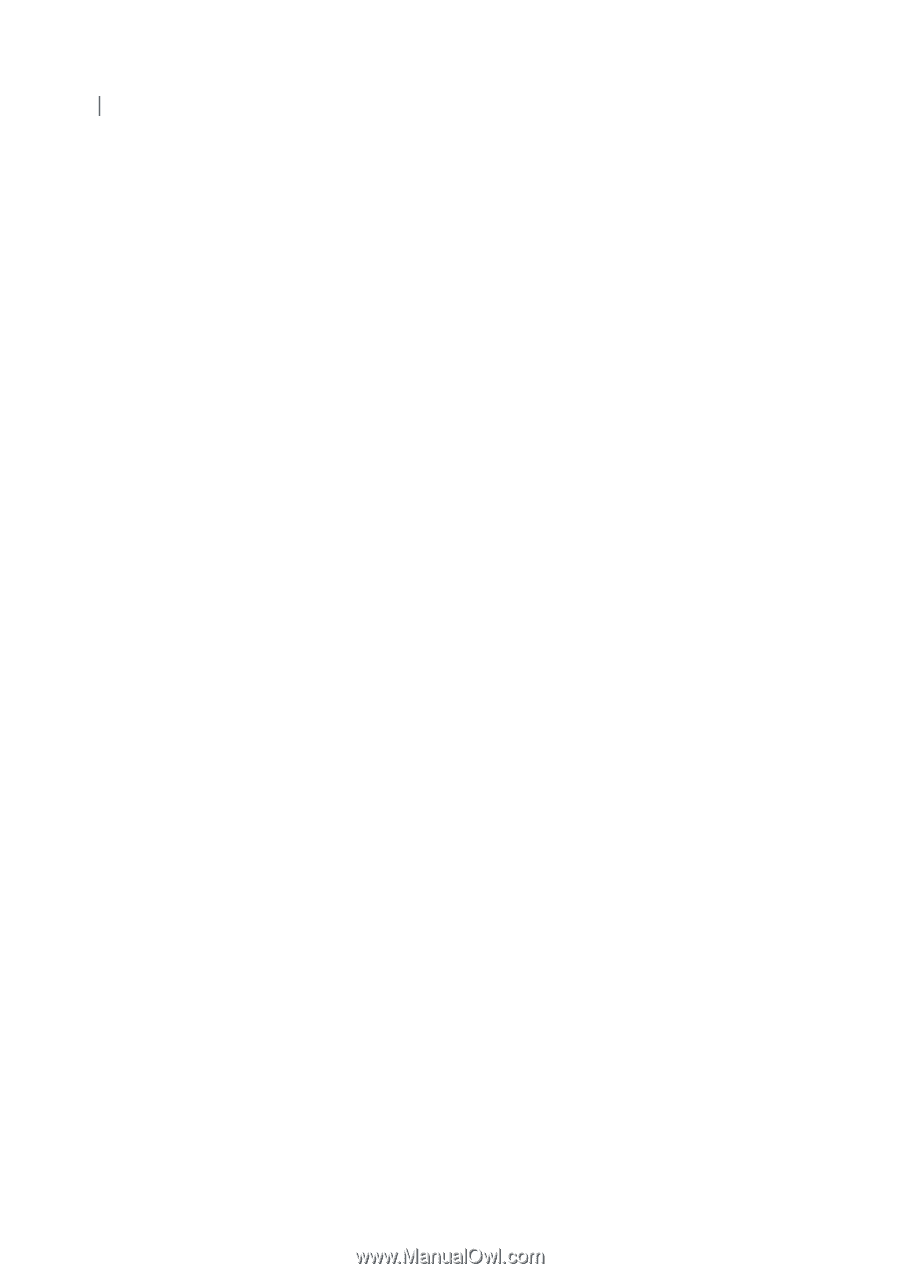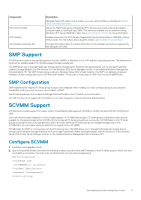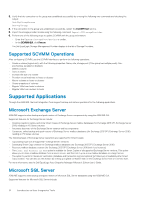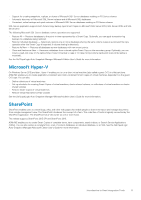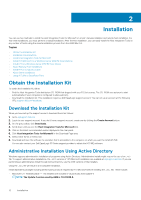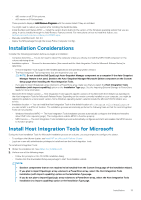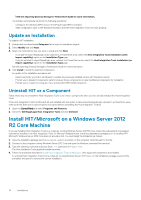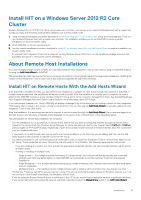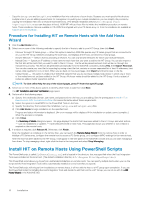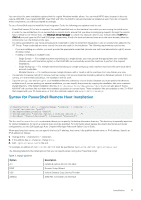Dell EqualLogic PS6210XS EqualLogic Host Integration Tools for Microsoft Editi - Page 14
Update an Installation, Uninstall HIT or a Component
 |
View all Dell EqualLogic PS6210XS manuals
Add to My Manuals
Save this manual to your list of manuals |
Page 14 highlights
See the Importing External Storage to PowerStore Guide for more information. The installer automatically performs the following operations: • Configures the Windows MPIO service if Dell EqualLogic MPIO is installed. • Adds configuration rules to the Windows firewall so that the Host Integration Tools can work properly. Update an Installation To update a HIT installation: 1. Double-click the downloaded Setup.exe file to start the installation wizard. 2. Select Modify and click Next. 3. Select the components that you want to install and click Next. • If you plan to import EqualLogic array volumes to a PowerStore array, select the Host Integration Tools installation (with import capability) option on the Installation Type page. • If you do not plan to import EqualLogic array volumes to a PowerStore array, select the Host Integration Tools installation (no import capability) option on the Installation Type page. See the Importing External Storage to PowerStore Guide for more information. 4. Click Install to install the selected components. An update to the installation procedure will: • Detect and notify you that it will attempt to update the previously installed version with the latest version • Prompt you to deselect components (which removes those components) or select additional components for installation • Prompt you to restart the computer if you selected the MPIO DSM component Uninstall HIT or a Component Follow these step to uninstall the Host Integration Tools, or to remove components after you have already installed the Host Integration Tools. If the Host Integration Tools for Microsoft kit was installed with the option to allow importing EqualLogic volumes to a PowerStore array, make sure that there are no active imports in progress before uninstalling the Host Integration Tools kit. 1. Open the Control Panel and select Programs and Features. 2. Select the Dell EqualLogic Host Integration Tools and click Uninstall. Install HIT/Microsoft on a Windows Server 2012 R2 Core Machine If you are installing Host Integration Tools on a computer running Windows Server 2012 R2 Core, review the requirements and support statements included in the Host Integration Tools for Microsoft Release Notes. Install any dependent packages prior to installing HIT/ Microsoft. Windows Server 2012 Core does not provide a GUI. You must begin the installation as follows: 1. Copy the installation package (such as Setup64.exe) to a location on the computer. Note the path to the file. 2. Connect to the computer running Windows Server 2012 Core and open the Windows command-line terminal. 3. Type the following command and press Enter: run pathname Setup64.exe The Host Installation Tools graphical installer launches. 4. Follow the procedure described in Install Host Integration Tools for Microsoft. Only supported components are installed. To uninstall Host Integration Tools from a computer running Windows Server 2012 Core, run the installation package a second time and select the option to remove the current installation. 14 Installation