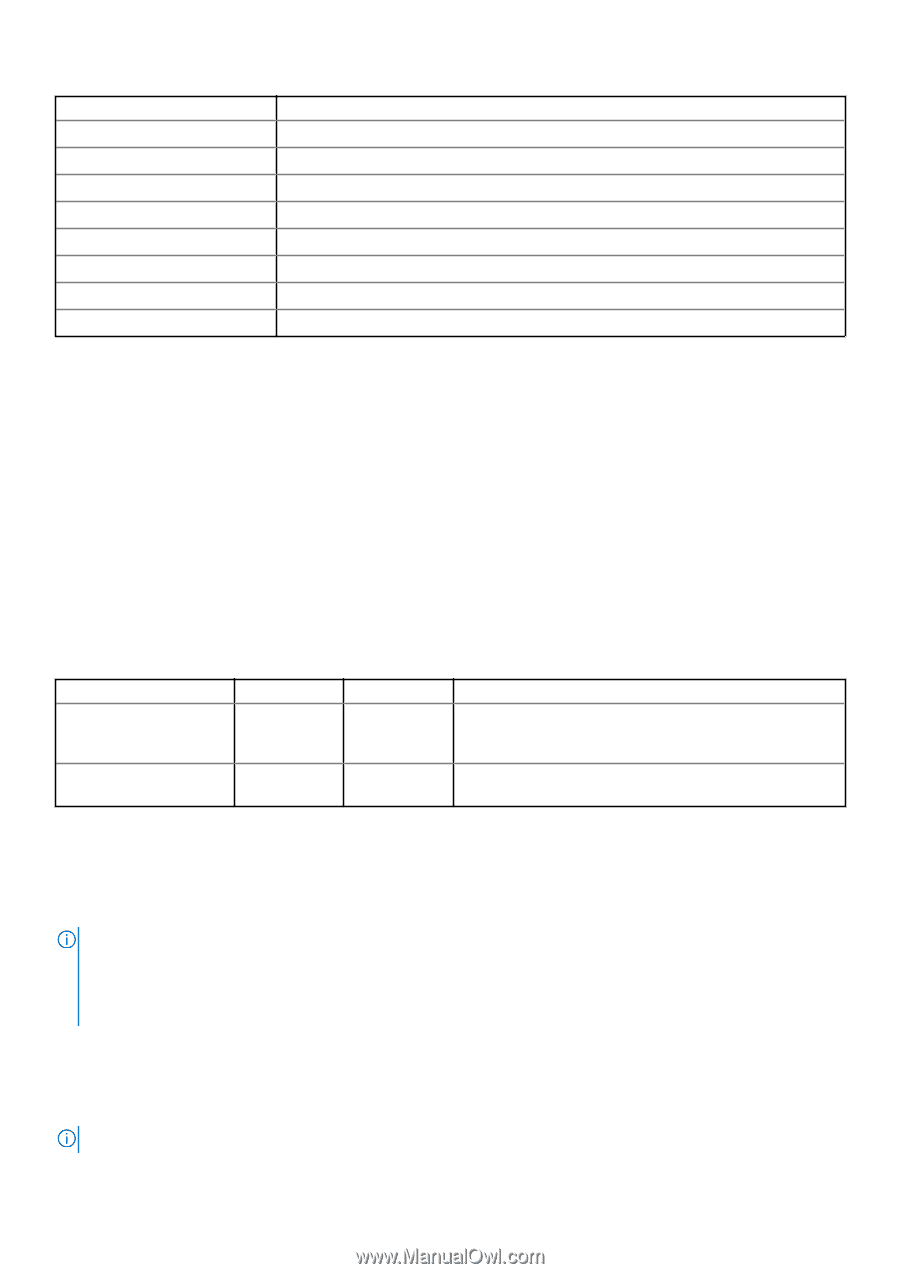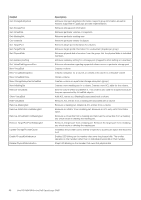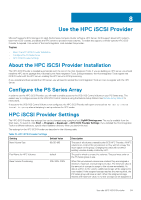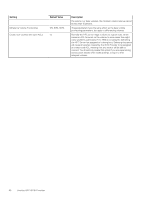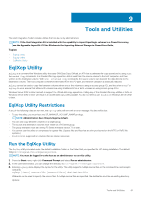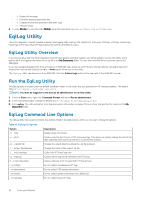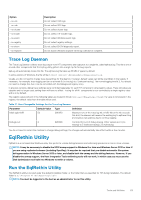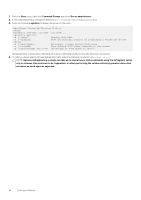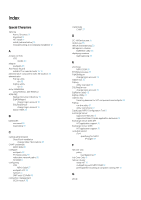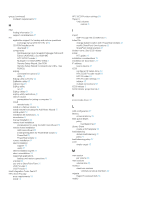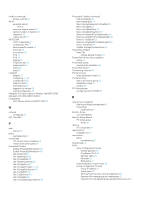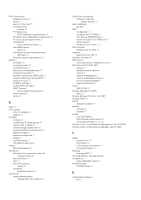Dell EqualLogic PS6210XS EqualLogic Host Integration Tools for Microsoft Editi - Page 63
Trace Log Daemon, EqlRethin Utility, Run the EqlRethin Utility
 |
View all Dell EqualLogic PS6210XS manuals
Add to My Manuals
Save this manual to your list of manuals |
Page 63 highlights
Option --no-vss --no-vds --no-cluster --no-install --no-event --no-registry --no-ehcm --no-explorer Description Do not collect VSS logs. Do not collect VDS logs. Do not collect cluster logs. Do not collect HIT installer logs. Do not collect Windows event logs. Do not collect registry settings. Do not collect EHCM diagnostic report. Do not launch Windows Explorer when log collection is complete. Trace Log Daemon The Trace Log Daemon collects trace log output from HIT components and outputs it to a single file, called eqltrace.log. This file is one of several other components that the EqlLog utility gathers into a single zip file for bug reports. EqlLog will automatically locate this file. The eqltrace.log file takes up 50 MB of space by default. In some versions of Windows, the file will be in :\ProgramData\EqualLogic\log. Usually, you do not need to change trace log settings for the daemon. However, default values can still be overridden in the registry if necessary. For example, trace logging can be run at levels 0 (no tracing) to 3 (verbose tracing). The normal logging level is 2. You should not need to change this, but it can be controlled with the DebugLevel registry entry. In previous versions, debug trace settings were controlled separately for each HIT component, using registry values. These old values are obsolete and no longer used; setting them will have no effect. Tracing for all HIT components is now controlled by a single registry value and is on by default. The registry values (shown in the following table) are located in HKLM/Software/EqualLogic/LogD. If a value is not present in the registry, the default value from the table will be used. Table 17. User-Changeable Settings for the Trace Log Daemon Parameter MaxLogSizeMB Default Value 50 Type DWORD Definition Maximum size of the trace log file, in MB. When the file exceeds this limit, the daemon will rename the existing log to eqltrace.0.log and create a new eqltrace.log to continue logging. DebugLevel 2 DWORD Controls the level of debug tracing. Other options are 0 (no tracing) to 3 (verbose tracing). 2 is full tracing. You do not need to restart the machine to change debug settings; the changes will automatically take effect within a few minutes. EqlRethin Utility EqlRethin is a command-line Windows utility that performs volume defragmentation and rethinning operations on one or more volumes. NOTE: It may be necessary to disable the SCSI unmap support in Windows 8 or later and Windows Server 2012 or later if you are using replicated volumes (including SyncRep). It may also be required that you disable automatic file system defragmentation in Windows Server 2012 or later, and disable both the unmap and the defrag features. However, if you disable the unmap support, the Host Integration Tools rethinning tools will not work, in which case you must use the Disk Optimization tool built into Windows to rethin a volume. Run the EqlRethin Utility The EqlRethin utility is located under the default installation folder, or the folder that you specified for HIT during installation. The default folder is: C:\Program Files\EqualLogic\bin NOTE: You must be logged in to the host as an administrator to run this utility. Tools and Utilities 63