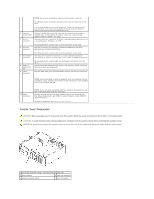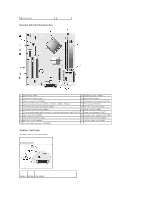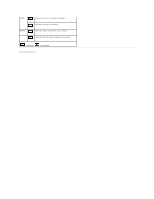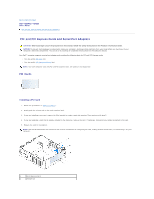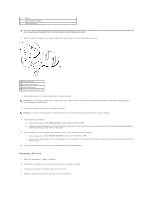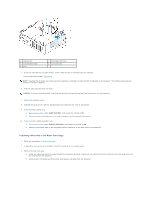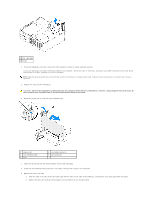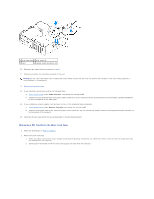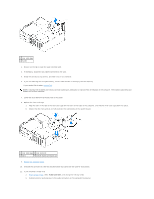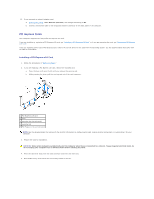Dell Optiplex-620 User Guide - Page 113
Installing a PCI Card in the Riser-Card Cage - audio driver
 |
View all Dell Optiplex-620 manuals
Add to My Manuals
Save this manual to your list of manuals |
Page 113 highlights
1 release tab 2 card retention latch 3 card 4 card-edge connector 5 card connector 5. If you are removing the card permanently, install a filler bracket in the empty card-slot opening. If you need a filler bracket, contact Dell. NOTE: Installing filler brackets over empty card-slot openings is necessary to maintain FCC certification of the computer. The brackets also keep dust and dirt out of your computer. 6. Snap the card retention latch into place. NOTICE: To connect a network cable, first plug the cable into the network wall jack and then plug it into the computer. 7. Replace the computer cover. 8. Uninstall the card's driver. See the documentation that came with the card for instructions. 9. If you removed a sound card: a. Enter system setup, select Audio Controller, and change the setting to On. b. Connect external audio devices to the audio connectors on the computer back panel. 10. If you removed a network adapter card: a. Enter system setup, select Network Controller, and change the setting to On. b. Connect the network cable to the integrated network connector on the back panel of the computer. Installing a PCI Card in the Riser-Card Cage 1. Follow the procedures in "Before You Begin." 2. If applicable, remove the card installed in the PCI3 connector on the system board. 3. Remove the riser-card cage: a. Check any cables connected to cards through the back-panel openings. Disconnect any cables that will not reach the riser-card cage once they are removed from the computer. b. Gently pull on the handle and lift the riser-card cage up and away from the computer.