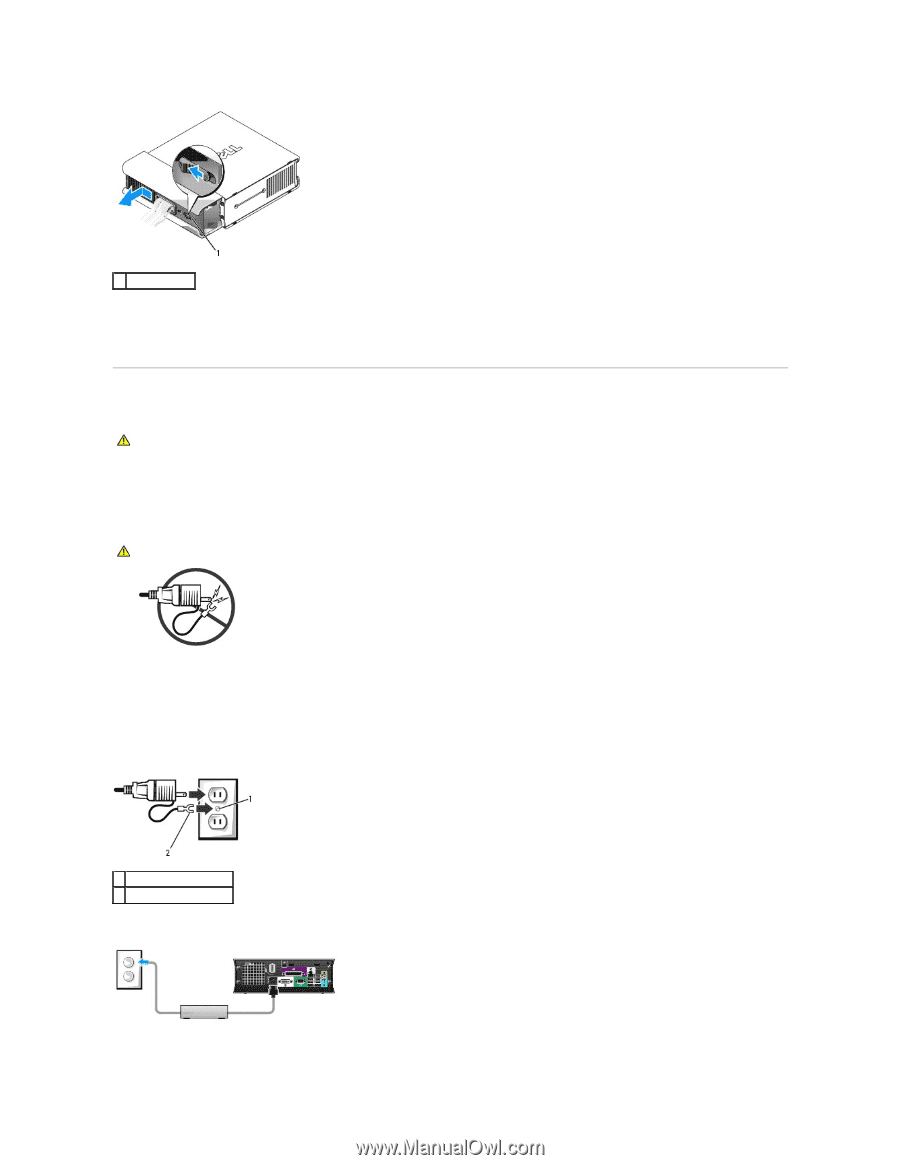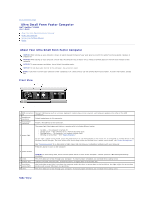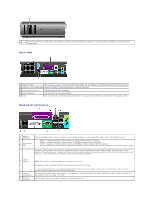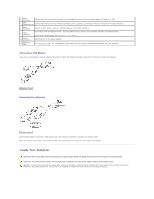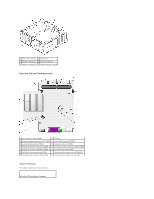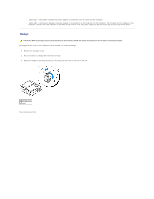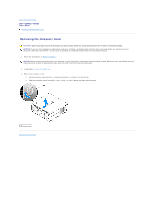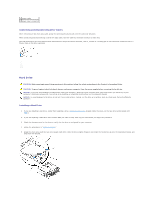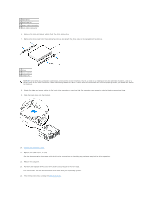Dell Optiplex-620 User Guide - Page 202
Connecting the Power Adapter - status lights
 |
View all Dell Optiplex-620 manuals
Add to My Manuals
Save this manual to your list of manuals |
Page 202 highlights
1 release button 1. If a security device is installed in the security cable slot, remove the device. 2. Press on the release button, grasp the cable cover, and slide the cover to the left until it stops, and then lift the cable cover up and away. Connecting the Power Adapter CAUTION: Before you begin any of the procedures in this section, follow the safety instructions in the Product Information Guide. 1. Connect the external power adapter to the connector on the back of the computer. In order for the connection to be secure, verify that the latch engages completely. (An audible click will be heard or felt.) 2. Connect one end of the AC power cable to the power adapter. CAUTION: If your power adapter cable has a green grounding wire, do not permit contact between the green ground wire and power leads because electrical shock, fire, or damage to your computer can occur. 3. If your AC power cable has a green ground wire for connection to an electrical outlet, connect the metal ground connector to the grounding source on the outlet (see the following illustration): a. Loosen the grounding source. b. Slide the metal ground connector behind the grounding source, and then tighten the grounding source. 1 grounding source 2 metal ground connector 4. Connect the AC power cable to the outlet. The power adapter has a status light that is off when the AC adapter is not plugged into the outlet and green or amber for different states: