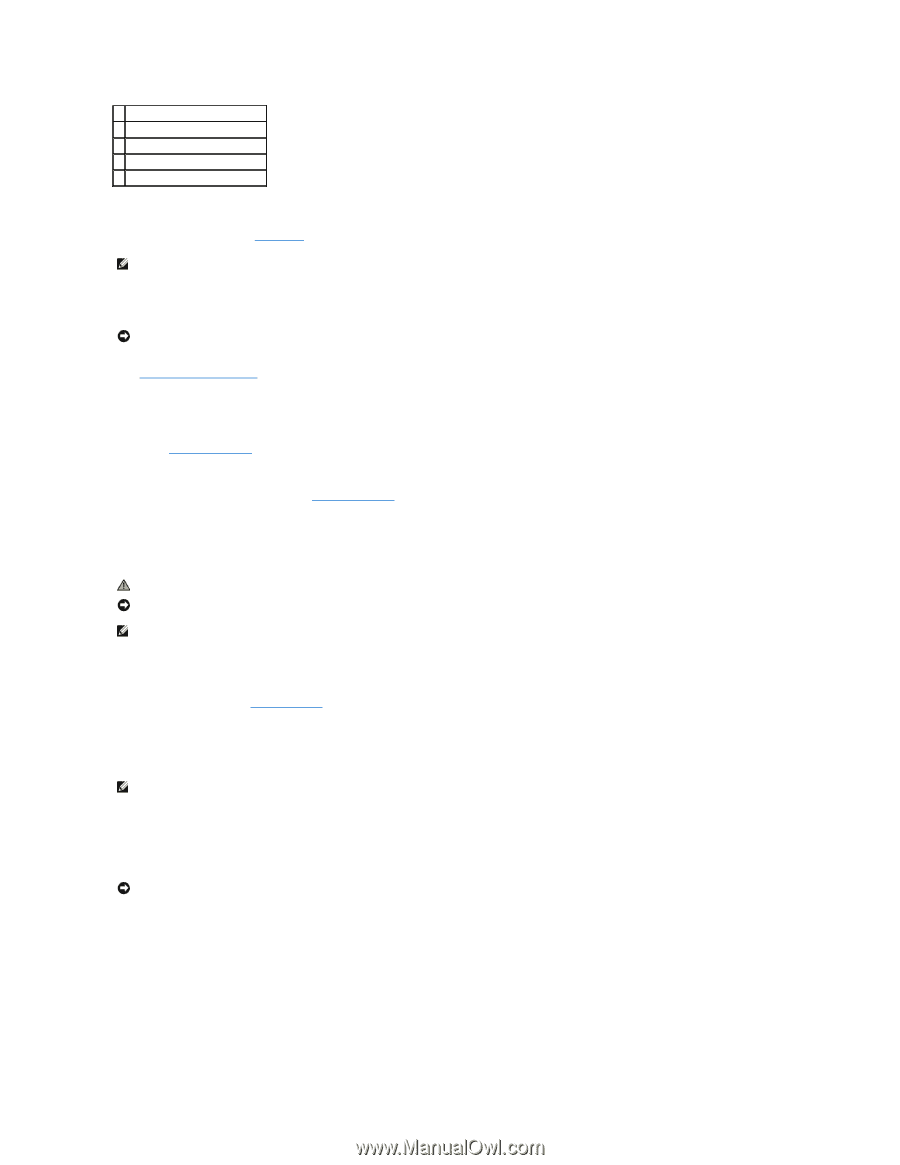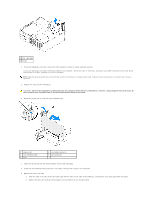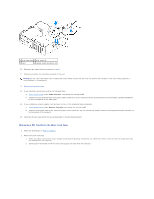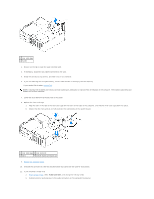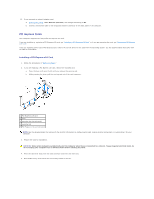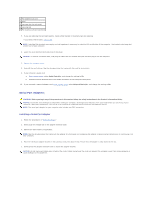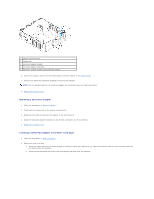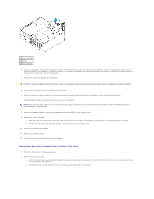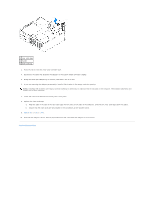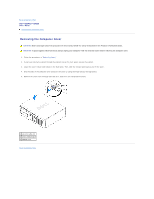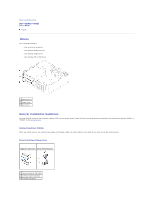Dell Optiplex-620 User Guide - Page 119
Installing a Serial Port Adapter
 |
View all Dell Optiplex-620 manuals
Add to My Manuals
Save this manual to your list of manuals |
Page 119 highlights
1 PCI Express x16 card 2 lever 3 securing slot (not all cards) 4 securing tab 5 PCI Express x16 card connector 5. If you are removing the card permanently, install a filler bracket in the empty card-slot opening. If you need a filler bracket, contact Dell. NOTE: Installing filler brackets over empty card-slot openings is necessary to maintain FCC certification of the computer. The brackets also keep dust and dirt out of your computer. 6. Lower the card retention latch and press it into place. NOTICE: To connect a network cable, first plug the cable into the network wall jack and then plug it into the computer. 7. Replace the computer cover. 8. Uninstall the card's driver. See the documentation that came with the card for instructions. 9. If you removed a sound card: a. Enter system setup, select Audio Controller, and change the setting to On. b. Connect external audio devices to the audio connectors on the computer back panel. 10. If you removed a network adapter card, enter system setup, select Network Controller, and change the setting to On. Serial Port Adapters CAUTION: Before you begin any of the procedures in this section, follow the safety instructions in the Product Information Guide. NOTICE: To prevent static damage to components inside your computer, discharge static electricity from your body before you touch any of your computer's electronic components. You can do so by touching an unpainted metal surface on the computer chassis. NOTE: The serial port adapter for your computer also includes two PS/2 connectors. Installing a Serial Port Adapter 1. Follow the procedures in "Before You Begin." 2. Gently push the release tab on the adapter retention latch. 3. Remove the filler bracket (if applicable). NOTE: See the documentation that came with the adapter for information on configuring the adapter, making internal connections, or customizing it for your computer. 4. Place the serial-port adapter bracket in the connector and press down firmly. Ensure that the adapter is fully seated in the slot. 5. Gently press the adapter retention latch to secure the adapter bracket. NOTICE: Do not route card cables over or behind the cards. Cables routed over the cards can prevent the computer cover from closing properly or cause damage to the equipment.