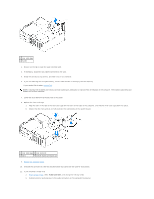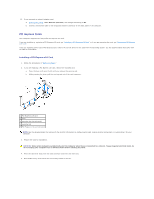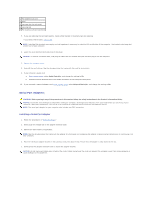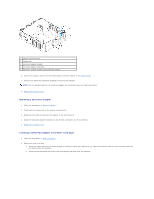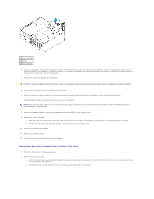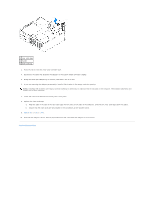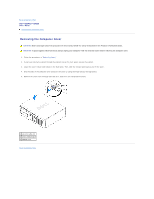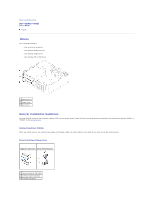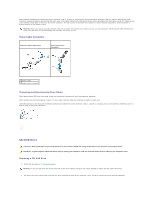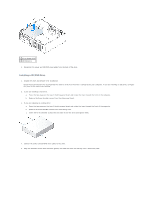Dell Optiplex-620 User Guide - Page 121
Removing a Serial Port Adapter From the Riser-Card Cage
 |
View all Dell Optiplex-620 manuals
Add to My Manuals
Save this manual to your list of manuals |
Page 121 highlights
1 riser-card cage 2 handle 3 riser cards (2) 3. If you are installing a new serial port adapter, remove the filler bracket to create an empty card-slot opening. If you are replacing an adapter that is already installed in the computer, remove the adapter. If necessary, disconnect any cables connected to the adapter. Grasp the serial port adapter by its top corners, and ease it out of its connector. 4. Prepare the serial port adapter for installation. CAUTION: To guard against electrical shock, be sure to unplug your computer from its electrical outlet before installing any cards or adapters. 5. Gently push the release tab on the adapter retention latch. 6. Place the serial-port adapter bracket in the connector and press down firmly. Ensure that the adapter is fully seated in the connector. 7. Gently press the adapter retention latch down to secure the adapter. NOTICE: Do not route card cables over or behind the cards. Cables routed over the cards can prevent the computer cover from closing properly or cause damage to the equipment. 8. Connect the adapter cable to the serial port adapter connector (SER2) on the system board. 9. Replace the riser-card cage: a. Align the tabs in the side of the riser-card cage with the slots on the side of the computer, and slide the riser-card cage down into place. b. Ensure that the riser cards are fully seated in the connectors on the system board. 10. Connect any disconnected cables. 11. Replace the computer cover. 12. Install any drivers required for the serial port adapter. Removing a Serial Port Adapter From the Riser-Card Cage 1. Follow the procedures in "Before You Begin." 2. Remove the riser-card cage: a. Check any cables connected to cards through the back-panel openings. Disconnect any cables that will not reach the riser-card cage once they are removed from the computer. b. Gently pull on the handle and lift the riser-card cage up and away from the computer.