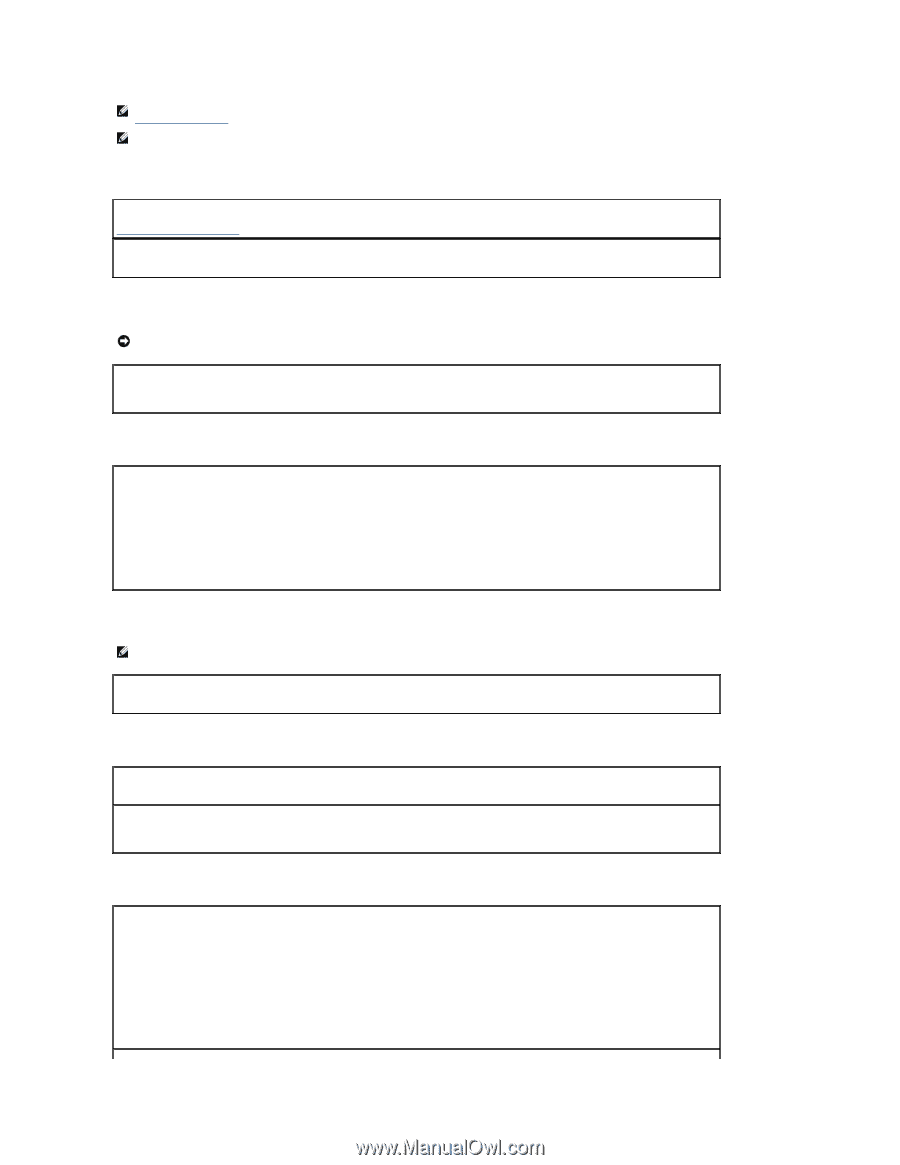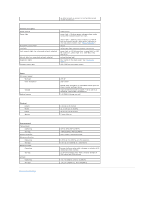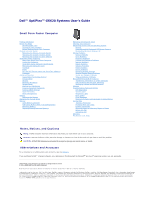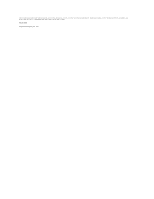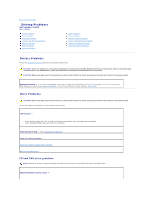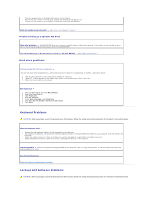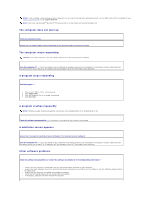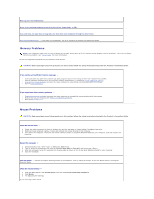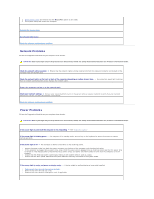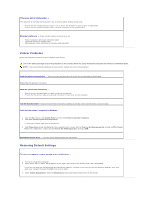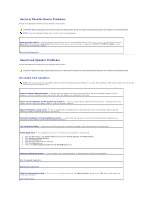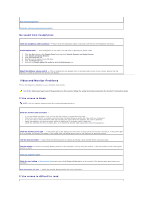Dell Optiplex-620 User Guide - Page 177
A solid blue screen appears - drivers xp
 |
View all Dell Optiplex-620 manuals
Add to My Manuals
Save this manual to your list of manuals |
Page 177 highlights
NOTE: If you installed a unique image on your computer or if you had to reinstall your operating system, run the DSS utility. DSS is available on your Drivers and Utilities CD and at support.dell.com. NOTE: You must use Microsoft® Windows® XP Service Pack 1 or later when you reinstall Windows XP. The computer does not start up Check the Diagnostic Lights Ensure that the power cable is firmly connected to the computer and to the electrical outlet The computer stops responding NOTICE: You might lose data if you are unable to perform an operating system shutdown. Turn the computer off - If you are unable to get a response by pressing a key on your keyboard or moving your mouse, press and hold the power button for at least 8 to 10 seconds until the computer turns off. Then restart your computer. A program stops responding End the program - 1. Press simultaneously. 2. Click Applications. 3. Click the program that is no longer responding. 4. Click End Task. A program crashes repeatedly NOTE: Software usually includes installation instructions in its documentation or on a floppy disk or CD. Check the software documentation - If necessary, uninstall and then reinstall the program. A solid blue screen appears Ensure that the original installed version of Windows XP is installed on your computer Turn the computer off - If you are unable to get a response by pressing a key on your keyboard or moving your mouse, press and hold the power button for at least 8 to 10 seconds until the computer turns off. Then restart your computer. Other software problems Check the software documentation or contact the software manufacturer for troubleshooting information - l Ensure that the program is compatible with the operating system installed on your computer. l Ensure that your computer meets the minimum hardware requirements needed to run the software. See the software documentation for information. l Ensure that the program is installed and configured properly. l Verify that the device drivers do not conflict with the program. l If necessary, uninstall and then reinstall the program.