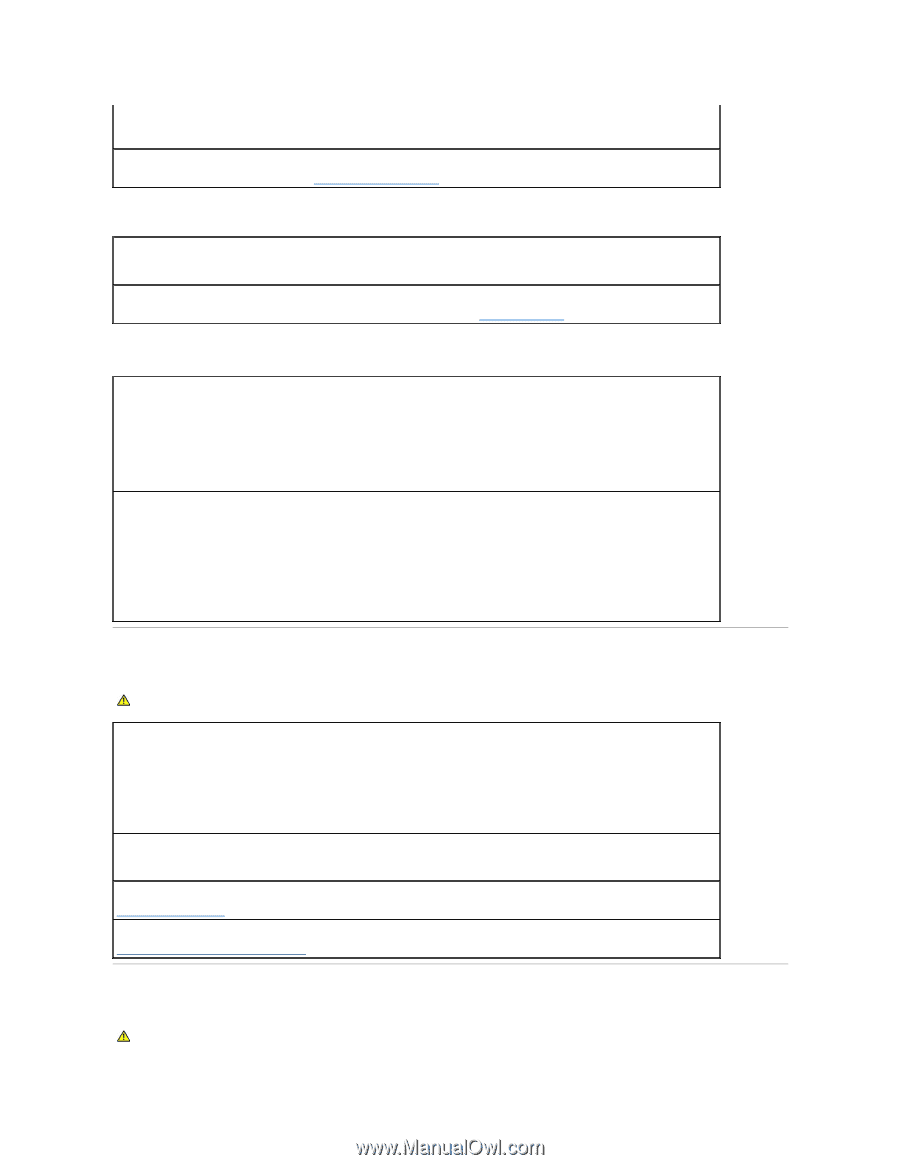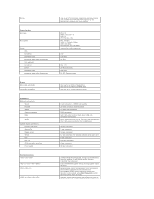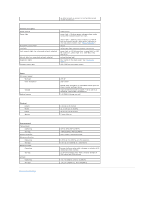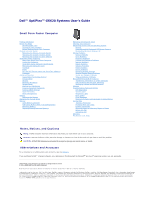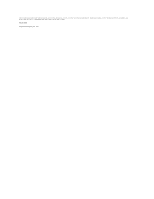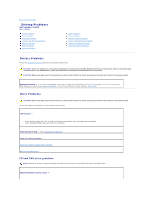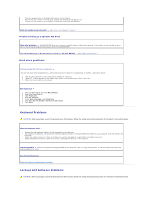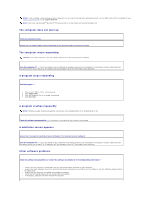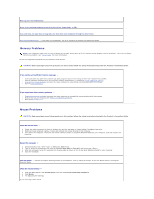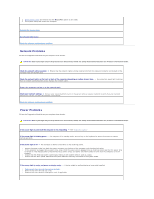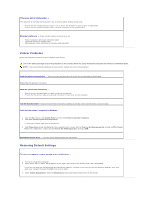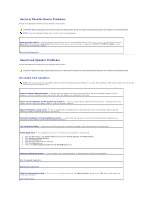Dell Optiplex-620 User Guide - Page 176
Keyboard Problems, Lockups and Software Problems
 |
View all Dell Optiplex-620 manuals
Add to My Manuals
Save this manual to your list of manuals |
Page 176 highlights
l Click the speaker icon in the lower-right corner of your screen. l Ensure that the volume is turned up by clicking the slidebar and dragging it up. l Ensure that the sound is not muted by clicking any boxes that are checked. Check the speakers and subwoofer - See "Sound and Speaker Problems." Problems writing to a CD/DVD-RW drive Close other programs - The CD/DVD-RW drive must receive a steady stream of data when writing. If the stream is interrupted, an error occurs. Try closing all programs before you write to the CD/DVD-RW. Turn off Standby mode in Windows before writing to a CD/DVD-RW disc - See "Power Management." Hard drive problems Running the Dell IDE Hard Drive Diagnostics - The Dell IDE Hard Drive Diagnostics is a utility that tests the hard drive to troubleshoot or confirm a hard drive failure. 1. Turn on your computer (if your computer is already on, restart it). 2. When F2 = Setup appears in the upper-right corner of the screen, press . 3. Follow the instructions on the screen. Run Check Disk - 1. Click the Start button and click My Computer. 2. Right-click Local Disk C:. 3. Click Properties. 4. Click the Tools tab. 5. Under Error-checking, click Check Now. 6. Click Scan for and attempt recovery of bad sectors. 7. Click Start. Keyboard Problems CAUTION: Before you begin any of the procedures in this section, follow the safety instructions located in the Product Information Guide. Check the keyboard cable - l Ensure that the keyboard cable is firmly connected to the computer. l Shut down the computer, reconnect the keyboard cable as shown in the Quick Reference Guide for your computer, and then restart the computer. l Check the cable connector for bent or broken pins and for damaged or frayed cables. Straighten bent pins. l Remove keyboard extension cables and connect the keyboard directly to the computer. Test the keyboard - Connect a properly working keyboard to the computer, and try using the keyboard. If the new keyboard works, the original keyboard is faulty. Run the Dell Diagnostics Check for software and hardware conflicts Lockups and Software Problems CAUTION: Before you begin any of the procedures in this section, follow the safety instructions located in the Product Information Guide.