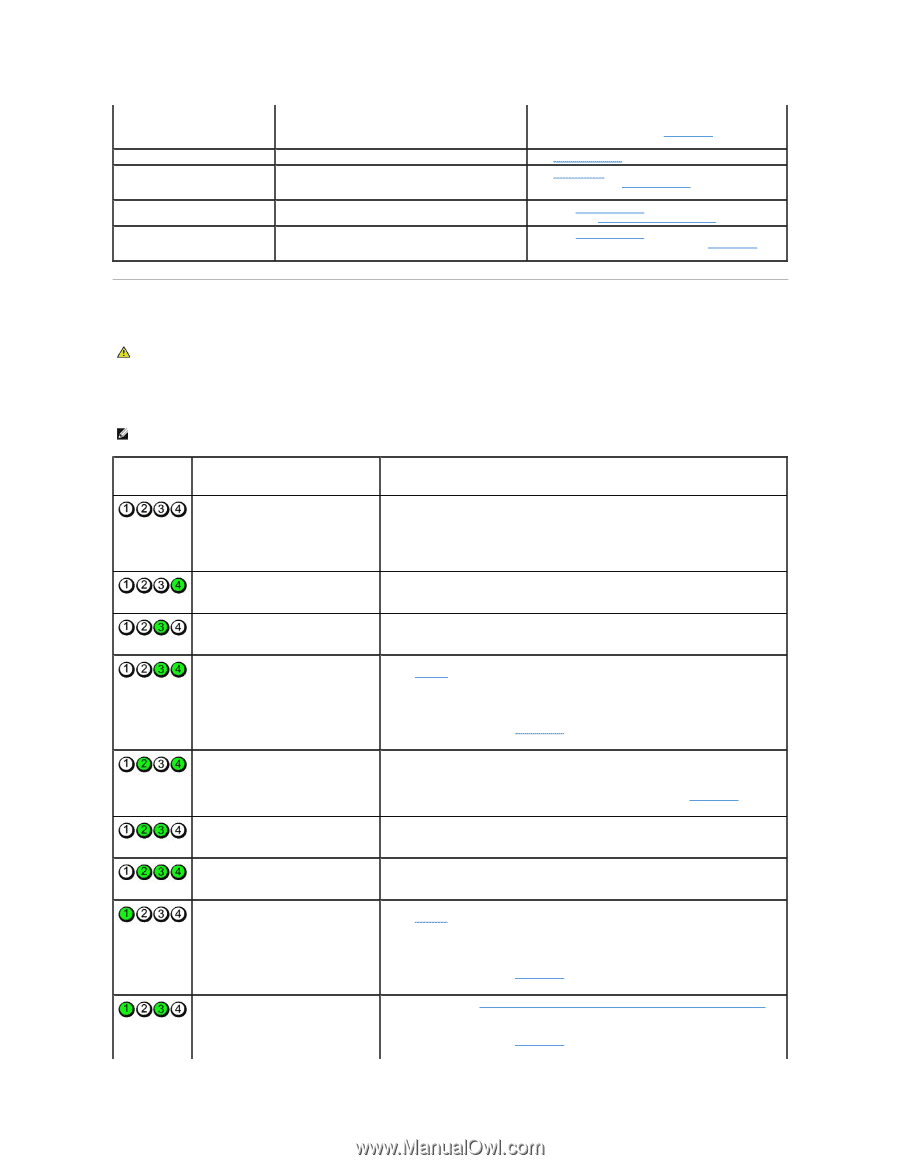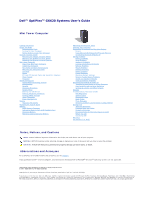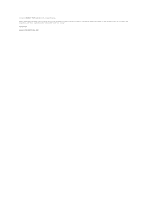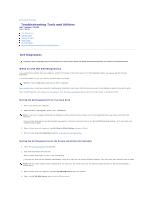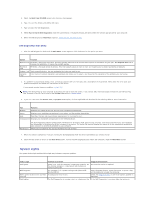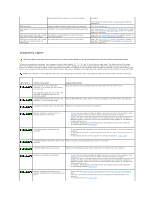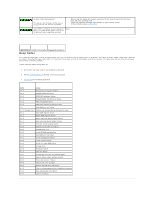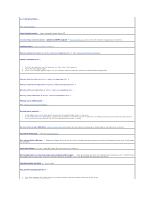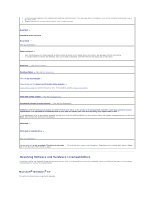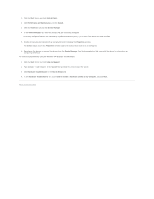Dell Optiplex-620 User Guide - Page 189
Diagnostic Lights - led codes
 |
View all Dell Optiplex-620 manuals
Add to My Manuals
Save this manual to your list of manuals |
Page 189 highlights
system board may be faulty or incorrectly installed. complete. Blinking yellow A power supply or system board failure has occurred. Solid green and a beep code during A problem was detected while the BIOS was executing. POST Solid green power light and no beep The monitor or the graphics card may be faulty or code and no video during POST incorrectly installed. Solid green power light and no beep An integrated system board device may be faulty. code but the computer locks up during POST If the computer does not boot, contact Dell for technical assistance. See "Power Problems." See "Beep Codes" for instructions on diagnosing the beep code. Also, check the diagnostic lights to see if the specific problem is identified. Check the diagnostic lights to see if the specific problem is identified. See "Video and Monitor Problems." Check the diagnostic lights to see if the specific problem is identified. If the problem is not identified, contact Dell for technical assistance. Diagnostic Lights CAUTION: Before you begin any of the procedures in this section, follow the safety instructions located in the Product Information Guide. To help you troubleshoot a problem, your computer has four lights labeled "1," "2," "3," and "4"on the front or back panel. The lights can be off or green. When the computer starts normally, the patterns or codes on the lights change as the boot process completes. When the computer starts normally, the patterns or codes on the lights change as the boot process completes. If the POST portion of system boot completes successfully, all four lights display solid green. If the computer malfunctions during the POST process, the pattern displayed on the LEDs may help identify where in the process the computer halted. NOTE: The orientation of the diagnostic lights may vary depending on the system type. The diagnostic lights can appear either vertical or horizontal. Light Pattern Problem Description The computer is in a normal "off" condition, or a possible pre-BIOS failure has occurred. Suggested Resolution Plug the computer into a working electrical outlet and press the power button. The diagnostic lights are not lit after the computer successfully boots to the operating system. A possible BIOS failure has occurred; the computer is in the recovery mode. Run the BIOS Recovery utility, wait for recovery completion, and then restart the computer. A possible processor failure has occurred. Reinstall the processor and restart the computer. Memory modules are detected, but a memory failure has occurred. l If you have one memory module installed, reinstall it and restart the computer. (see "Memory" for instructions on how to remove and install memory modules.) l If you have two or more memory modules installed, remove the modules, reinstall one module, and then restart the computer. If the computer starts normally, reinstall an additional module. Continue until you have identified a faulty module or reinstalled all modules without error. l If available, install properly working memory of the same type into your computer. l If the problem persists, contact Dell. A possible graphics card failure has occurred. l If the computer has a graphics card, remove the card, reinstall it, and then restart the computer. l If the problem still exists, install a graphics card that you know works and restart the computer. l If the problem persists or the computer has integrated graphics, contact Dell. A possible floppy or hard drive failure has Reseat all power and data cables and restart the computer. occurred. A possible USB failure has occurred. Reinstall all USB devices, check cable connections, and then restart the computer. No memory modules are detected. l If you have one memory module installed, reinstall it and restart the computer. (see "Memory" for instructions on how to remove and install memory modules.) l If you have two or more memory modules installed, remove the modules, reinstall one module, and then restart the computer. If the computer starts normally, reinstall an additional module. Continue until you have identified a faulty module or reinstalled all modules without error. l If available, install properly working memory of the same type into your computer. l If the problem persists, contact Dell. Memory modules are detected, but a memory configuration or compatibility error exists. l Ensure that no special memory module/memory connector placement requirements exist. l Verify that the memory modules that you are installing are compatible with your computer. l If the problem persists, contact Dell.