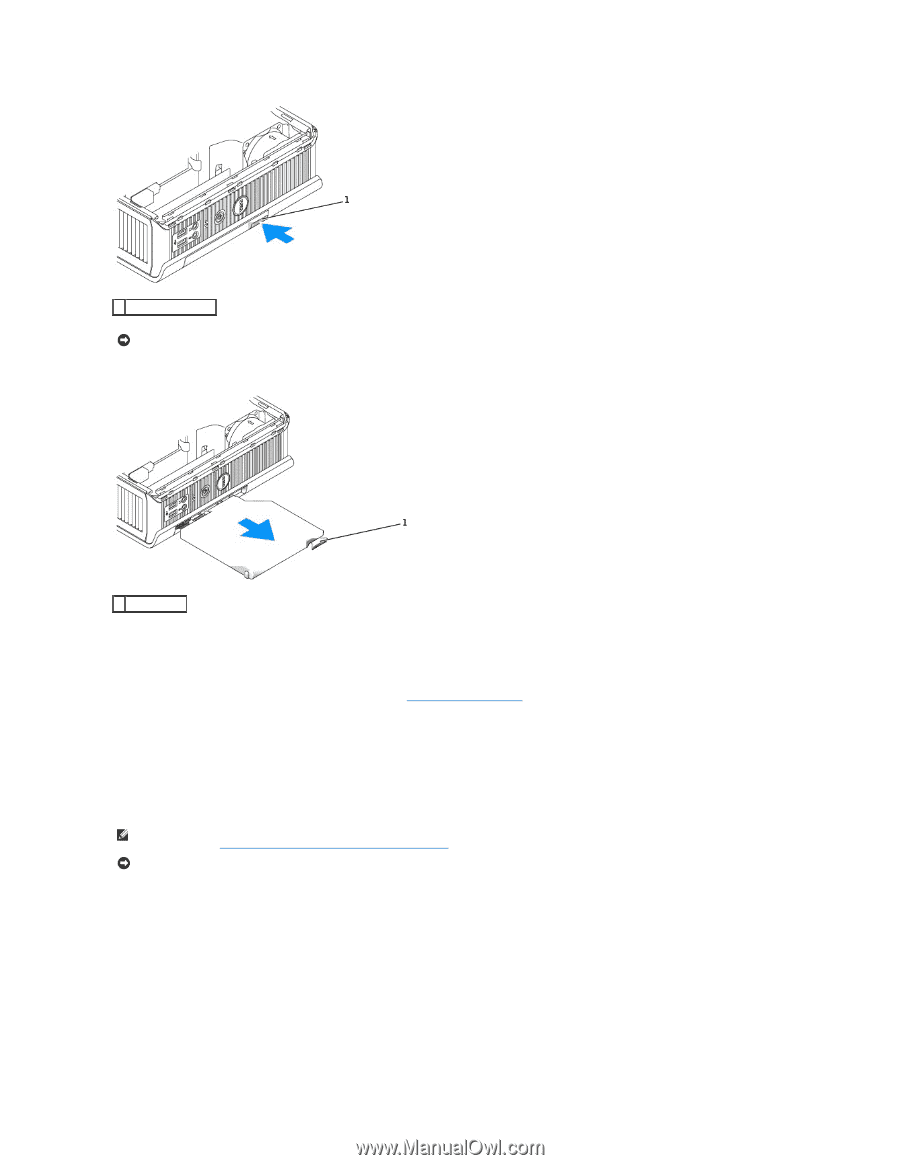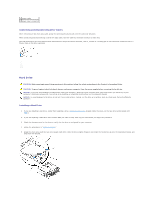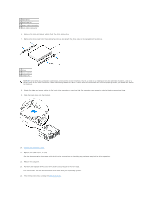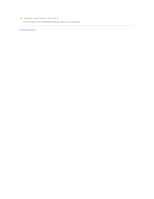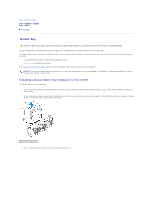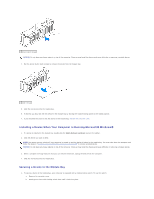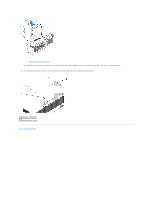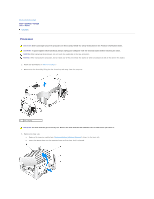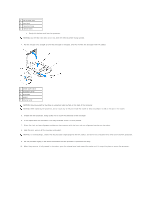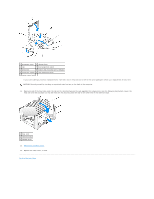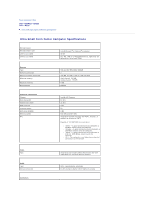Dell Optiplex-620 User Guide - Page 210
Installing a Device When Your Computer Is Running Microsoft, Windows, Securing a Device in
 |
View all Dell Optiplex-620 manuals
Add to My Manuals
Save this manual to your list of manuals |
Page 210 highlights
1 device latch release NOTICE: Do not place any heavy objects on top of the computer. Doing so may bend the chassis and cause difficulty in removing a module device. 4. Pull the device by the latch release to remove the device from the module bay. 1 latch release 5. Slide the new device into the module bay. 6. If desired, you may lock the new device in the module bay by moving the module locking switch to the locked position. 7. If you removed the cover to lock the device in the module bay, replace the computer cover. Installing a Device When Your Computer Is Running Microsoft® Windows® 1. If a device is installed in the module bay, double-click the Safely Remove Hardware icon on the taskbar. 2. Click the device you want to eject. NOTE: You cannot remove a device if your computer is turned on and the device is locked in the module bay. You must shut down the computer and follow the steps in "Installing a Device When Your Computer Is Turned Off" to remove a locked device. NOTICE: Do not place any heavy objects on top of the computer. Doing so may bend the chassis and cause difficulty in removing a module device. 3. When a computer message indicates that you can remove the device, unplug the device from the computer. 4. Slide the new device into the module bay. Securing a Device in the Module Bay 1. To secure a device in the module bay, your computer is equipped with a module locking switch. To use this switch: a. Remove the computer cover. b. Gently press the module locking switch down until it locks into place.