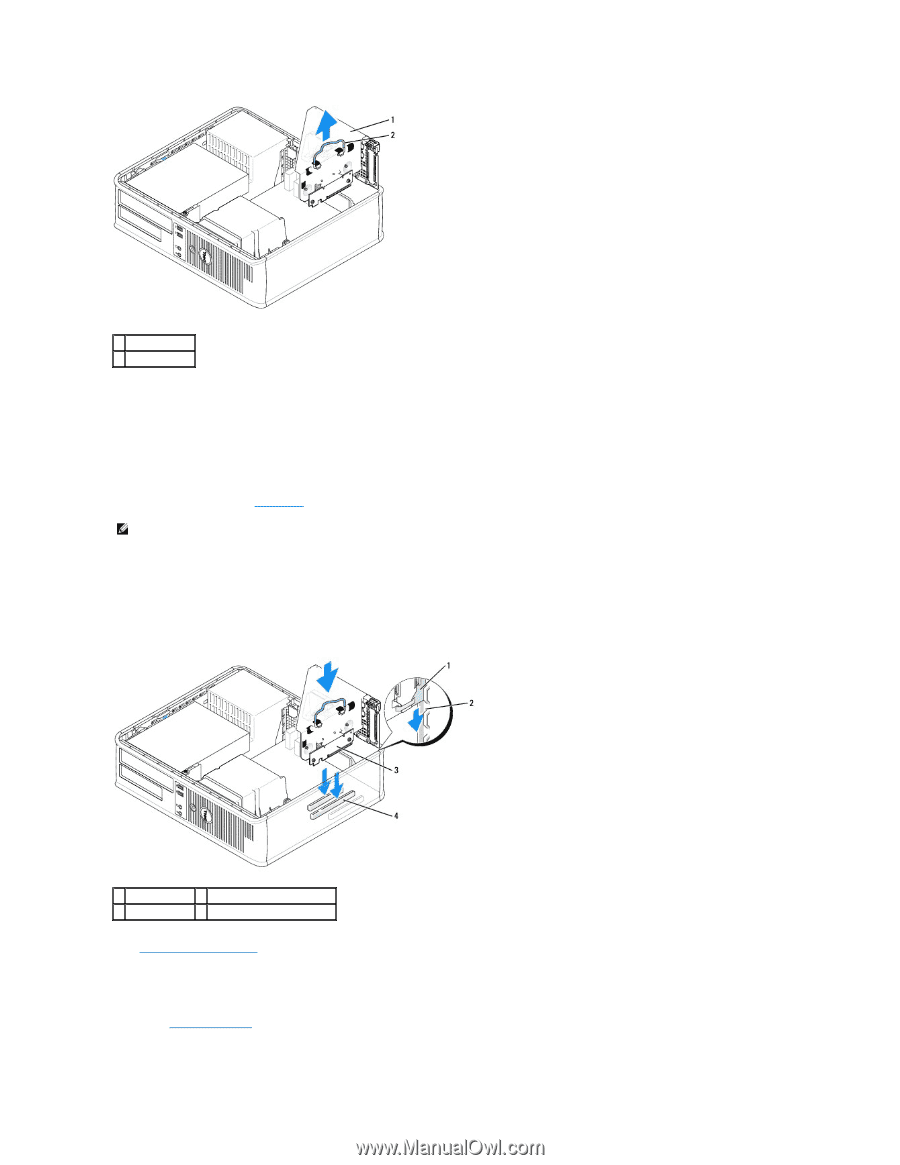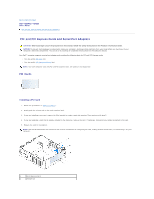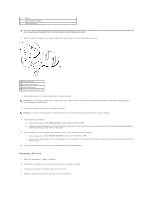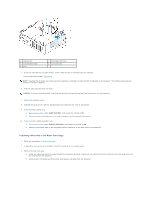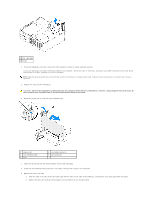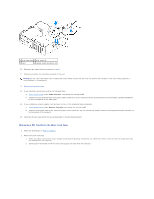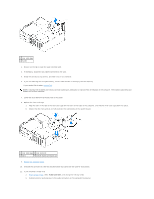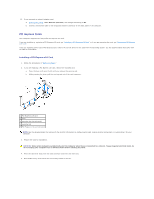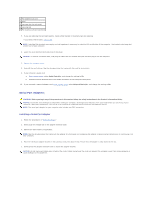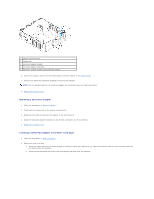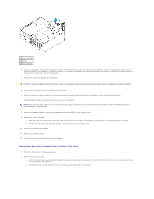Dell Optiplex-620 User Guide - Page 116
Connect external audio devices to the audio connectors on the computer back panel.
 |
View all Dell Optiplex-620 manuals
Add to My Manuals
Save this manual to your list of manuals |
Page 116 highlights
1 riser-card cage 2 handle 3. Press in on the tab to raise the card retention latch. 4. If necessary, disconnect any cables connected to the card. 5. Grasp the card by its top corners, and ease it out of its connector. 6. If you are removing the card permanently, install a filler bracket in the empty card-slot opening. If you need a filler bracket, contact Dell. NOTE: Installing filler brackets over empty card-slot openings is necessary to maintain FCC certification of the computer. The brackets also keep dust and dirt out of your computer. 7. Lower the card retention latch and press it into place. 8. Replace the riser-card cage: a. Align the tabs in the side of the riser-card cage with the slots on the side of the computer, and slide the riser-card cage down into place. b. Ensure that the riser cards is are fully seated in the connectors on the system board. 1 riser-card cage 3 riser cards (2) 2 slots 4 system board connectors (2) 9. Replace the computer cover. 10. Uninstall the card's driver. See the documentation that came with the card for instructions. 11. If you removed a sound card: a. Enter system setup, select Audio Controller, and change the setting to On. b. Connect external audio devices to the audio connectors on the computer back panel.