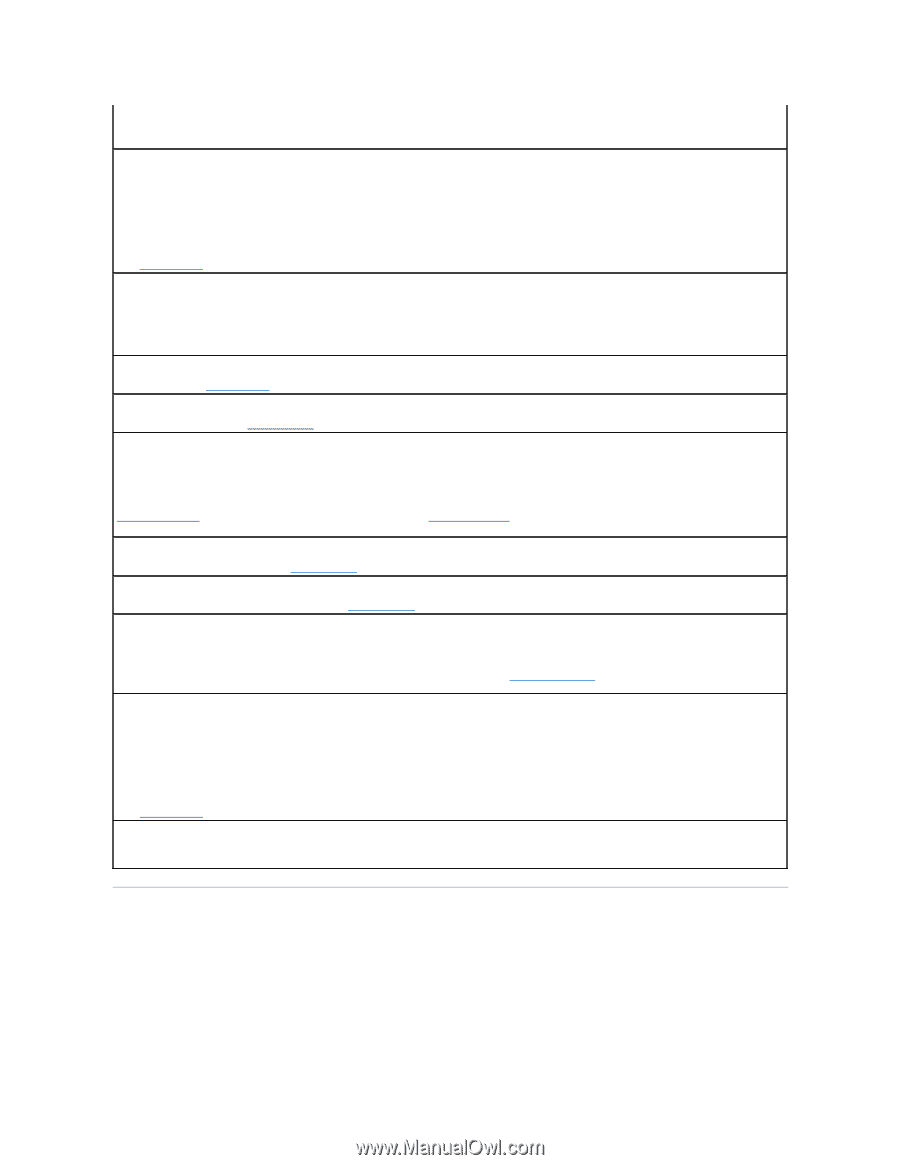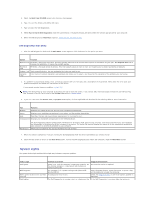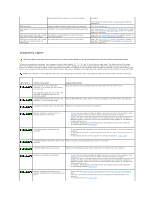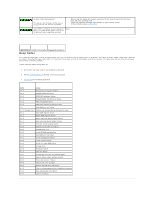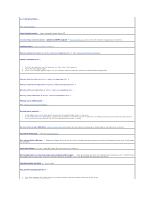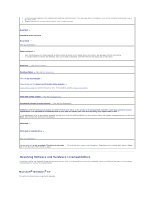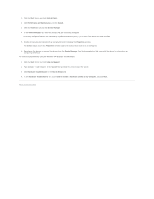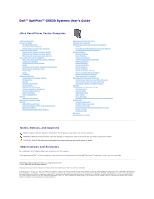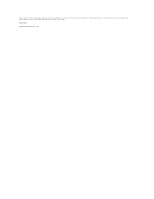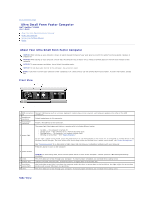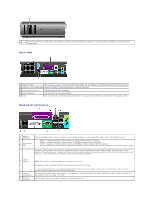Dell Optiplex-620 User Guide - Page 193
Resolving Software and Hardware Incompatibilities
 |
View all Dell Optiplex-620 manuals
Add to My Manuals
Save this manual to your list of manuals |
Page 193 highlights
3. If the message reappears, the installed card might be malfunctioning. If the message does not reappear, turn off the computer and reinsert one of the other cards. 4. Repeat this process until you identify which card is malfunctioning. Read fault - Requested sector not found - Reset failed - See "Drive Problems." Sector not found - l Run the Windows error-checking utility to check the file structure on the floppy disk or hard drive. See Windows Help for instructions. l If a large number of sectors are defective, back up the data (if possible), and then reformat the floppy disk or hard drive. Seek error - See "Drive Problems." Shutdown failure - Run the Dell Diagnostics. Time-of-day clock stopped - Time-of-day not set-please run the System Setup program - Enter system setup and correct the date or time. If the problem persists, replace the battery. Timer chip counter 2 failed - Run the Dell Diagnostics. Unexpected interrupt in protected mode - Run the Dell Diagnostics. WARNING: Dell's Disk Monitoring System has detected that drive [0/1] on the [primary/secondary] EIDE controller is operating outside of normal specifications. It is advisable to immediately back up your data and replace your hard drive by calling your support desk or Dell - If no replacement drive is immediately available and the drive is not the only bootable drive, enter system setup and change the appropriate drive setting to None. Then remove the drive from the computer. Write fault - Write fault on selected drive - See "Drive Problems." :\ is not accessible. The device is not ready - The selected drive cannot read its medium. Depending on its medium type, insert a floppy, CD, or Zip disk into the drive and try again. Resolving Software and Hardware Incompatibilities If a device is either not detected during the operating system setup or is detected but incorrectly configured, you can use Device Manager or the Hardware Troubleshooter to resolve the incompatibility. Microsoft® Windows® XP To resolve incompatibilities using Device Manager: