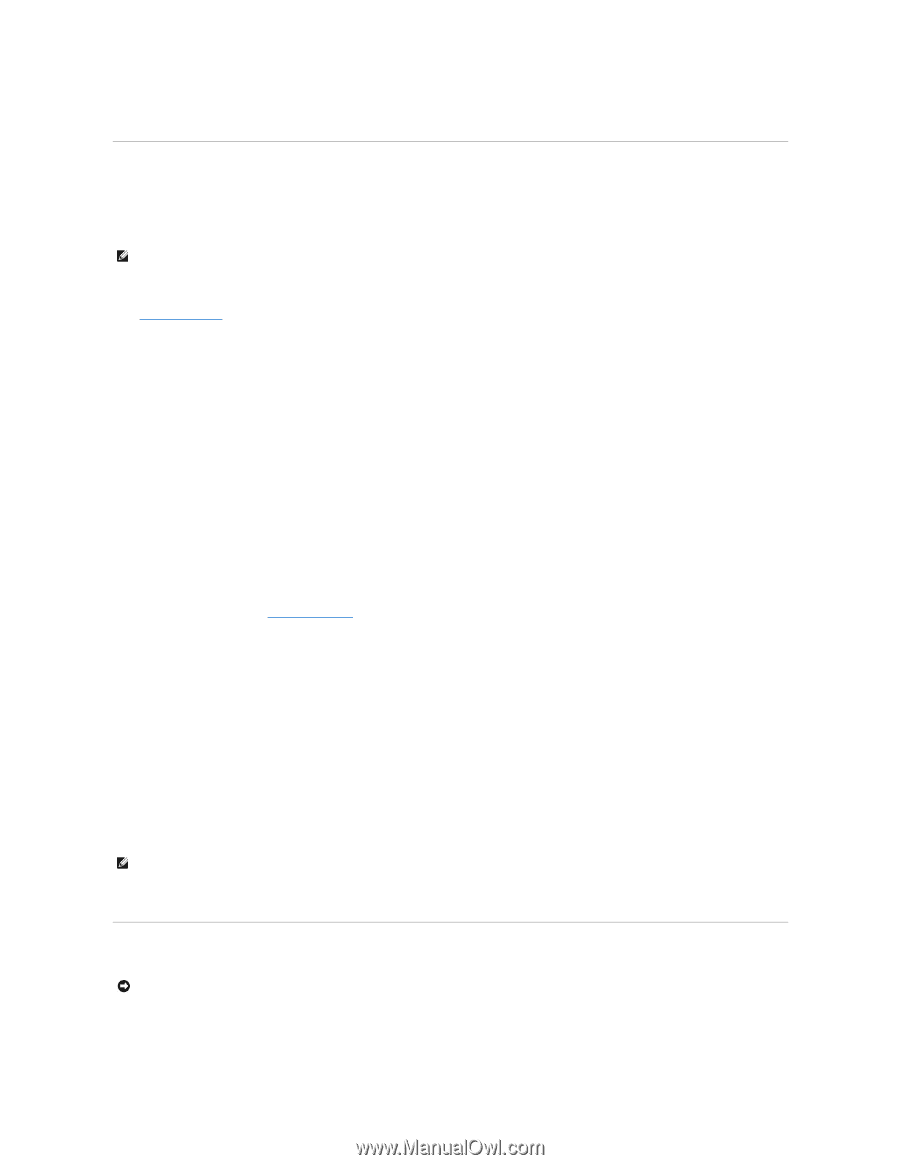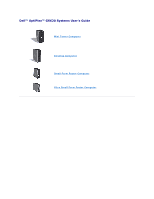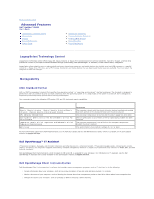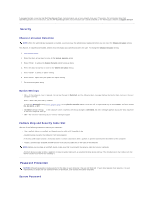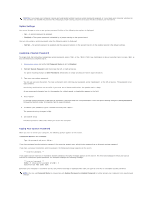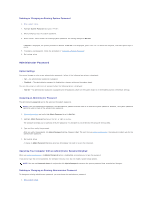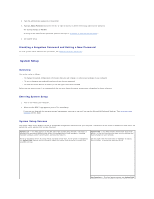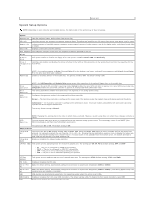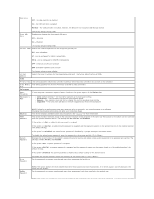Dell Optiplex-620 User Guide - Page 3
Security, Password Protection - documentation
 |
View all Dell Optiplex-620 manuals
Add to My Manuals
Save this manual to your list of manuals |
Page 3 highlights
A managed system is one that has Dell OpenManage Client Instrumentation set up on a network that uses IT Assistant. For information about Dell OpenManage Client Instrumentation, see the Dell OpenManage Client Instrumentation User's Guide available on the Dell Support website at support.dell.com. Security Chassis Intrusion Detection NOTE: When the administrator password is enabled, you must know the administrator password before you can reset the Chassis Intrusion setting. This feature, if installed and enabled, detects that the chassis was opened and alerts the user. To change the Chassis Intrusion setting: 1. Enter system setup. 2. Press the down-arrow keys to move to the System Security option. 3. Press to access the System Security option's pop-up menu. 4. Press the down-arrow key to move to the Chassis Intrusion setting. 5. Press to select an option setting. 6. Press again after you update the option setting. 7. Exit and save system setup. Option Settings l On - If the computer cover is opened, the setting changes to Detected, and the following alert message displays during the boot routine at the next computer start-up: Alert! Cover was previously removed. To reset the Detected setting, enter system setup. In the Chassis Intrusion option, press the left- or right-arrow key to select Reset, and then choose On, On-Silent, or Off. l On-Silent (default setting) - If the computer cover is opened, the setting changes to Detected. No alert message appears during the boot sequence at the next computer start-up. l Off - No intrusion monitoring occurs and no messages appear. Padlock Ring and Security Cable Slot Use one of the following methods to secure your computer: l Use a padlock alone or a padlock and looped security cable with the padlock ring. A padlock alone prevents the computer from being opened. A security cable looped around a stationary object is used in conjunction with a padlock to prevent unauthorized movement of the computer. l Attach a commercially available antitheft device to the security cable slot on the back of the computer. NOTE: Before you purchase an antitheft device, make sure that it works with the security cable slot on your computer. Antitheft devices usually include a segment of metal-stranded cable with an attached locking device and key. The documentation that comes with the device contains instructions for installing it. Password Protection NOTICE: Although passwords provide security for the data on your computer, they are not foolproof. If your data requires more security, it is your responsibility to obtain and use additional forms of protection, such as data encryption programs. System Password