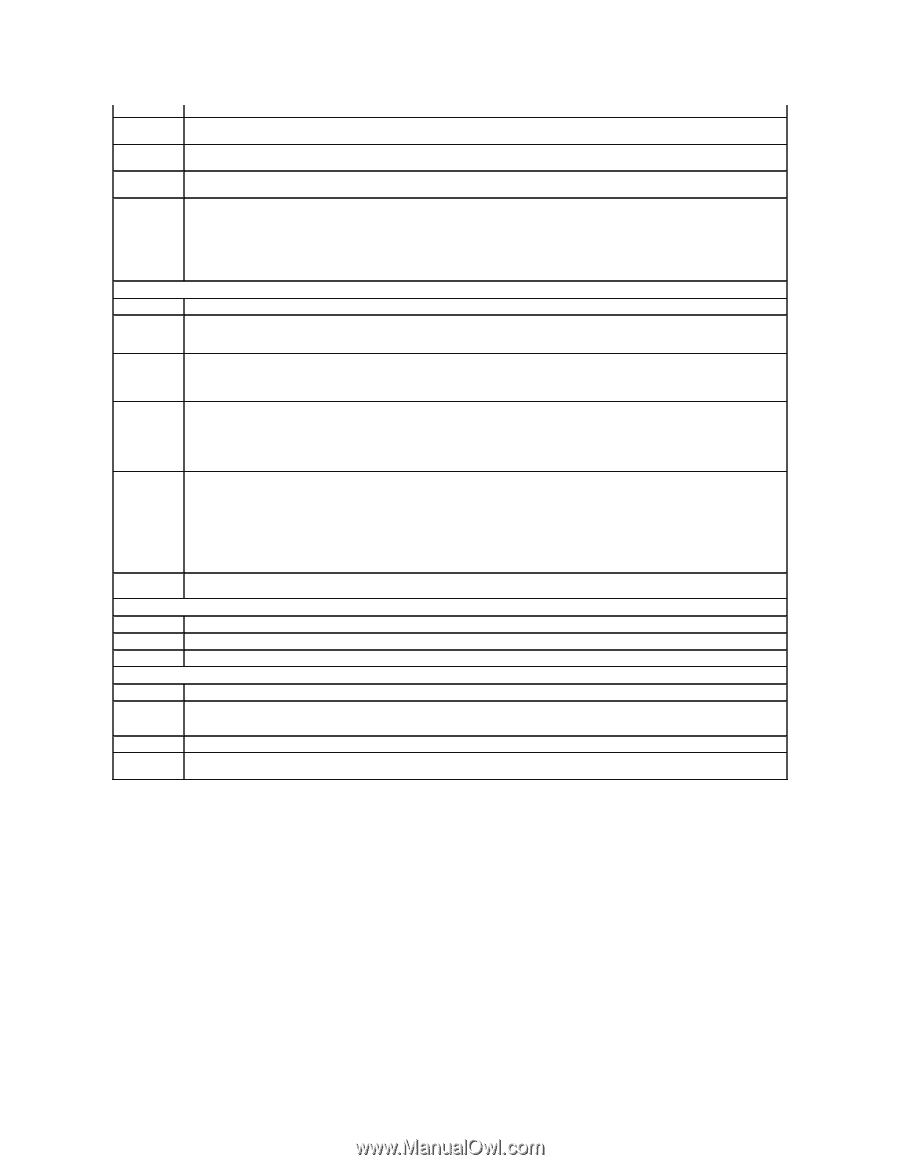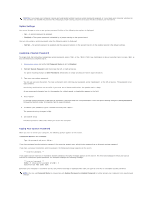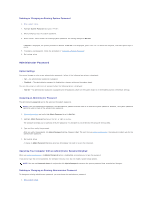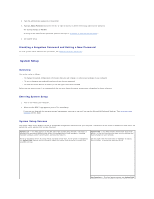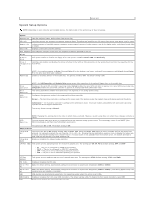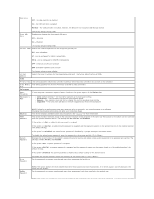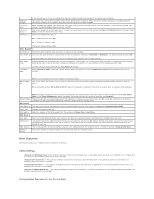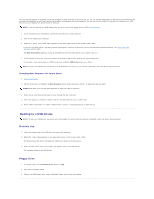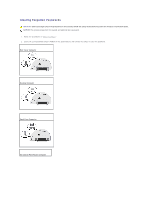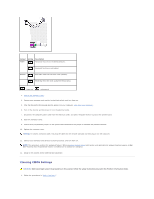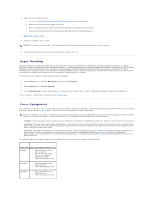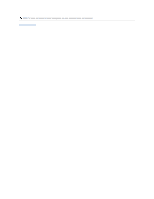Dell Optiplex-620 User Guide - Page 9
Boot Sequence - specifications
 |
View all Dell Optiplex-620 manuals
Add to My Manuals
Save this manual to your list of manuals |
Page 9 highlights
Password Changes Intrusion Alert Intrusion Status TPM Security in the module bay, or if one is installed that does not support a hard-drive password, this option will not display. This option locks the system password field with the administrator password. When the field is locked, the option to disable password security by pressing when the computer starts is no longer available. When installed and enabled, this option alerts the user, during the next system start-up, that the computer cover has been opened. The settings are On, On-Silent (default setting), and Off. This option appears in system setup only if a chassis intrusion event occurred. The settings are Clear and Detected (default setting). Select Clear to clear the chassis intrusion status. Controls the TPM security device. Off - TPM security device is Off. On - TPM security device is On. The factory default setting is Off. Power Management AC Recovery Determines what happens when AC power is restored to the computer. Auto Power On Sets time and days of week to automatically turn on the computer. Choices are Everyday or Weekdays. The factory default setting is Off. Auto Power Time This feature does not work if you turn off your computer using a power strip or surge protector. Sets the specific time to automatically turn on the computer. Time is kept in a 24-hour format (hours:minutes). Change the start-up time by pressing the right- or left-arrow key to increase or decrease the numbers, or type numbers in both the date and time fields. Low Power Mode Use this setting in conjunction with the Auto Power On setting. When Low Power Mode is selected, remote wakeup events no longer turn on from Hibernate or Off unless an additional NIC card is installed. Remote WakeUp NOTE: This setting affects only the integrated network controller. This option allows the system to turn on when a Network Interface Controller or Remote Wakeup-capable modem receives a wake up signal. On is the default setting. On w/Boot to NIC will allow the computer to attempt to boot from a network prior to using the boot sequence. Suspend Mode Maintenance NOTE: Normally, the system can be powered up remotely from suspend mode, hibernate mode, or when powered off. When Low Power Mode (in the Power Management menu) is enabled, the system can only be turned on remotely from Suspend. The options are S1, a suspend mode where the computer is running in a low-power mode, and S3, a standby mode where the power is reduced or turned off for most components; however, system memory remains active. Load Defaults This setting will restore the computer's factory-installed default settings. The options are Cancel and Continue/Reset CMOS. Event Log Displays the system event log. BIOS Update Select the location of the BIOS update file. The options are Floppy Disk or Hard Drive. POST Behavior Fast Boot Numlock Key POST Hotkeys When set to On (default setting), your computer will start more quickly because it will skip certain configurations and tests. This option involves the rightmost bank of keys on your keyboard. When set to On (default setting), this option activates the numeric and mathematical features shown at the top of each key. When set to Off, this option activates the cursor-control functions labeled on the bottom of each key. This setting specifies whether keystroke sequences are displayed when the computer starts. The default setting is Setup & Boot Menu. Keyboard Errors This option disables or enables keyboard error reporting when the computer starts. Boot Sequence This feature allows you to change the boot sequence for devices. Option Settings l Onboard or USB Floppy Drive - The computer attempts to boot from the floppy drive. If the floppy disk in the drive is not bootable, or if no floppy disk is in the drive, the computer generates an error message. l Onboard SATA Hard Drive - The computer attempts to boot from the primary serial ATA hard drive. If no operating system is on the drive, the computer generates an error message. l Onboard IDE Hard Drive - The computer attempts to boot from the primary IDE hard drive, if applicable. If no operating system is on the drive, the computer generates an error message. l Onboard or USB CD-ROM Drive - The computer attempts to boot from the CD drive. If no CD is in the drive, or if the CD has no operating system, the computer generates an error message. Changing Boot Sequence for the Current Boot