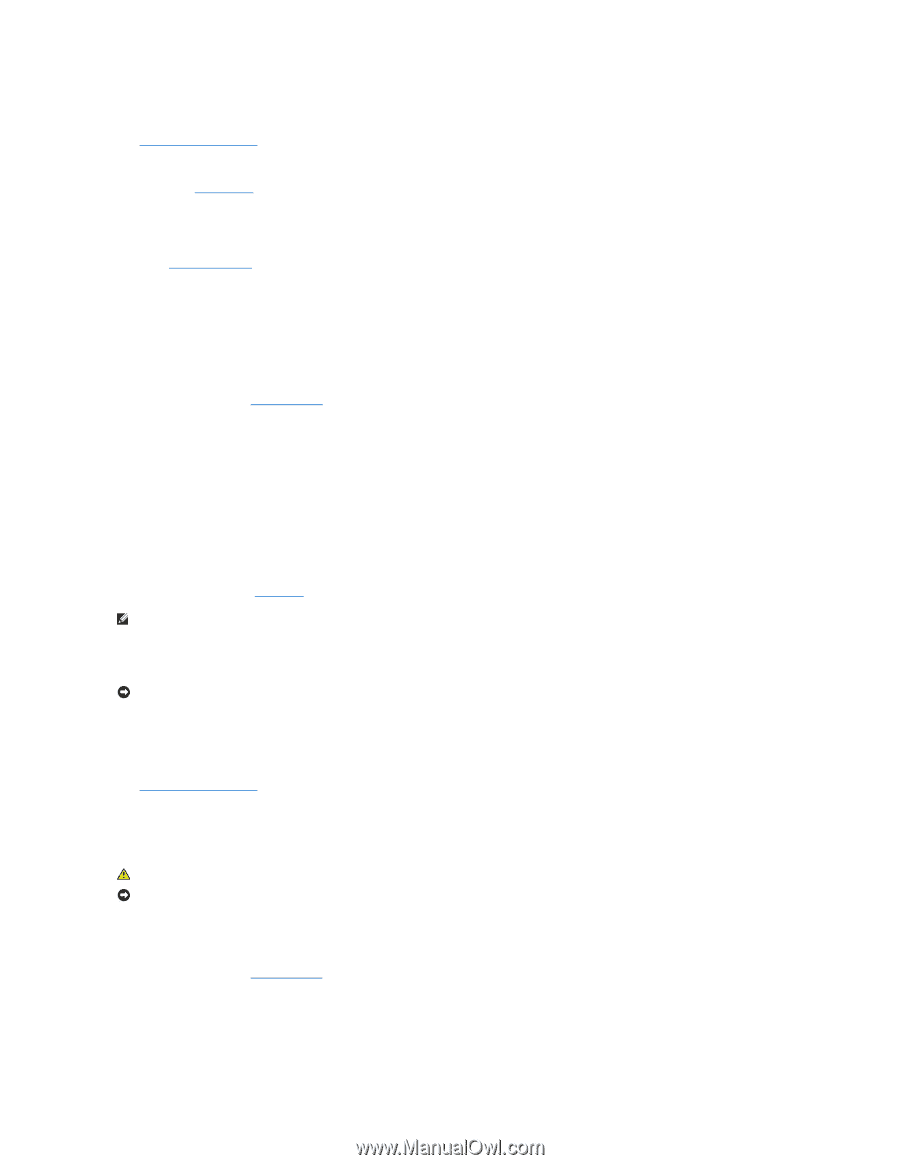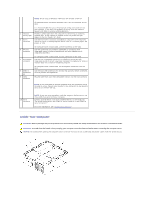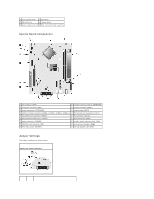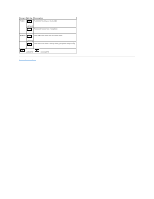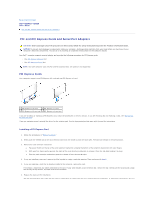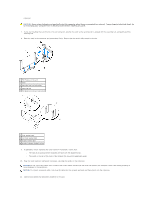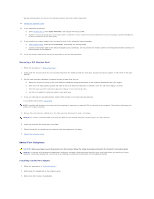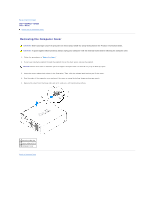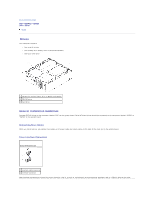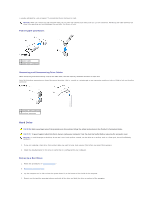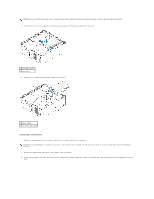Dell Optiplex-620 User Guide - Page 153
Removing a PCI Express Card, Installing a Serial Port Adapter
 |
View all Dell Optiplex-620 manuals
Add to My Manuals
Save this manual to your list of manuals |
Page 153 highlights
See the documentation for the card for information about the card's cable connections. 12. Replace the computer cover. 13. If you installed a sound card: a. Enter System Setup, select Audio Controller, and change the setting to Off. b. Connect external audio devices to the sound card's connectors. Do not connect external audio devices to the microphone, speaker/headphone, or line-in connectors on the back panel. 14. If you installed an network adapter card and want to turn off the integrated network adapter: a. Enter system setup, select Network Controller, and change the setting to Off. b. Connect the network cable to the network adapter card's connectors. Do not connect the network cable to the integrated network connector on the back panel of the computer. 15. Install any drivers required for the card as described in the card documentation. Removing a PCI Express Card 1. Follow the procedures in "Before You Begin." 2. Gently push the release tab on the card retention latch from the inside to pivot the latch open. Because the latch is captive, it will remain in the open position. 3. Use the card retention mechanism to secure the card in place from the top: a. Place your thumb on the top of the card retention mechanism and grip the bottom of the retention mechanism with your fingers. b. With your free hand, gently squeeze the sides of the card retention mechanism to release it from the tab slots holding it in place. c. Pivot the card retention mechanism upward to release it from the two tab slots. d. Set the card retention mechanism aside in your work area. 4. If you are removing the card permanently, install a filler bracket in the empty card-slot opening. If you need a filler bracket, contact Dell. NOTE: Installing filler brackets over empty card-slot openings is necessary to maintain FCC certification of the computer. The brackets also keep dust and dirt out of your computer. 5. Re-seat the card retention mechanism in the tabs and pivot downward to snap it into place. NOTICE: To connect a network cable, first plug the cable into the network wall jack and then plug it into the computer. 6. Lower the retention arm and press it into place. 7. Secure the card(s) by closing the card retention latch and snapping it into place. 8. Replace the computer cover. Serial Port Adapters CAUTION: Before you begin any of the procedures in this section, follow the safety instructions located in the Product Information Guide. NOTICE: To prevent static damage to components inside your computer, discharge static electricity from your body before you touch any of your computer's electronic components. You can do so by touching an unpainted metal surface on the computer chassis. Installing a Serial Port Adapter 1. Follow the procedures in "Before You Begin." 2. Gently push the release tab on the retention lever. 3. Remove the filler bracket (if applicable).