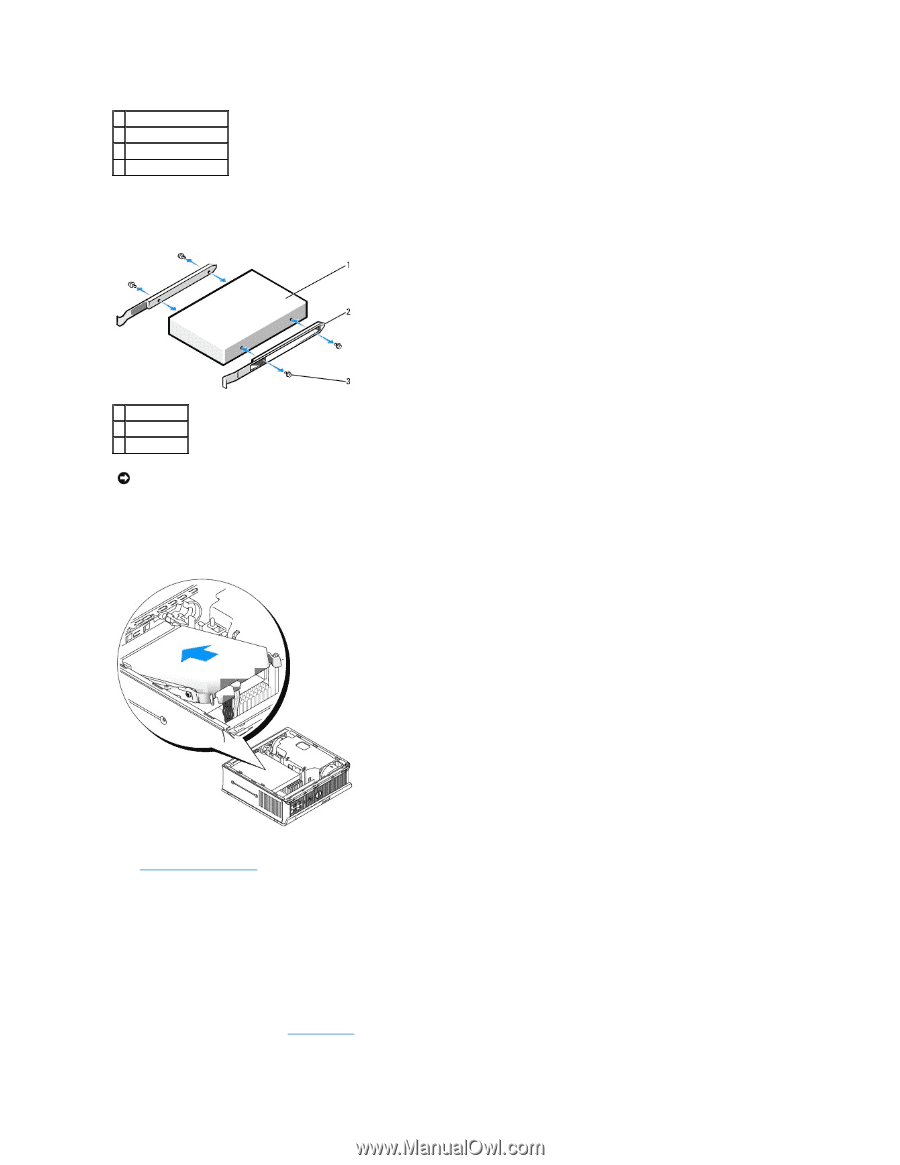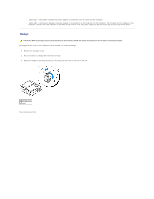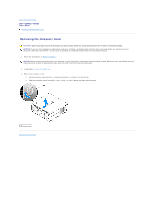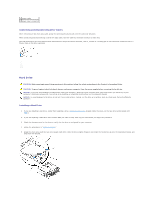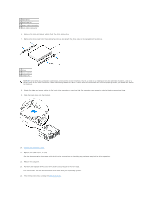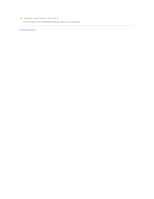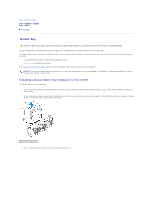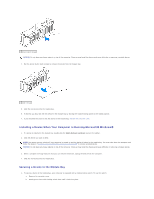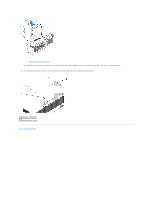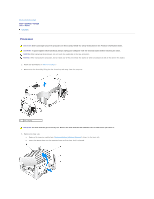Dell Optiplex-620 User Guide - Page 207
power cable connector
 |
View all Dell Optiplex-620 manuals
Add to My Manuals
Save this manual to your list of manuals |
Page 207 highlights
1 hard drive 2 drive rails (2) 3 power cable connector 4 data cable connector 6. Remove the data and power cables from the drive connectors. 7. Remove the drive rails from the existing hard drive, and attach the drive rails to the replacement hard drive. 1 drive 2 drive rails (2) 3 screws (4) NOTICE: Serial ATA data and power connectors are keyed for correct insertion; that is, a notch or a missing pin on one connector matches a tab or a filled-in hole on the other connector. When connecting cables to a drive, ensure that the connectors are oriented properly before you attach the cables to the drive. 8. Attach the data and power cables to the hard drive connectors, ensuring that the connectors are properly oriented before connecting them. 9. Slide the hard drive into the bracket. 10. Replace the computer cover. 11. Replace the cable cover, if used. See the documentation that came with the drive for instructions on installing any software required for drive operation. 12. Reboot the computer. 13. Partition and logically format your drive before you proceed to the next step. For instructions, see the documentation that came with your operating system. 14. Test the hard drive by running the Dell Diagnostics.