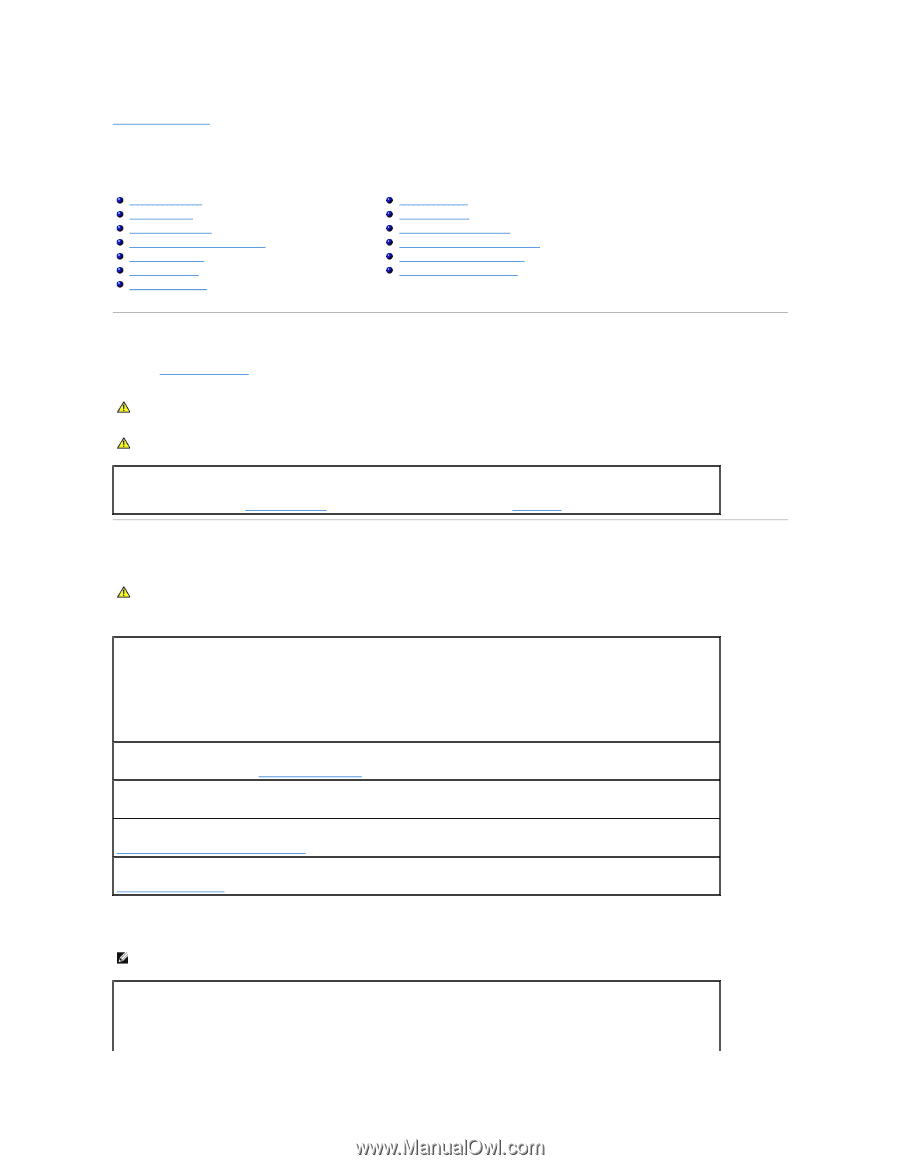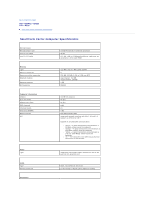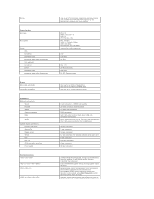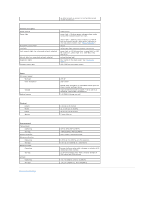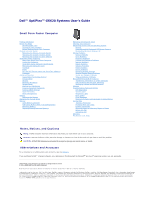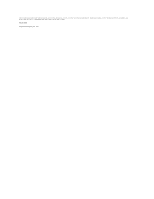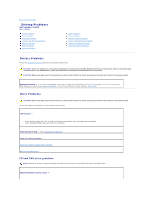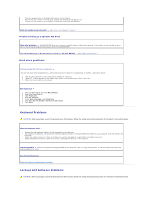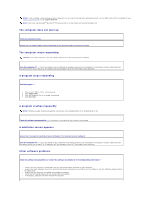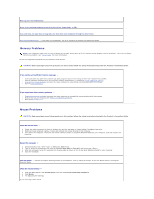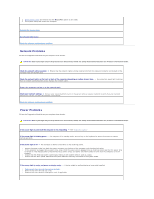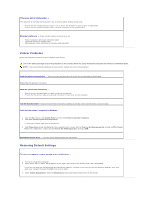Dell Optiplex-620 User Guide - Page 175
Solving Problems
 |
View all Dell Optiplex-620 manuals
Add to My Manuals
Save this manual to your list of manuals |
Page 175 highlights
Back to Contents Page Solving Problems Dell™ OptiPlex™ GX620 User's Guide Battery Problems Drive Problems Keyboard Problems Lockups and Software Problems Memory Problems Mouse Problems Network Problems Power Problems Printer Problems Restoring Default Settings Serial or Parallel Device Problems Sound and Speaker Problems Video and Monitor Problems Battery Problems Fill out the Diagnostics Checklist before you complete these checks. CAUTION: There is a danger of a new battery exploding if it is incorrectly installed. Replace the battery only with the same or equivalent type recommended by the manufacturer. Discard used batteries according to the manufacturer's instructions. CAUTION: Before you begin any of the procedures in this section, follow the safety instructions located in the Product Information Guide. Replace the battery - If you have to repeatedly reset time and date information after turning on the computer, or if an incorrect time or date displays during start-up, replace the battery. If the battery still does not work properly, contact Dell. Drive Problems CAUTION: Before you begin any of the procedures in this section, follow the safety instructions located in the Product Information Guide. Fill out the Diagnostics Checklist as you complete these checks. Test the drive - l Insert another floppy disk, CD, or DVD to eliminate the possibility that the original one is defective. l Insert a bootable floppy disk and restart the computer. Clean the drive or disk - See "Cleaning Your Computer." Check the cable connections Check for software and hardware conflicts Run the Dell Diagnostics CD and DVD drive problems NOTE: Because of different regions worldwide and different disc formats, not all DVD titles work in all DVD drives. Adjust the Windows volume control -