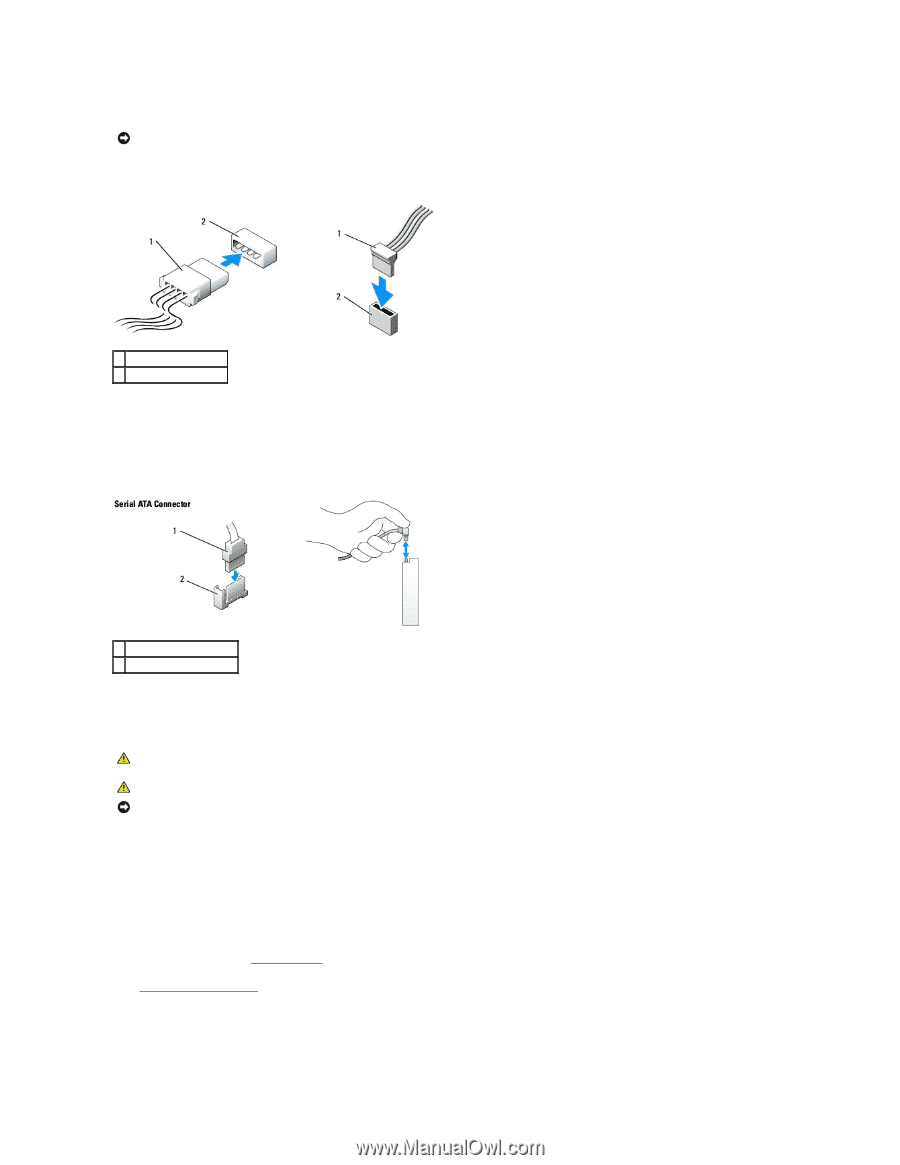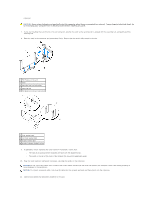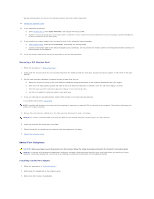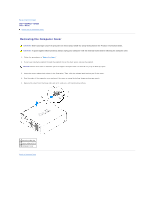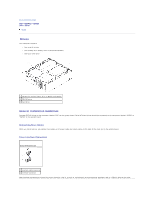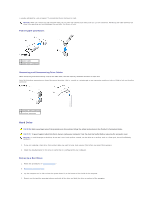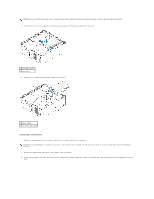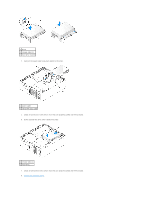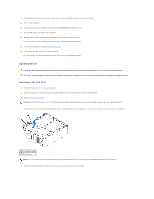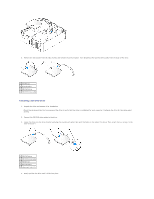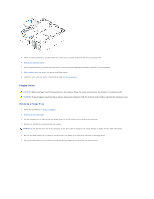Dell Optiplex-620 User Guide - Page 157
Power Cable Connectors, Connecting and Disconnecting Drive Cables, Removing a Hard Drive
 |
View all Dell Optiplex-620 manuals
Add to My Manuals
Save this manual to your list of manuals |
Page 157 highlights
is usually indicated by a silk-screened "1" printed directly on the board or card. NOTICE: When you connect an IDE interface cable, do not place the colored stripe away from pin 1 of the connector. Reversing the cable prevents the drive from operating and could damage the controller, the drive, or both. Power Cable Connectors 1 power cable 2 power input connector Connecting and Disconnecting Drive Cables When connecting and disconnecting a serial ATA data cable, hold the cable by the black connector at each end. Serial ATA interface connectors are keyed for correct insertion; that is, a notch or a missing pin on one connector matches a tab or a filled-in hole on the other connector. 1 interface cable connector 2 interface connector Hard Drive CAUTION: Before you begin any of the procedures in this section, follow the safety instructions in the Product Information Guide. CAUTION: To guard against electrical shock, always unplug your computer from the electrical outlet before removing the computer cover. NOTICE: To avoid damage to the drive, do not set it on a hard surface. Instead, set the drive on a surface, such as a foam pad, that will sufficiently cushion it. 1. If you are replacing a hard drive that contains data you want to keep, back up your files before you begin this procedure. 2. Check the documentation for the drive to verify that it is configured for your computer. Removing a Hard Drive 1. Follow the procedures in "Before You Begin." 2. Remove the computer cover. 3. Lay the computer on its side so that the system board is on the bottom of the inside of the computer. 4. Press in on the two blue securing tabs on each side of the drive and slide the drive up and out of the computer.